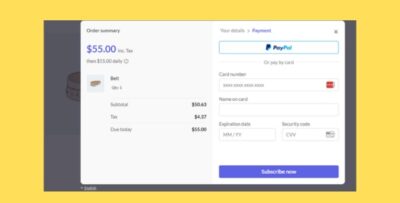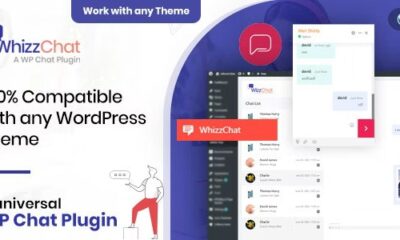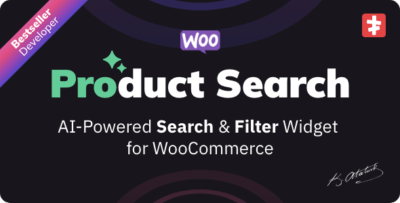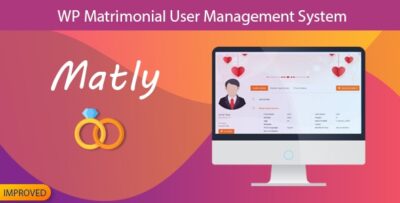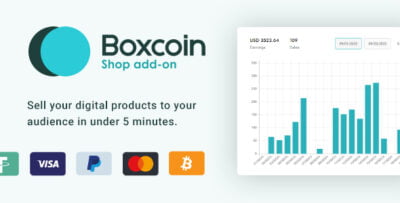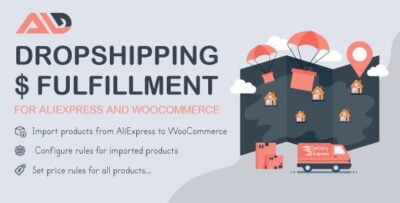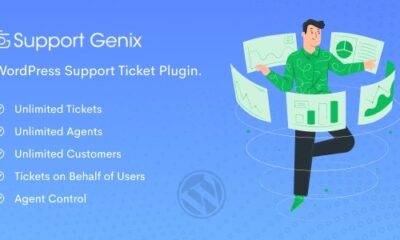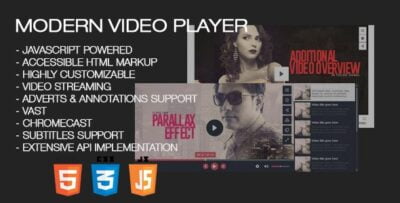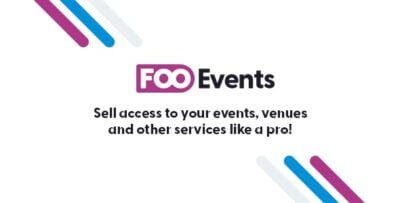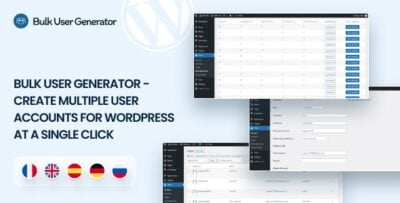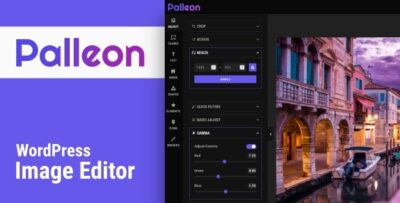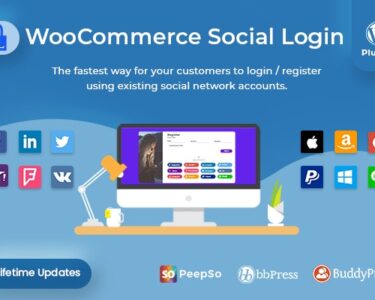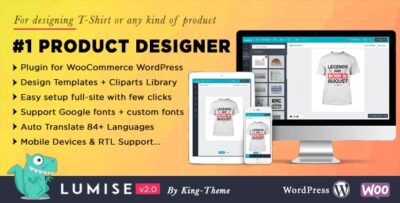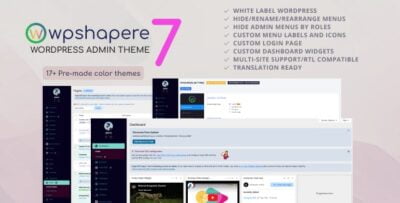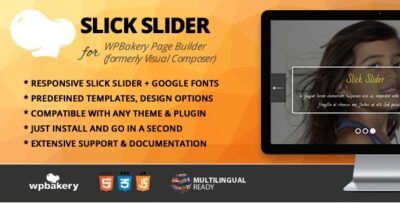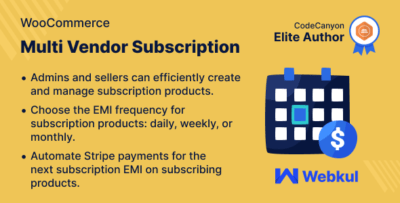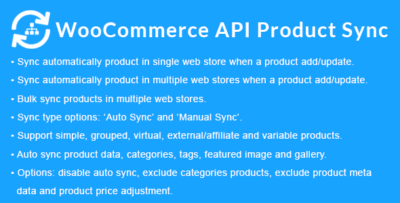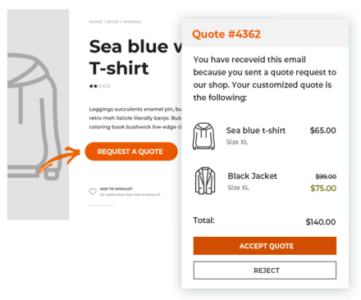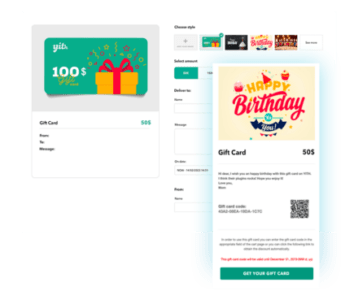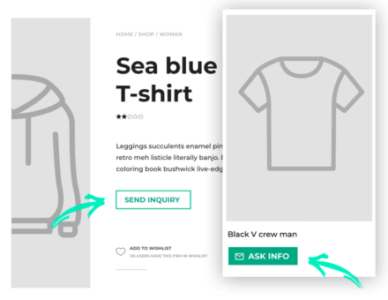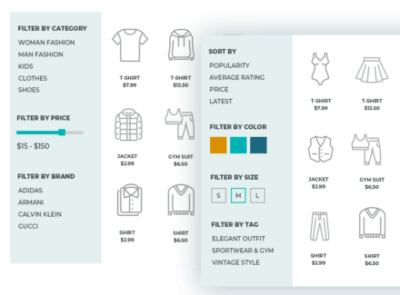The Paid Memberships Pro - Add Member From Admin add-on is a helpful tool that allows site administrators to manually add new members or update membership levels directly from the WordPress admin dashboard. This is particularly useful when you need to create a membership account for a user without requiring them to go through the registration process, or when you want to assign a membership level to an existing user on your site.
Key Features of the Paid Memberships Pro - Add Member From Admin Add-On:
1. Manually Add New Members:
- With this add-on, you can manually create a new member profile from the WordPress admin panel. This is especially useful when:
- You want to offer complimentary memberships.
- A user cannot sign up via the normal registration process (e.g., due to issues with payment).
- You want to enroll a user from a different source, such as an event, or as part of a promotion or deal.
2. Assign Membership Levels:
- You can assign specific membership levels to the new or existing users directly from the admin dashboard.
- This is particularly beneficial for cases where a user needs access to a certain level (e.g., VIP, Premium, or Gold) but cannot complete the registration themselves.
3. Custom Member Information:
- When adding a new member, you can enter custom information such as:
- Username
- Email address
- Membership level
- Start date
- Billing information (if applicable)
- You can also configure when the membership should expire or renew, which is especially helpful if you're manually managing recurring subscriptions or special offers.
4. Easily Modify Existing Members:
- The add-on allows you to update existing member profiles, including membership level changes or updating personal information, such as email or username.
- This is useful if you need to upgrade a user's membership, change their payment plan, or make adjustments due to customer service issues.
5. Control Over Membership Dates:
- You can manually set the start date and end date of a user's membership, which gives you control over when access begins and ends.
- This is especially helpful for special promotions, temporary memberships, or if you’re managing membership subscriptions on a different timeline from what users would typically choose.
6. Override Payment and Checkout Process:
- The add-on gives you the ability to bypass the payment and checkout process when adding members manually. This is useful when you want to give a free membership to someone or create a membership as part of a customer service situation.
7. User-Friendly Interface:
- The interface for adding members is simple and user-friendly, and it integrates directly into the Paid Memberships Pro interface.
- Admins don’t need to leave the dashboard to create or modify member records, making the process quick and efficient.
8. Support for Recurring Payments:
- If you're adding a user who is subscribing to a paid membership, the add-on allows you to configure recurring payments for the new membership account.
- You can set up recurring billing intervals, such as monthly or annually, so members are billed according to the membership terms, even if you manually created the account.
9. Email Notifications:
- Some configurations allow you to send email notifications to members when their account is created or when their membership level is changed.
- This ensures that users are notified of their membership status and any changes to their plan.
10. Comprehensive User Management:
- The add-on is beneficial for managing large memberships or community sites where you need to bulk add or manage many users. You can easily search, filter, and edit user accounts, making it easier to keep track of memberships and ensure everything is up to date.
Benefits of the Paid Memberships Pro - Add Member From Admin Add-On:
- Time-Saving:
- Admins can quickly create or update member profiles without requiring them to complete the registration process. This speeds up account creation, especially for special cases like promotions or events.
- Increased Flexibility:
- You have full control over the membership process, whether it's adding new members or adjusting existing ones. This is perfect for customizing memberships on a case-by-case basis.
- Improved Customer Support:
- By allowing admins to manually add or update member profiles, this add-on makes it easier to provide personalized support to members, such as adjusting their membership levels or correcting mistakes in their account information.
- Custom Membership Dates:
- If you’re running special promotions, events, or memberships with unique start and end dates, the ability to manually set these dates helps ensure that members receive access when needed.
- Ability to Bypass Payment:
- The add-on allows you to bypass the typical checkout flow for free memberships or promotional accounts. This means you can create memberships for special cases without requiring users to pay upfront.
- Seamless Integration with Paid Memberships Pro:
- This add-on integrates directly with the Paid Memberships Pro plugin, ensuring that all member data, levels, and subscriptions are handled through the same interface and system.
- Perfect for Special Cases:
- Whether you're managing event registrations, promotional memberships, or offering free trials, this tool is ideal for adding users who don’t follow the typical registration path.
How to Use the Paid Memberships Pro - Add Member From Admin Add-On:
Step 1: Install and Activate the Add-On
- Make sure you have Paid Memberships Pro installed and activated.
- Then, install and activate the Add Member From Admin add-on from the Add Ons section in Paid Memberships Pro, or by uploading it via the WordPress dashboard.
Step 2: Access the Add Member Interface
- After activation, navigate to the Members section in the WordPress admin dashboard.
- You will see a new option to Add Member. Click on this to open the manual membership creation form.
Step 3: Fill Out Member Details
- In the form, you will need to enter the following details:
- User Information (Username, Email)
- Membership Level (Select the membership level(s) that the user should have)
- Start Date and End Date (Optional, if you want to control membership duration)
- Billing Details (If applicable, set recurring payment or one-time payment)
Step 4: Configure Membership Details
- You can add additional custom fields or adjust settings such as:
- Expiration dates for memberships.
- Renewal settings if the member’s subscription is recurring.
- Access restrictions or special features for specific membership levels.
Step 5: Save and Notify Member
- Once you’ve filled in the necessary information, click Add Member to save the changes.
- You can also choose to send an email notification to the user confirming their new membership details, including login credentials and membership level.
Step 6: Manage Members:
- After adding the member, you can continue to edit or manage their profile via the Members section. You can update membership levels, adjust payments, or change user details as needed.
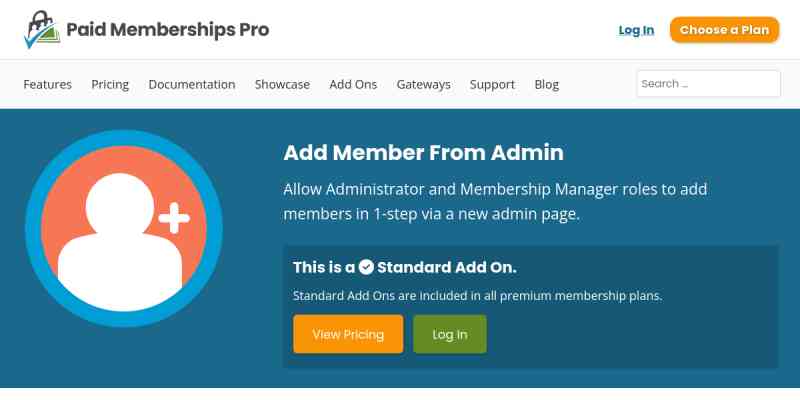
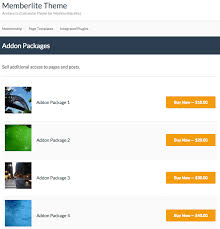

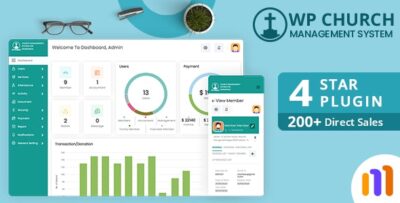
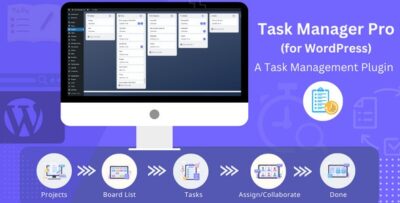
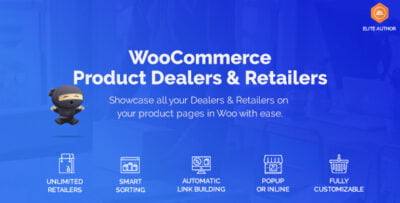
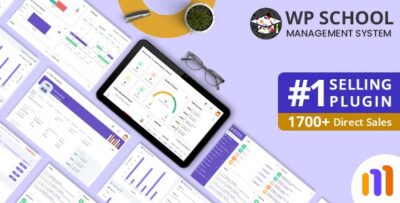
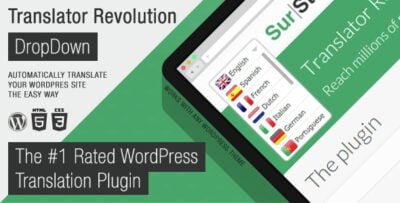
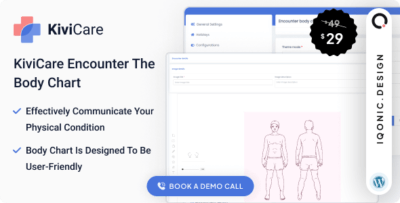
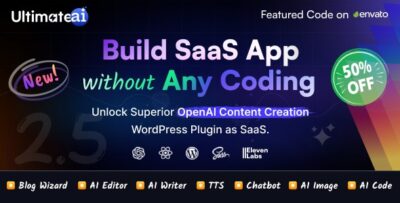
![Booknetic - Appointment Booking & Appointment Scheduling & Calendar reservation [SaaS]](https://elevategpl.com/storage/2024/06/Booknetic-Appointment-Booking-Appointment-Scheduling-Calendar-reservation-SaaS-400x203.jpg)