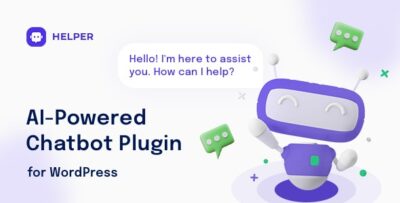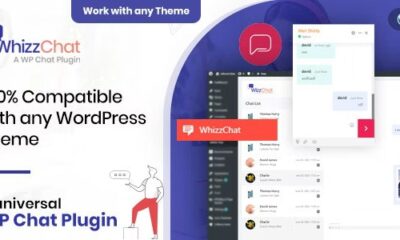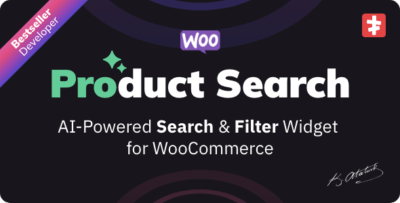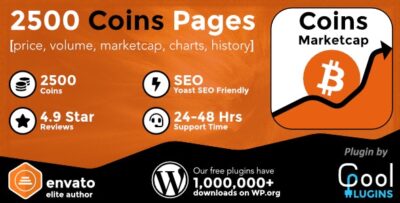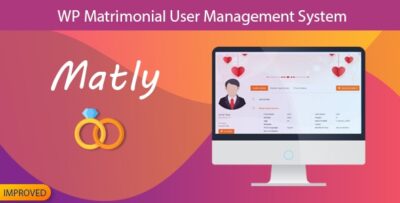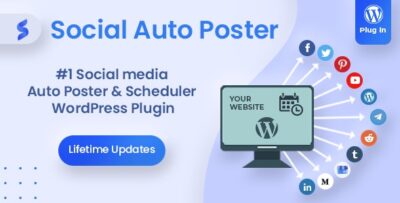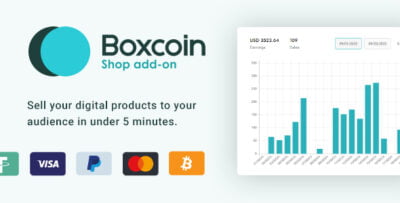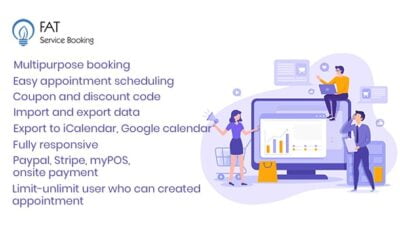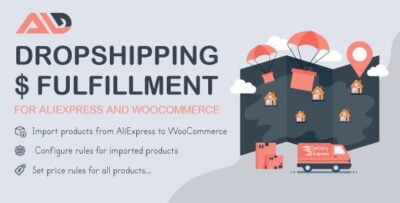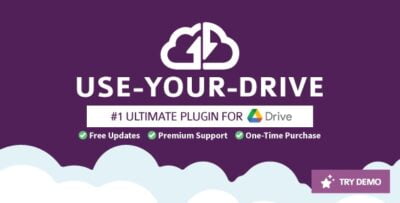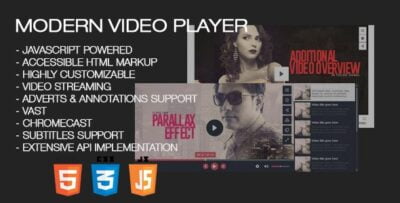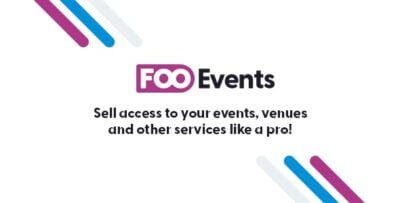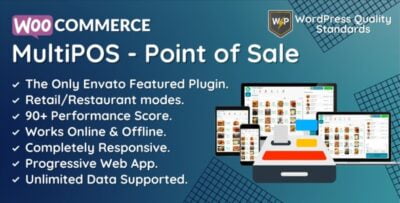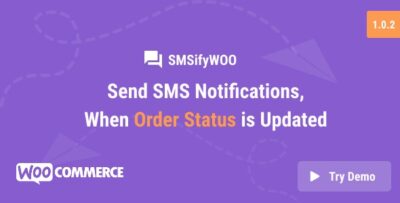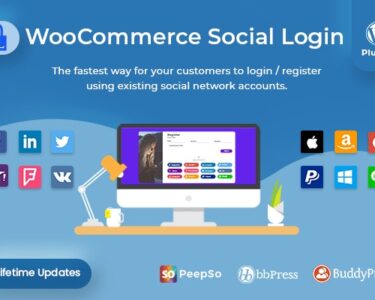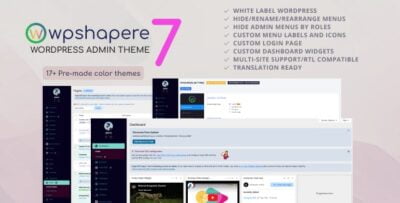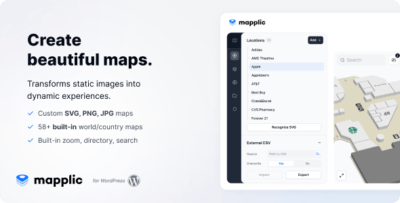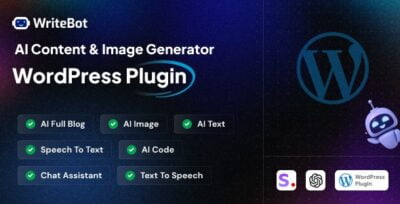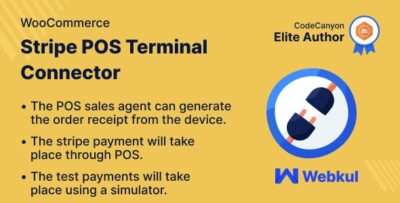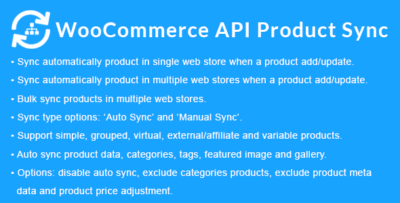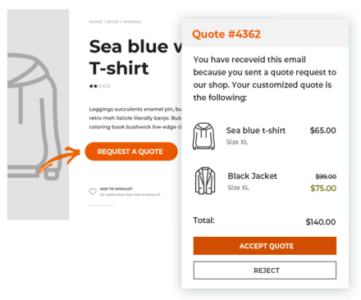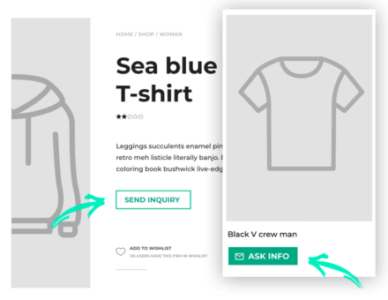The MotoPress Hotel Booking Google Map Addon is an extension for the MotoPress Hotel Booking Plugin for WordPress. This addon integrates Google Maps into the hotel booking system, enabling customers to visually see the location of accommodations directly on a map. This helps users find and choose hotels, guesthouses, or apartments based on their location preferences. It is especially useful for travel, hospitality, and accommodation websites.
Key Features of the MotoPress Hotel Booking Google Map Addon:
- Location Display on Google Maps:
- The addon adds an interactive Google Map to your hotel listing page, where users can see the exact location of each property. This helps guests visually identify where the hotel is situated in relation to local landmarks, attractions, or other accommodations.
- Multiple Locations:
- You can add multiple properties or rooms to the map, making it ideal for websites that manage several hotels or locations. Each property will be displayed as a pin on the map, and users can click on each pin for more information about the accommodation.
- Customizable Map Markers:
- The addon allows you to customize the map markers to reflect your brand’s theme, helping users easily identify the locations of interest. You can change the marker icons, colors, and details to fit your website’s design.
- Advanced Property Search:
- The Google Map integration enhances the property search feature by showing the location of accommodations based on search filters such as price range, room type, and availability. Visitors can search for properties on the map, making the process more intuitive.
- Property Details on Click:
- When users click on a property pin on the map, a popup or tooltip will appear with details about the hotel or property, such as its name, address, rating, or a link to the detailed page. This provides users with quick access to information.
- Address and Location Fields:
- The addon allows you to easily add addresses and geographical coordinates to each property in your listings. This ensures the map shows accurate locations for every accommodation.
- Street View Integration:
- The addon can integrate with Google Street View, allowing users to view a 360-degree panoramic street view of the accommodation's location. This feature gives guests a better understanding of the surroundings and helps them visualize the area.
- Mobile and Tablet-Friendly:
- The Google Map feature is fully responsive, making it user-friendly on mobile devices and tablets. Users can interact with the map and search for properties from any device.
- Interactive Map Zoom and Pan:
- Visitors can zoom in and out of the map to view different areas. They can also drag and pan the map to explore other locations and find accommodations near specific landmarks or points of interest.
- Real-Time Updates:
- When users apply filters (such as date, price range, or number of people), the map is updated in real-time to show available properties, ensuring a smooth and dynamic browsing experience.
- Integration with Hotel Booking System:
- The MotoPress Hotel Booking Google Map Addon seamlessly integrates with the MotoPress Hotel Booking Plugin. It syncs with your existing hotel room data, pricing, and availability, ensuring the map accurately reflects your property listings.
Benefits of Using the MotoPress Hotel Booking Google Map Addon:
- Improved User Experience: By allowing users to see hotel locations on an interactive map, it improves the overall user experience. Visitors can easily explore the surrounding area and choose a property that fits their location preferences.
- Easy Navigation: The map simplifies navigation, helping users find properties located near important landmarks, attractions, or transportation hubs.
- Increased Conversion Rates: By offering an interactive map view, users are more likely to engage with the website and convert into bookings, as they can visualize the locations of accommodations before making a decision.
- Better Search Functionality: With the map integrated into the property search process, users can filter results based on location and proximity to specific areas or attractions, making it easier to find the ideal accommodation.
- Custom Branding: Customizing map markers to match your brand makes the map feature visually appealing and enhances the branding of your website.
- Mobile-Friendly: Since the map is responsive, visitors on mobile devices can easily navigate the map and find accommodations without any difficulties.
How to Use the MotoPress Hotel Booking Google Map Addon:
- Install the MotoPress Hotel Booking Plugin:
- Ensure that the MotoPress Hotel Booking Plugin is installed and activated on your WordPress website. The Google Map Addon is an extension of this plugin.
- Install the Google Map Addon:
- Download and install the MotoPress Hotel Booking Google Map Addon from the MotoPress website or your WordPress admin dashboard. Install the plugin by navigating to Plugins > Add New > Upload Plugin and activate it.
- Configure the Addon:
- Once the addon is activated, go to the Hotel Booking settings in your WordPress dashboard. There, you will find an option to enable and configure the Google Maps integration. You’ll need to enter your Google Maps API Key to use the Google Maps feature.
- Add Locations to Your Properties:
- For each property or room, you can input the address and coordinates (latitude and longitude) for precise mapping. You can either manually enter this information or use the integrated map to select the location.
- Customize the Map Settings:
- You can customize the appearance of the map, including the map’s zoom level, marker style, and other options. This allows you to tailor the map to match your website's branding and user preferences.
- Publish and View the Map:
- After configuring the settings, you can enable the map on your accommodation pages. Visitors can now view the Google Map with all your properties marked, allowing them to explore the locations.
- Optimize for Mobile:
- Ensure that your Google Map and property listings are optimized for mobile devices. The addon is designed to work seamlessly across different screen sizes, but it’s good practice to test and confirm the layout on various devices.
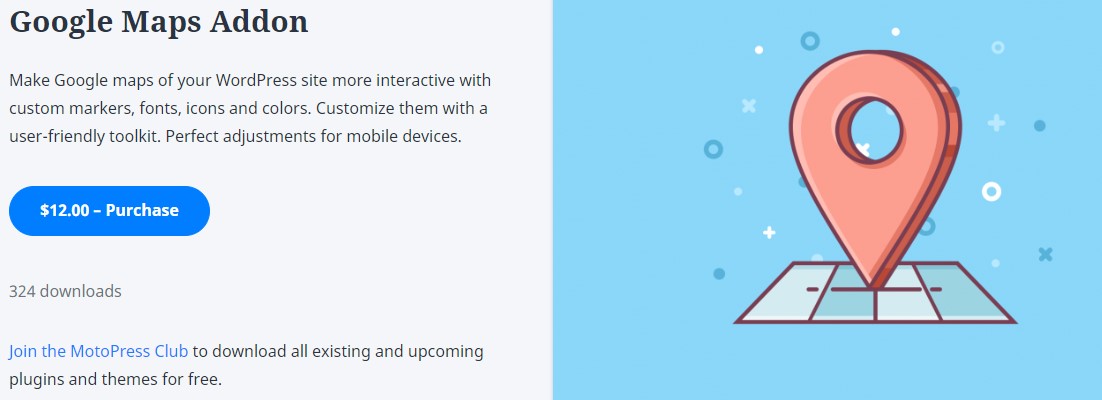


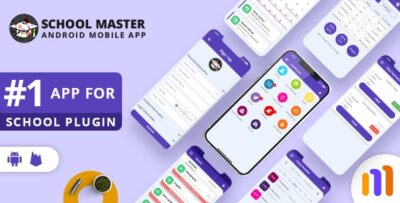
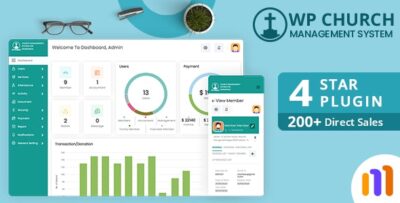
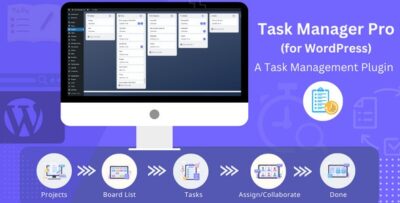
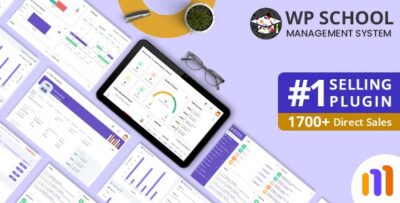
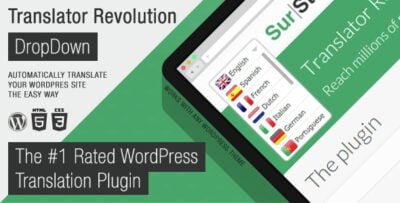
![Booknetic - Appointment Booking & Appointment Scheduling & Calendar reservation [SaaS]](https://elevategpl.com/storage/2024/06/Booknetic-Appointment-Booking-Appointment-Scheduling-Calendar-reservation-SaaS-400x203.jpg)