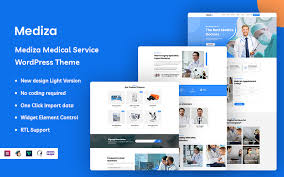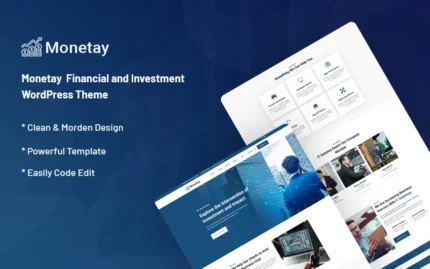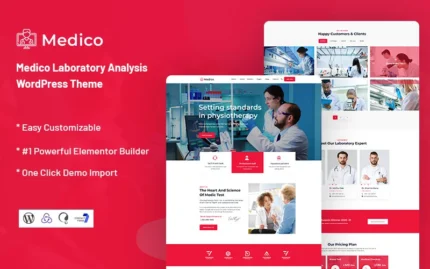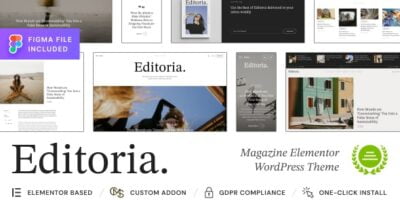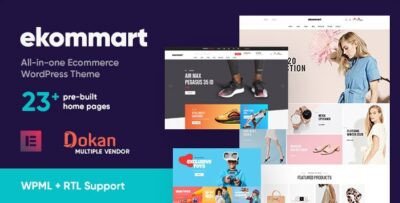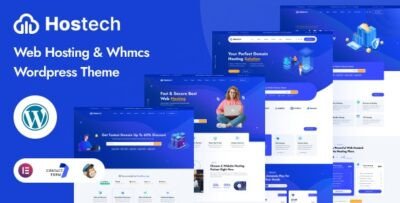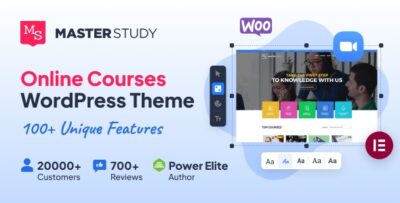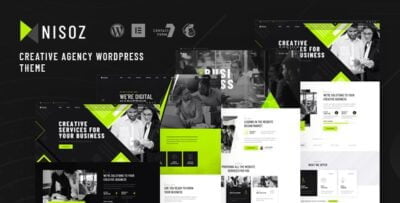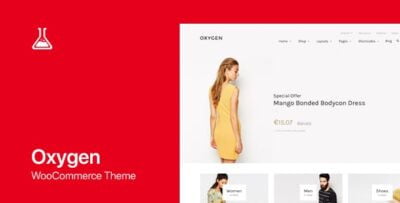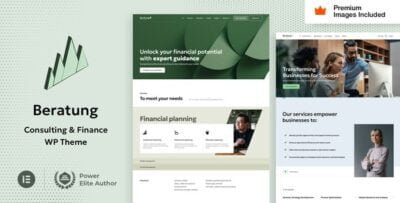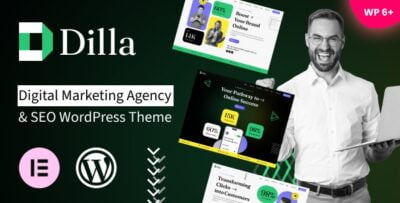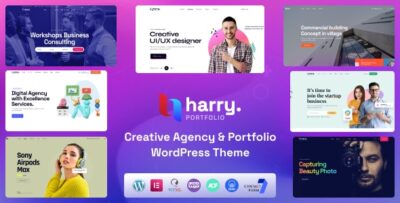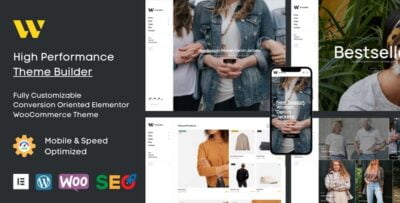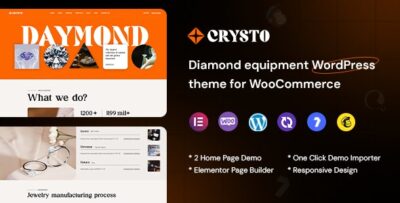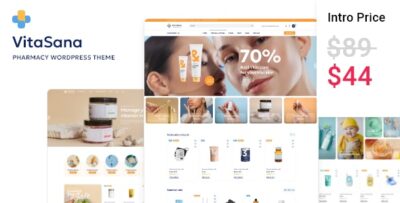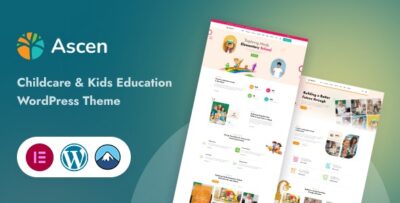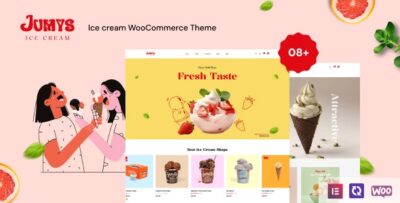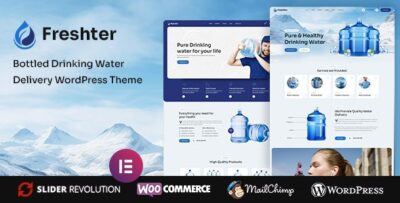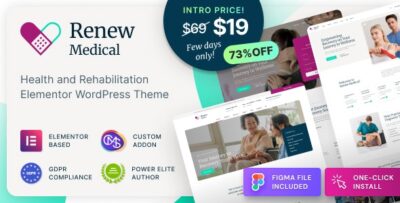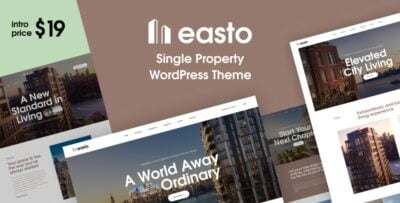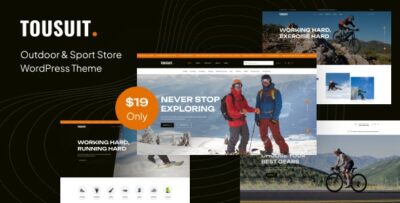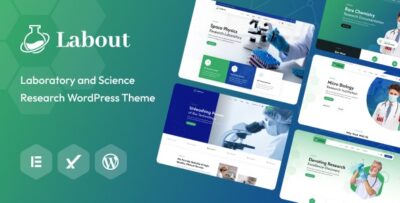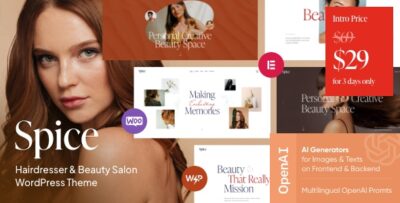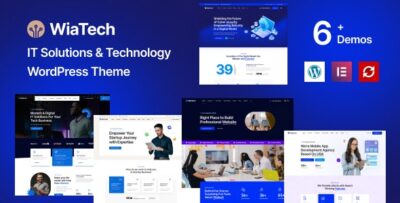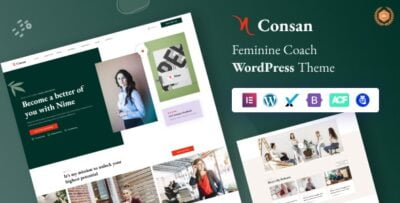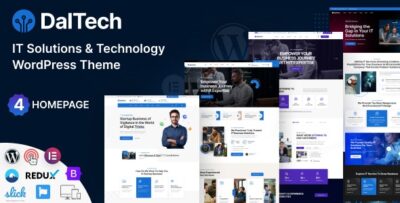Mediza is a medical service WordPress theme specifically designed for health-related businesses, including clinics, hospitals, medical professionals, doctors, dentists, and healthcare service providers. It offers a clean, modern, and professional design, along with all the necessary features to create a strong online presence for medical services.
Here’s an overview of the key features and how to use the Mediza theme:
Key Features of the Mediza Theme:
- Professional and Modern Design:
- Mediza has a sleek, medical-oriented design that is easy to navigate. It’s built to convey trust, professionalism, and reliability, which are crucial for healthcare businesses.
- One-Click Demo Import:
- Mediza comes with pre-designed demos that you can import with a single click. These demos are tailored to healthcare and medical websites, making it easy to set up your site quickly.
- Appointment Booking System:
- The theme integrates a booking system, which allows patients to book appointments online. This is an essential feature for clinics, doctors, and healthcare centers to manage patient appointments efficiently.
- Multiple Pre-built Pages:
- The theme includes pages such as About Us, Services, Doctors, Testimonials, Contact Us, and more. These pages are specifically designed to meet the needs of healthcare businesses and can be customized to fit your brand.
- Doctor Profile Pages:
- You can create detailed profiles for doctors or medical staff, including their qualifications, specialties, working hours, and more. This helps patients learn more about the healthcare professionals they might consult.
- Services Page:
- Highlight the various medical services you provide, such as general consultations, surgery, diagnostics, and any specialized treatments. You can customize these service pages to fit your offerings.
- Responsive Design:
- Mediza is fully responsive, ensuring that your website will work seamlessly on any device, from desktops to smartphones and tablets. This is especially important for patients who may be accessing your site on mobile devices.
- SEO Optimized:
- The theme is designed with SEO best practices in mind, helping your medical website rank higher on search engines, making it easier for potential patients to find your services online.
- Contact Forms & Google Maps:
- Mediza includes contact forms and integrates with Google Maps, allowing patients to contact you easily and find your physical location without any hassle.
- Customizable Layouts:
- You can easily customize the theme’s layouts, colors, and fonts using the WordPress Customizer. This allows you to personalize your website to align with your practice’s branding and color scheme.
- WooCommerce Support:
- If you sell medical products (e.g., supplements, equipment, or medicines), Mediza is compatible with WooCommerce. You can set up an online store and start selling directly from your website.
- Blog Layouts:
- The theme supports blogging, which is a great way to share health tips, news, updates, and educational content with your patients. This helps build trust and positions your practice as an expert in your field.
- Team & Staff Page:
- Showcase your medical team with individual profiles that include their qualifications, expertise, and contact information. This can help build trust and make your practice feel more approachable.
- RTL & Translation Ready:
- If you serve an international audience, Mediza is RTL-ready and translation-ready, supporting right-to-left languages and easy translation into other languages using plugins like WPML.
- Regular Updates and Support:
- The theme is regularly updated to ensure compatibility with the latest version of WordPress, plugins, and security patches. You also get access to customer support in case you need help.
How to Set Up the Mediza Theme:
- Install the Theme:
- After purchasing the theme, download the theme zip file and go to your WordPress dashboard.
- Navigate to Appearance > Themes > Add New, upload the theme zip file, and click Activate.
- Import Demo Content:
- Mediza offers one-click demo import functionality. After activating the theme, you can import demo content from the Appearance > Import Demo Data section. This will set up your site with the demo layout, pages, and content.
- Configure the Appointment Booking System:
- Set up the appointment booking system by configuring available time slots, consultation types, and required information from patients. This will allow patients to book appointments directly on your website.
- Customize the Theme:
- Use the WordPress Customizer under Appearance > Customize to modify the theme’s colors, typography, and layout. This is where you can personalize your theme to match your medical brand.
- Add Services and Doctors:
- Add detailed pages for your medical services and create profiles for your doctors or healthcare professionals. You can include their bio, certifications, and specialties, allowing patients to make informed decisions.
- Set Up the Blog:
- If you want to create educational content or health tips, set up the blog section and start posting useful articles. This can help in engaging with your audience and improving SEO.
- Configure WooCommerce (Optional):
- If you plan to sell medical products, enable WooCommerce and start adding products to your online store. You can configure shipping, payment gateways, and other store settings.
- Enable Contact Form & Google Maps:
- Set up the contact forms and integrate Google Maps so that patients can easily contact you and find your office location.
- Test & Launch:
- Before launching, make sure to test your booking system, contact forms, and appointment functionalities. Ensure everything is working smoothly and that the site is mobile-friendly.