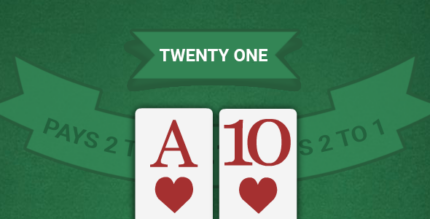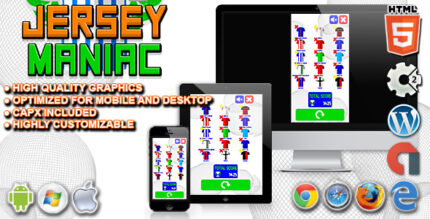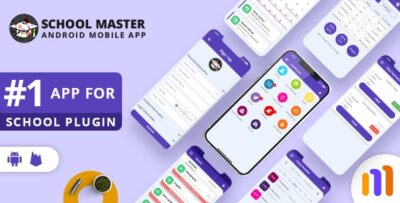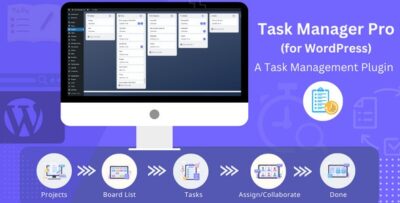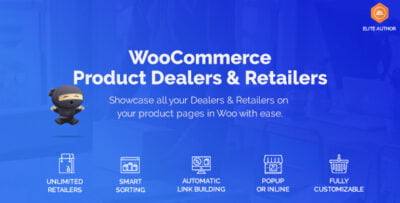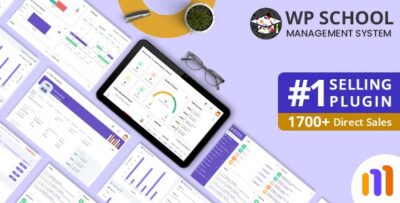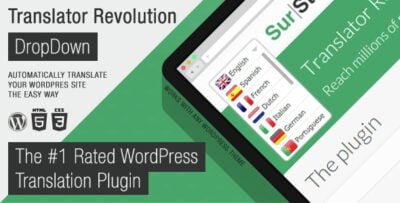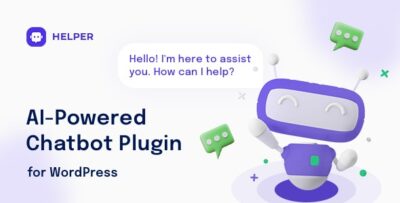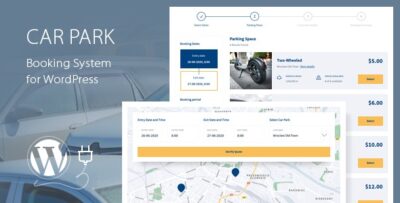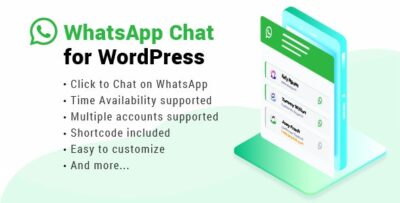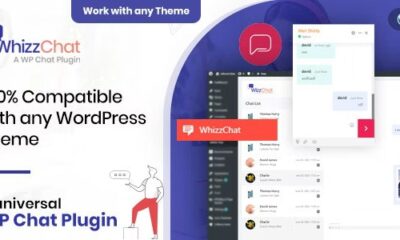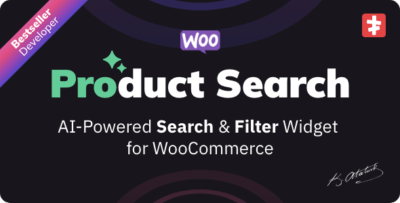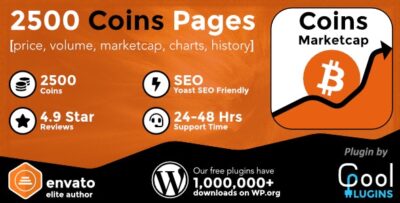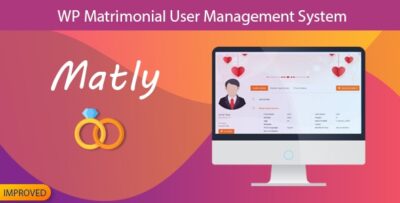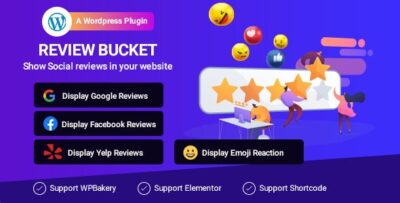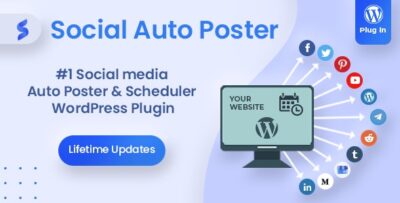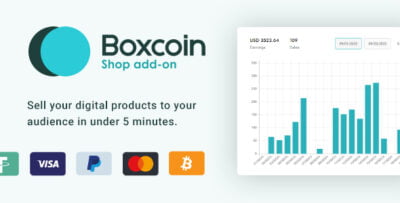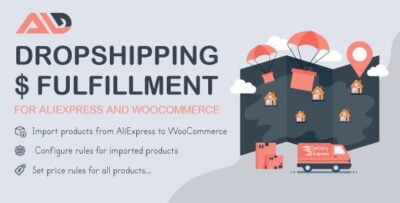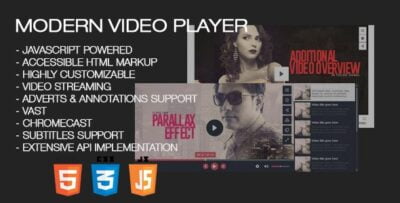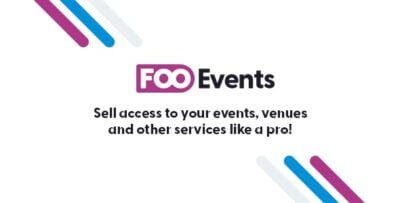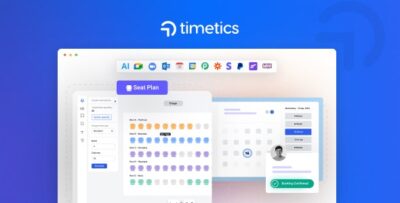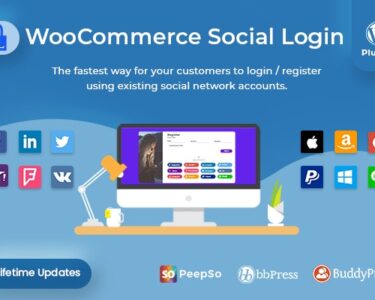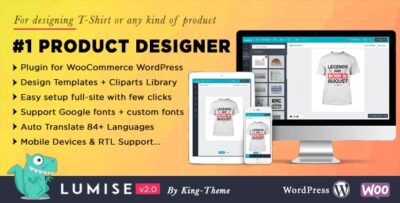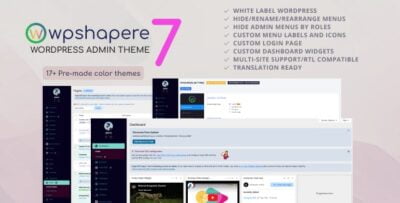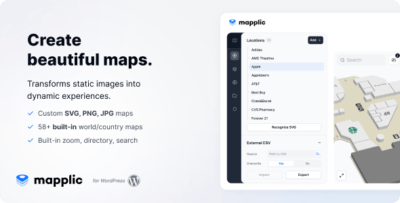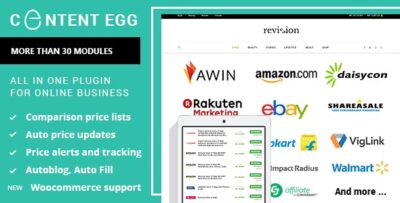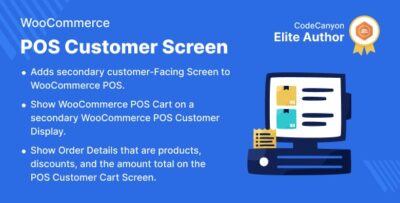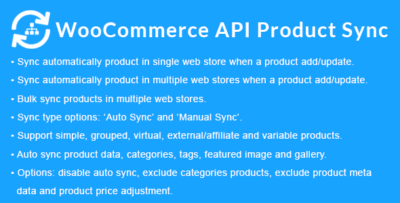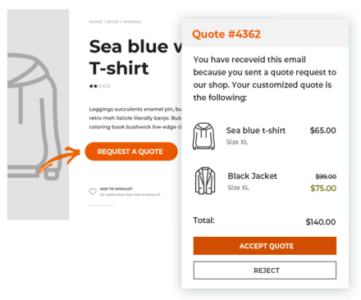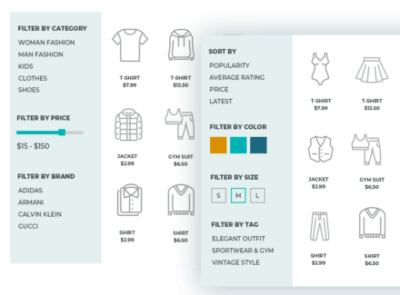LearnDash Notes is a feature or add-on that can be used in conjunction with LearnDash, one of the most popular Learning Management Systems (L LMS) for WordPress. LearnDash Notes allow learners to make personal annotations and notes directly within the courses, helping them to remember key points, highlight important content, or make comments while progressing through a lesson or module.
Key Features of LearnDash Notes:
- Student Annotations:
- Learners can make personal notes as they go through course content, such as lessons, quizzes, or assignments. These notes can be attached to specific lessons or points within the content for easy reference.
- Private Notes:
- The notes are private to the user. Other students or instructors cannot see them, making this a personal learning tool. This feature is ideal for individuals who want to keep track of thoughts or ideas without sharing them.
- Accessibility:
- Notes are easily accessible to students at any time. They can view their saved notes while taking the course or after completing a lesson. This allows students to revisit their thoughts and highlights whenever they need to.
- Organized Notes:
- Students can organize their notes based on the course structure, such as lesson-specific or module-specific notes. This keeps their annotations organized and easy to navigate.
- Note Exporting:
- Some LearnDash Note features allow students to export their notes for offline review, printing, or saving for future reference.
- Search Functionality:
- In some configurations, students may be able to search their notes for specific keywords or topics, making it easier to locate important information quickly.
- Instructor Access (Optional):
- Depending on how the feature is configured, instructors may have the option to review students' notes. This could be useful for providing feedback, answering questions, or tracking student progress.
- Customizable Interface:
- LearnDash Notes can be styled and customized to fit the theme and design of the LearnDash courses, ensuring that the note-taking interface matches the overall look and feel of the site.
- Integration with Course Materials:
- LearnDash Notes are often tied to specific course materials such as lessons, topics, or quizzes, making it easy for students to reference notes related to the exact content they’re engaging with.
- Progress Tracking:
- Some setups may allow the system to track how many notes a student has taken, giving instructors insight into engagement or helping students assess their learning behavior.
Benefits of LearnDash Notes:
- Improved Retention:
- Taking notes helps students retain information better. The ability to annotate while learning increases engagement and improves long-term retention of course material.
- Personalized Learning:
- Learners can create their own personalized study aids by highlighting important content, jotting down questions, and creating reminders, which makes learning more tailored to their needs.
- Easy Review:
- The notes feature gives students a quick way to review important course information at any point during or after the course, which can help with final exams or quizzes.
- Increased Engagement:
- Learners who actively take notes tend to engage more deeply with the content. This increased engagement may lead to better course completion rates.
- Better Course Feedback:
- If instructors have access to the notes, they can gain insights into what learners are struggling with or what topics they find most important. This can improve course updates and personalization.
- Motivation and Accountability:
- Having a dedicated place for notes can encourage students to stay on track and be more accountable in their learning. The ability to organize and reflect on their notes can lead to a sense of accomplishment.
- Collaboration and Communication (Optional):
- In some cases, the note feature could enable communication between learners and instructors or among peers, allowing for group discussions, comments, and shared resources (if the notes are made visible to others).
Use Cases for LearnDash Notes:
- Academic Courses:
- For formal educational settings where students are required to take notes on their learning materials, LearnDash Notes provides an easy, digital alternative to traditional notebooks.
- Corporate Training:
- In corporate training programs, employees can take notes on training videos, quizzes, or documents, which can help them refer to key concepts or compliance regulations during their day-to-day tasks.
- Certification Courses:
- Students in certification programs can use notes to track important concepts that may come up in exams or in professional practice, aiding in study preparation.
- Professional Development:
- For self-paced learning or continuous professional development (CPD), learners can keep notes of strategies, frameworks, or methodologies that are relevant to their industry.
- E-Learning and Online Universities:
- In online universities or large-scale e-learning platforms, LearnDash Notes allow students to annotate materials across different subjects, courses, and formats (video, reading, quizzes), enhancing the overall learning experience.
How to Set Up and Use LearnDash Notes:
- Install and Activate the Plugin:
- If using a third-party plugin or add-on for LearnDash Notes, you’ll need to install and activate it. This typically involves downloading the plugin, uploading it to your WordPress site, and activating it from the Plugins menu.
- Configure the Settings:
- After activation, go to the LearnDash settings area where you can configure the Note settings. Here, you can adjust options such as where notes will appear (i.e., specific courses or lessons), who can view the notes, and how they can be organized.
- Enable for Students:
- Enable the notes feature for students. This will allow them to start making annotations directly within the course content.
- Customize the User Interface:
- Customize how the note-taking interface will look for students, including the placement of the note icons and note pop-ups, so that it blends with the theme of your LearnDash site.
- Provide Instructions:
- Provide students with instructions on how to use the notes feature effectively. This can be a part of the course introduction or a separate tutorial to help learners understand how to add and organize their notes.
- Review and Analyze Notes (Optional):
- If you choose to allow instructors to access student notes, you can review the notes for feedback, additional instruction, or troubleshooting common issues faced by learners.
- Export Notes:
- Ensure that students know how to export their notes for offline access, study guides, or to keep as a reference for future courses.