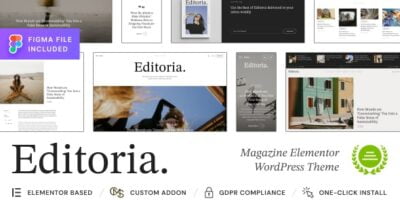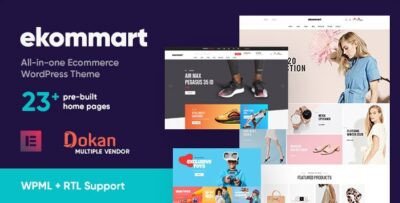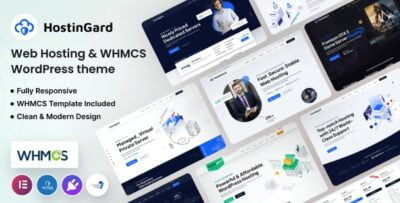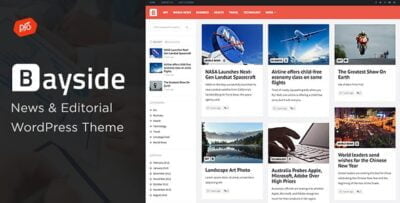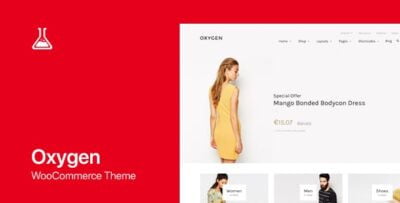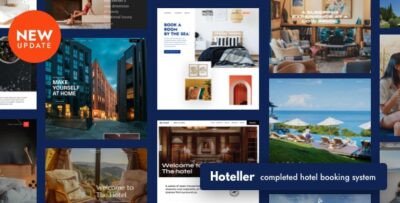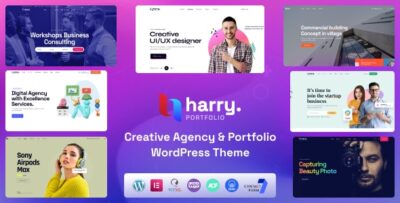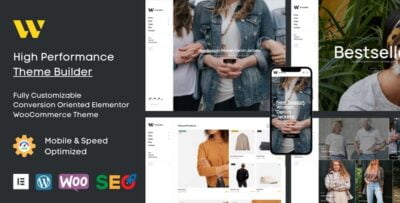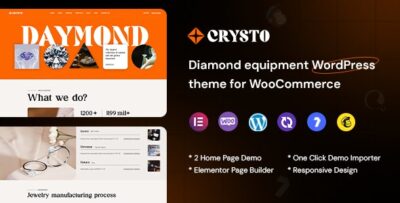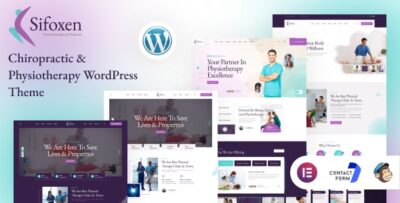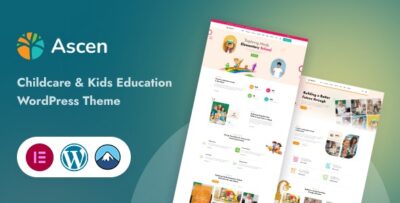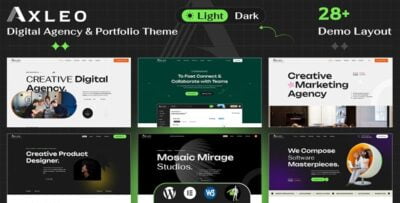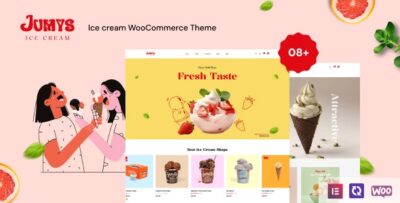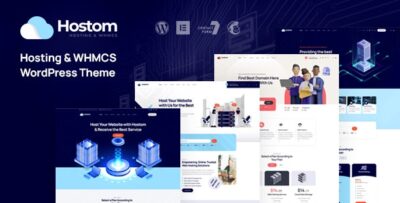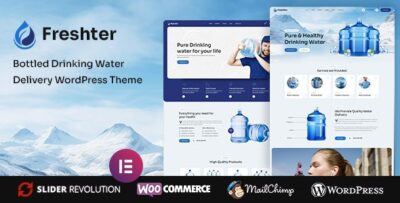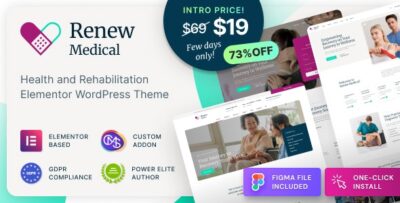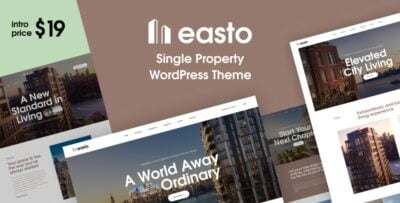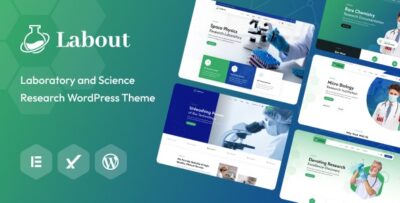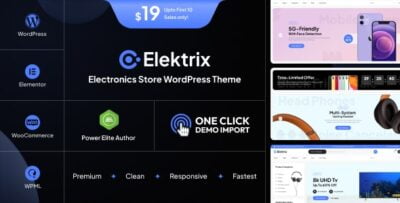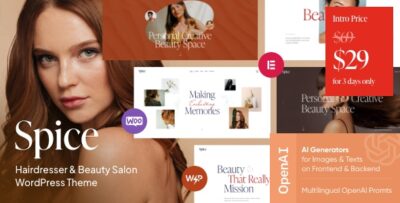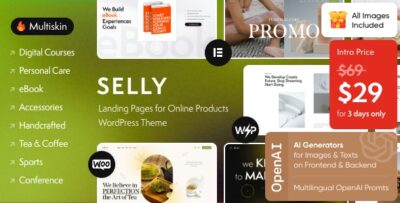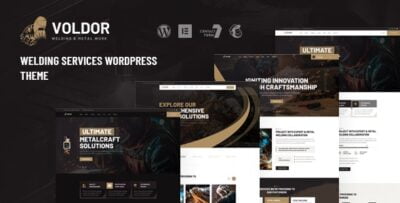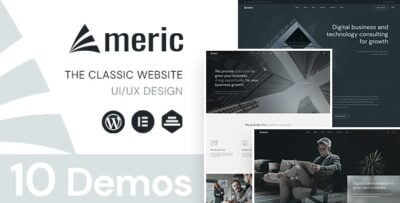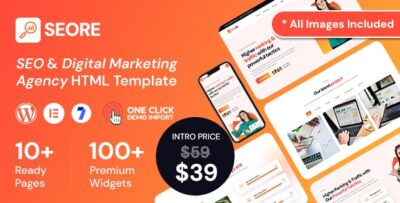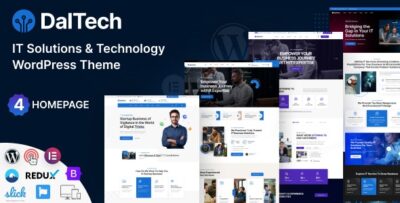The Image Scroll WordPress Plugin for Elementor is a great tool to enhance the visual appeal and interactivity of your website. It allows you to create a smooth, interactive scrolling effect for images, where the images can move, reveal content, or change as the user scrolls down the page. This effect adds a dynamic touch to your website and can be used creatively to engage visitors.
Key Features of Image Scroll WordPress Plugin for Elementor:
- Interactive Scrolling Effect:
- This plugin enables a smooth and interactive scrolling effect for images on your page. As the user scrolls, images can either move, change opacity, or animate in different ways, creating an engaging user experience.
- Seamless Integration with Elementor:
- The plugin is fully compatible with Elementor, one of the most popular page builders for WordPress. It integrates seamlessly with the Elementor editor, allowing you to add and customize scroll effects with ease.
- Multiple Scroll Effects:
- You can choose from a variety of scrolling effects such as:
- Parallax Effect: Images move at different speeds to create a 3D-like effect.
- Opacity Change: Images fade in or out as you scroll.
- Zoom Effect: Images zoom in or out as they scroll.
- Slide In/Out Effects: Images slide in or out from different directions.
- Image Rotation: Images can rotate while scrolling.
- These effects can be customized according to your needs.
- You can choose from a variety of scrolling effects such as:
- Customizable Image Speed and Direction:
- The plugin allows you to set the scrolling speed and the direction of the scroll effect. For example, you can make an image move faster or slower depending on how fast the user scrolls or adjust the direction of movement (horizontal, vertical, or diagonal).
- Responsive and Mobile-Friendly:
- The Image Scroll Plugin is fully responsive, meaning the scroll effects will work well on desktop, tablet, and mobile devices. You can even control how the effects behave on different devices, ensuring a great experience for all users.
- Drag-and-Drop Interface:
- With Elementor’s drag-and-drop interface, adding image scroll effects to your pages is as easy as dragging an element onto the page and customizing its settings. No coding is required.
- Customizable Image Settings:
- You can customize the images themselves by setting options like:
- Image size
- Positioning (e.g., align left, center, right)
- Aspect ratio
- Image borders and shadows
- You can customize the images themselves by setting options like:
- Scroll Trigger Options:
- You can define when and how the scroll effect is triggered. For instance, you can set the image scroll effect to start after a certain number of pixels have been scrolled, or after the user reaches a specific section of the page.
- Compatible with Other Elementor Widgets:
- The plugin is designed to work well with other Elementor widgets, so you can combine it with text, buttons, videos, and other content elements, creating a more interactive experience for your users.
- Easy to Use and Configure:
- The plugin offers a user-friendly interface and intuitive settings, making it easy to configure the scroll effects and apply them to your pages. Most of the customization options are available directly within the Elementor editor.
How to Use the Image Scroll Plugin for Elementor:
- Install the Plugin:
- First, you need to install the Image Scroll plugin for Elementor. You can do this from the WordPress dashboard:
- Go to Plugins > Add New.
- Search for "Image Scroll for Elementor" or any similar plugin (make sure it’s compatible with Elementor).
- Install and activate the plugin.
- First, you need to install the Image Scroll plugin for Elementor. You can do this from the WordPress dashboard:
- Create or Edit a Page:
- Open the page you want to edit in Elementor. If you're creating a new page, just click Edit with Elementor after adding a new page in WordPress.
- Add the Image Scroll Widget:
- In the Elementor editor, search for the Image Scroll widget in the widget panel.
- Drag and drop the widget to the section where you want to apply the effect.
- Configure Scroll Effects:
- Once the widget is added to the page, you’ll see options to customize the scroll effect. You can adjust:
- The type of scroll effect (parallax, zoom, opacity change, etc.).
- The direction and speed of the scrolling.
- The images you want to use.
- You can also set any other styling options like padding, margins, and responsiveness settings.
- Once the widget is added to the page, you’ll see options to customize the scroll effect. You can adjust:
- Preview the Effect:
- Click on the Preview button in Elementor to see the scrolling effect in action. Make adjustments to the settings as needed to get the desired effect.
- Publish the Page:
- Once you are happy with the result, hit Publish to make the page live.
Use Cases for Image Scroll Effects:
- Product Showcase:
- You can use the image scroll effect to highlight different angles or details of a product as the user scrolls down the page. This is a great way to make product pages more interactive and engaging.
- Portfolio or Photography Websites:
- If you're a photographer or designer, you can create an interactive portfolio that showcases your work with smooth scrolling effects.
- Storytelling or Landing Pages:
- For storytelling or promotional landing pages, you can add image scroll effects to reveal visual elements as users scroll, making the page more engaging and encouraging them to keep scrolling.
- Real Estate Websites:
- On real estate websites, the image scroll feature can be used to highlight different images of properties, creating an interactive and immersive experience for potential buyers.
- Blog or Personal Websites:
- Enhance your personal or blog website by adding visual effects to images, making the content more visually appealing and dynamic.