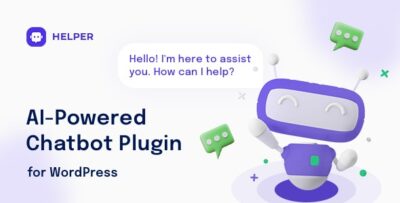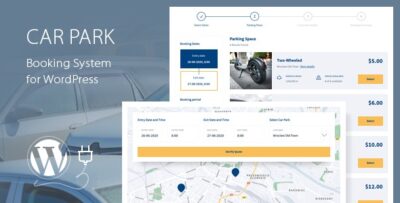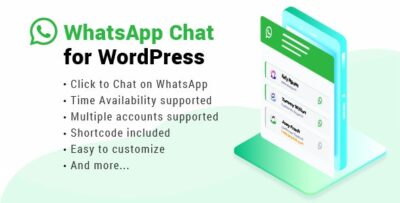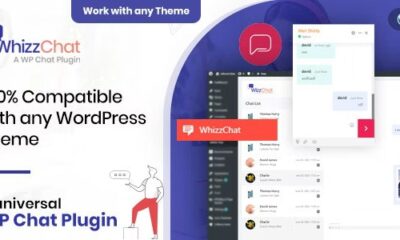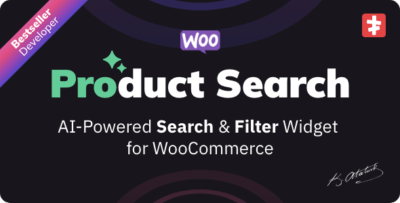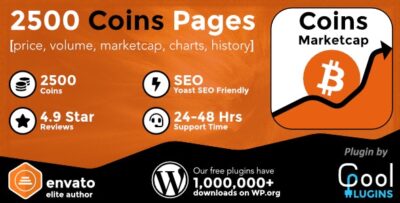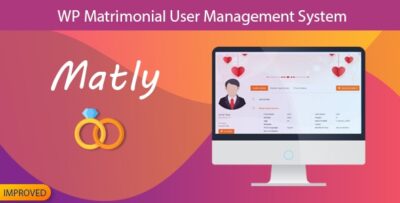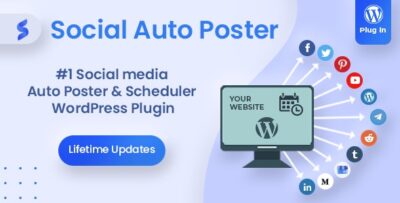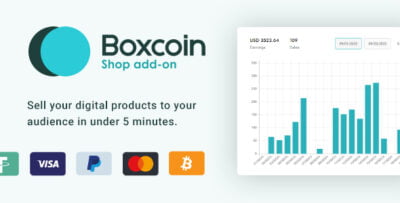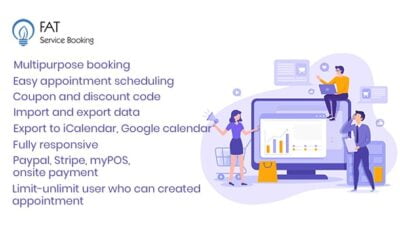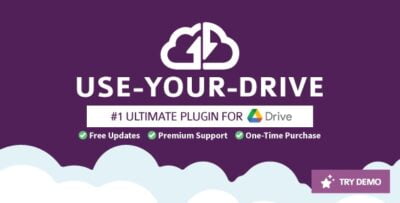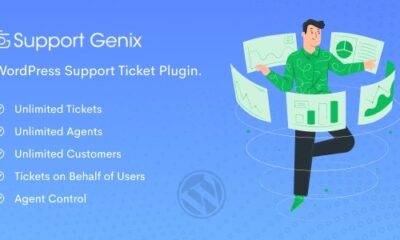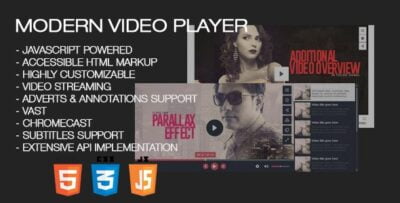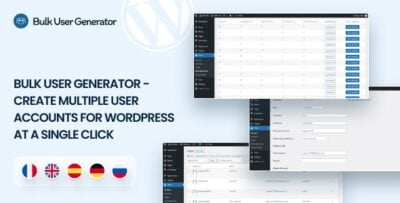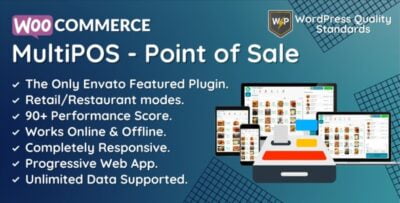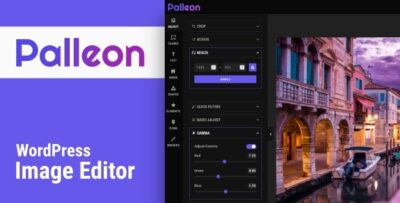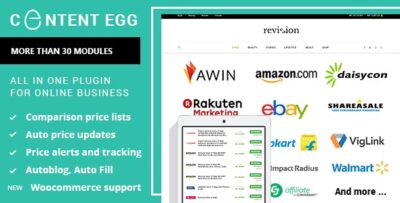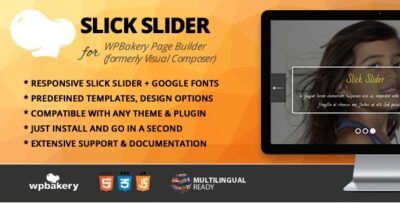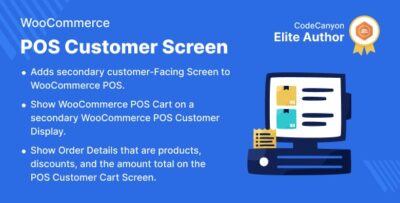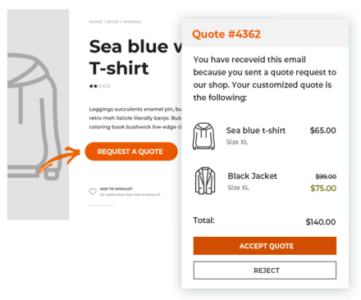GravityView – Advanced Filter is a powerful add-on for GravityView that allows you to give your users the ability to filter entries on your Gravity Forms website with more complex and refined options. It’s perfect for sites that collect a lot of data and need a dynamic, easy way for users to search and view specific information based on different criteria.
Key Features of GravityView – Advanced Filter:
- Multi-Criteria Filtering:
- The Advanced Filter lets users apply multiple filters simultaneously, meaning they can search through entries based on several different criteria (e.g., location, date, category, or other form fields). This adds great flexibility compared to the basic search function.
- Custom Filter Fields:
- You can create custom filters based on any form field, whether it's text, dropdowns, checkboxes, radio buttons, dates, or even number fields. This enables a highly personalized filtering experience for your users.
- Customizable Filter Placement:
- Just like other GravityView features, you can place the Advanced Filter exactly where you want it within your GravityView listing. It can be placed at the top, bottom, or even in a sidebar depending on your layout preferences.
- Dropdowns, Sliders, and Checkboxes:
- Filters can be presented in various forms, such as dropdown menus, range sliders (e.g., for numeric or date fields), and checkboxes. This helps users easily interact with the filters, depending on the type of data you're displaying.
- Searchable Fields:
- You can make specific fields searchable, allowing users to filter based on keywords, phrases, or tags. This is especially useful for portfolios, directories, or content-heavy websites where users might want to search for specific terms.
- Date Range Filtering:
- If you have date-based fields, you can allow users to filter entries within a specific date range. This is ideal for event sites, booking systems, or anything where users need to find entries within a certain time frame.
- Works with Any Gravity Forms Field:
- The Advanced Filter works with all field types in Gravity Forms, so no matter how you collect data, users will be able to filter it.
- Enhanced User Experience:
- By offering multiple filtering options, the Advanced Filter improves the user experience by allowing visitors to find exactly what they're looking for quickly, especially when dealing with large datasets.
- Easy Setup:
- Once you install the add-on, setting up filters is easy through the GravityView interface. No coding is required to configure the filters, making it accessible for site owners without technical expertise.
- Ajax Filtering:
- Filters update dynamically using AJAX, so when users apply a filter, the entries update instantly without requiring a page reload. This provides a smoother, faster experience.
Ideal Use Cases:
- Directories: If you’re running a directory with many listings (such as members, businesses, or products), users can use advanced filters to find specific categories or search by tags, keywords, and locations.
- Event Sites: For event registrations, users can filter by date, ticket type, or other event details.
- Real Estate Websites: Real estate listings often involve complex filters like price range, location, square footage, or the number of bedrooms. The Advanced Filter makes it easy to implement these search criteria.
- Job Boards: If you're using Gravity Forms to collect job applications or postings, users can filter listings by job title, location, date posted, and other criteria.
- Customer Portals: When managing customer data, the Advanced Filter allows users to narrow down customer records by relevant data fields.
Benefits of Using the Advanced Filter:
- Better User Experience: Providing users with intuitive, complex filtering options enhances their experience and helps them find the data they need faster.
- Customizable and Flexible: You can configure the filters to match your specific data needs, offering a tailored experience for your audience.
- Improved Data Management: By allowing users to filter the data dynamically, you can reduce the number of entries displayed at once, improving load times and the overall performance of your site.
- Reduced Bounce Rate: When users can quickly find relevant data, they’re more likely to stay on your site longer, reducing the chances of them leaving due to frustration.
Who Should Use the Advanced Filter?
- Business Owners: If you're running a business with a lot of data, such as product catalogs or client databases, this filter will help your users find exactly what they're looking for.
- Event Organizers: Allow users to search for events based on their date, location, or other factors.
- Web Developers and Agencies: Add a powerful, flexible filtering option to your clients' GravityView listings to improve functionality and usability.
- Non-Technical Users: The Advanced Filter is designed to be easy to use, even for those without coding experience.
How It Works:
- Create a Filter: Using the GravityView interface, choose which fields to include as filter options.
- Customize Filter Appearance: Decide on the filter format (dropdown, slider, checkboxes, etc.), and place it where it makes sense on the page.
- Configure the View: After setting up the filter, users will see the filtered results dynamically based on their selections.



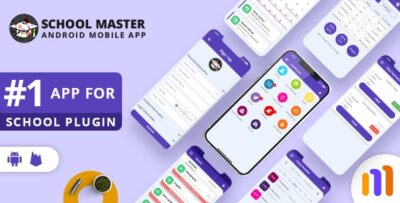
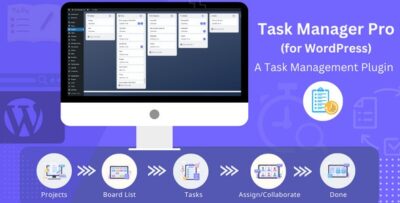
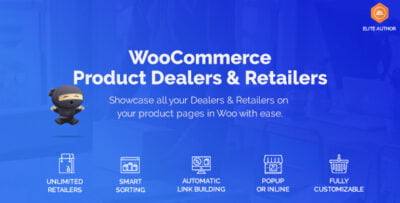
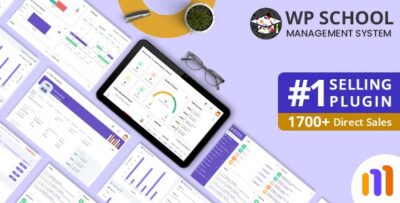
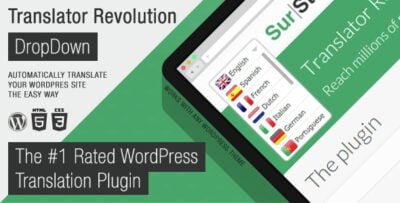
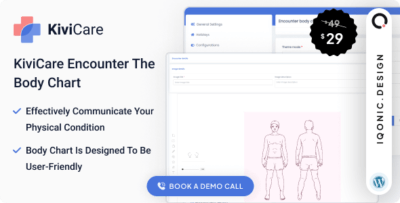
![Booknetic - Appointment Booking & Appointment Scheduling & Calendar reservation [SaaS]](https://elevategpl.com/storage/2024/06/Booknetic-Appointment-Booking-Appointment-Scheduling-Calendar-reservation-SaaS-400x203.jpg)