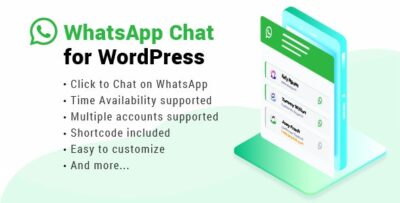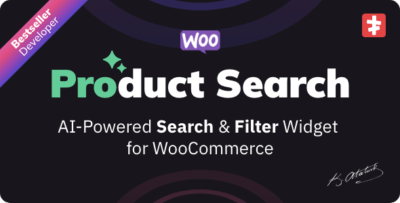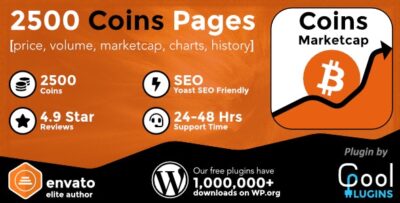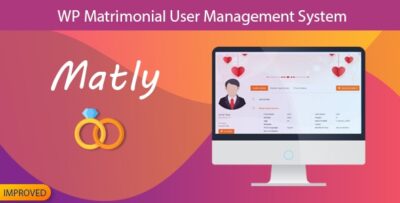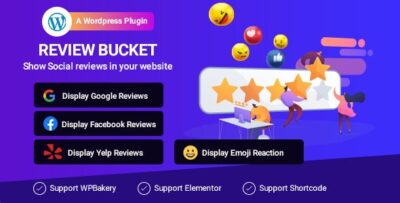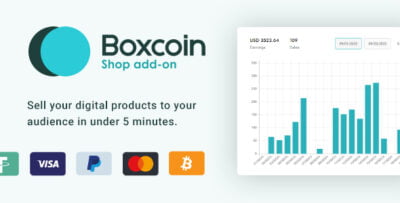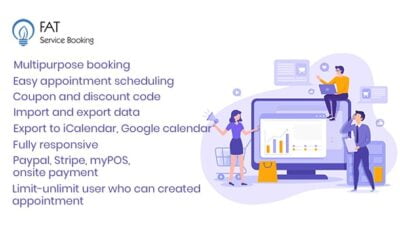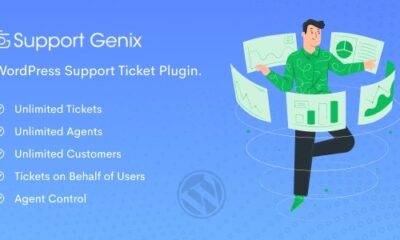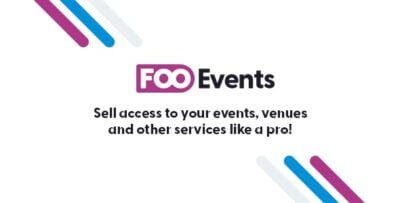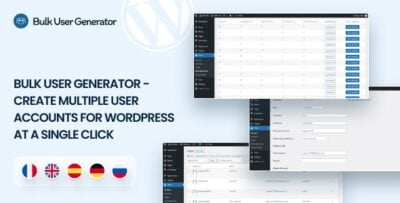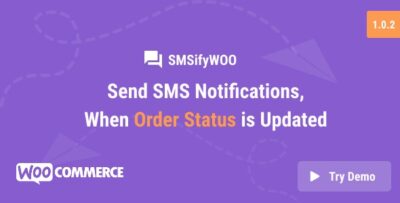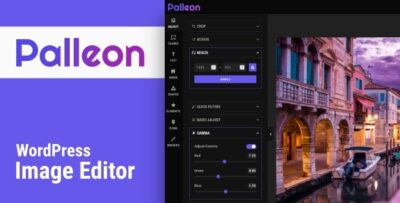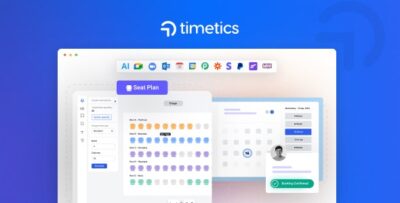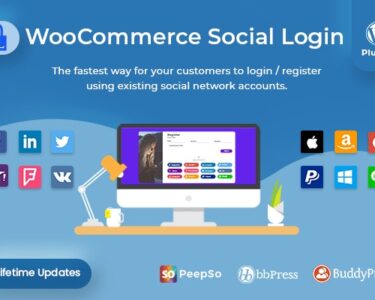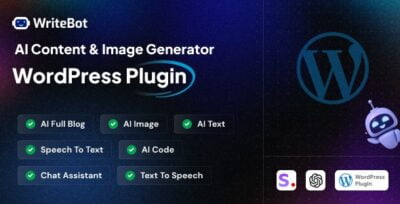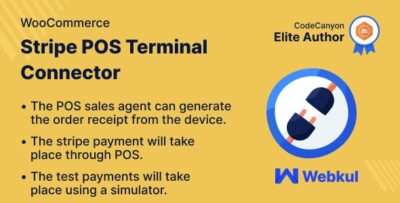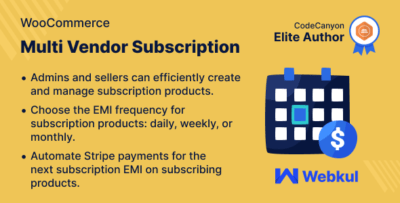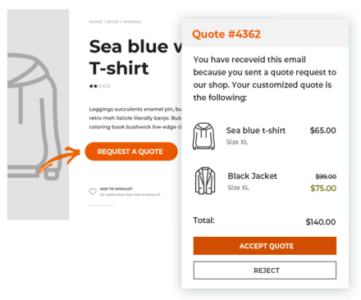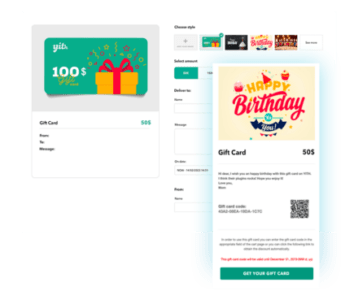Gravity Flow is a powerful workflow automation plugin for Gravity Forms, a popular form builder plugin for WordPress. It extends Gravity Forms by adding robust features for automating business processes and creating advanced workflows within forms. It is designed to streamline processes like approval workflows, notifications, and other multi-step tasks, making it suitable for applications such as HR systems, client approvals, order processing, and more.
Key Features of Gravity Flow:
1. Multi-Step Workflows:
- Gravity Flow allows you to build multi-step workflows for form submissions. Each step can be an action like approval, review, or an automated task. These workflows can involve multiple users, approvals, and conditions based on the form data.
2. Approvals and Reviews:
- You can set up approval processes where a submitted form goes through various review stages before it is accepted or rejected. Each stage can be assigned to different users (like managers or admin), and you can set approval or rejection criteria for the form.
- Workflow participants can approve or reject submissions, and actions can be taken automatically (e.g., sending email notifications, updating the database).
3. User-Based Permissions:
- You can configure workflows to require actions from specific users based on roles or groups. For example, after a form is submitted, an admin or manager may need to approve it before it moves to the next stage.
- You can set permissions based on user roles, ensuring that only the right individuals have the authority to approve or reject submissions.
4. Conditional Logic:
- Gravity Flow integrates with Gravity Forms' conditional logic, allowing you to build workflows that react to the form data. For example, a form might follow one workflow if a user selects "Yes" to a specific question and another workflow if they select "No."
- This helps to create dynamic workflows that change based on the submitted information.
5. Form Actions and Notifications:
- You can configure automatic actions after each workflow step. For example, when a form is submitted, the system can automatically send an email to the user, update a CRM system, or trigger an API request to another service.
- Email notifications can be customized to notify specific users at different stages of the workflow.
6. Data Routing:
- Gravity Flow supports data routing based on user input. For example, depending on how a user fills out the form, the submission can be routed to a particular department or a specific user for follow-up or approval.
7. Form Field Approvals:
- You can have field-level approvals, meaning you can set specific form fields to require approval. For example, in a purchase order form, certain fields like price, product, or quantity may need to be approved by a manager before submission.
8. Built-in Reporting:
- Gravity Flow offers built-in reporting tools that allow users to track workflow progress, view completed steps, and analyze the workflow's status. This feature helps monitor the effectiveness of workflows and keep stakeholders informed.
9. Task Management:
- The plugin provides task management capabilities for users to manage and track the tasks assigned to them during different stages of a workflow. Users can mark tasks as completed or pending and add comments or notes for context.
10. Notifications and Alerts:
- Automated notifications and alerts are a critical part of Gravity Flow. These notifications can be configured to alert users when it’s their turn to take action in a workflow or when the form has passed through a particular stage.
- Notifications can be sent via email, or custom actions like sending Slack messages or updating another tool can be configured.
11. Customizable Workflow Forms:
- You can create custom forms for each workflow step. For example, an approval form might be different from a feedback or review form. This gives you flexibility in designing workflows suited to different types of processes.
12. Integration with Other Plugins:
- Gravity Flow integrates well with a variety of other WordPress plugins, like WooCommerce, WPML, Zapier, and Salesforce. This allows you to create workflows that interact with external systems and perform automated tasks across platforms.
13. User Interface:
- Gravity Flow provides a user-friendly interface, both for admins setting up the workflows and for end-users interacting with the workflow steps. The workflow manager allows you to visualize the different stages of a workflow in a straightforward and intuitive way.
Use Cases for Gravity Flow:
- Client Onboarding:
- Gravity Flow can automate the client onboarding process. A form submission can trigger a series of approval steps, document gathering, and email notifications. For example, after a client submits their details, an admin may approve them, and the next step could be sending them a welcome package.
- HR and Employee Management:
- In an HR process, Gravity Flow can automate the handling of forms like leave requests, performance reviews, and expense reports. Managers or HR personnel can approve or reject the forms at different stages, and each step could trigger notifications to relevant parties.
- Purchase Order Approval:
- Businesses can use Gravity Flow to manage and automate purchase orders. When an employee submits a purchase order form, it can be routed to a manager for approval, followed by procurement or accounting teams for further processing.
- Incident or Service Requests:
- For customer service, IT, or any department that handles incidents, Gravity Flow can automate the ticketing or incident response process. Tickets can be submitted, assigned, and tracked through different stages of resolution.
- Project Management:
- Gravity Flow can automate project workflows, such as task approval, resource allocation, and project progress updates. Different users or departments can be assigned tasks and approval roles, ensuring smooth coordination and timely execution.
- Event Management:
- If you are organizing an event, Gravity Flow can help manage registration approvals, ticket allocation, and scheduling tasks. It helps automate follow-ups and confirmation emails for different participants.
Getting Started with Gravity Flow:
- Install the Plugin:
- First, you need to purchase and install Gravity Flow on your WordPress site. Once the plugin is installed and activated, it integrates directly into the Gravity Forms interface.
- Configure Workflow Steps:
- Navigate to the Gravity Flow settings and start creating workflows by defining the steps (e.g., approval, email notification, or user action) based on your business requirements.
- Add Workflow Steps:
- Define your workflow steps within Gravity Forms, and each step can have a specific user role assigned to perform an action. The plugin provides flexibility in creating as many steps as necessary.
- Set Triggers and Conditions:
- Set up conditions for when certain steps should be triggered (e.g., if a specific field is filled out). You can also configure the conditions for form submission, task completion, or approval.
- Monitor and Review:
- After setting up workflows, monitor the progress and make any adjustments as needed. The built-in reporting and task management tools help track the status of workflows and ensure timely processing.


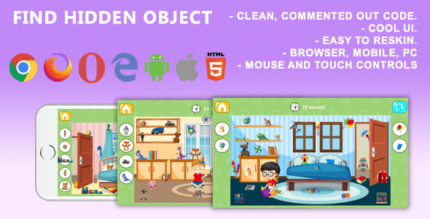
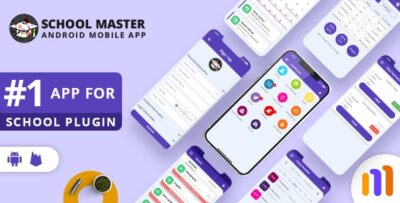
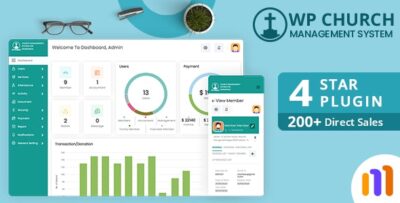
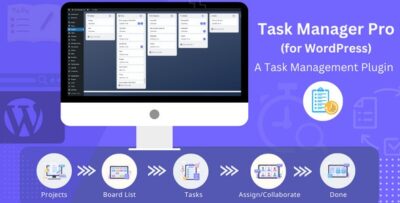
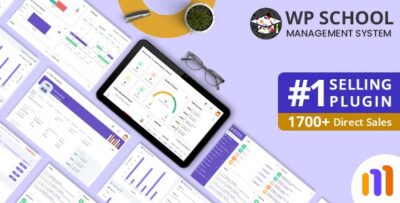
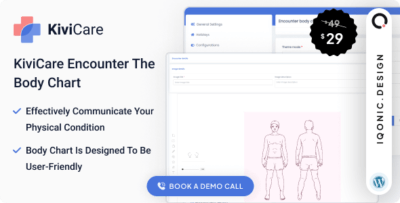
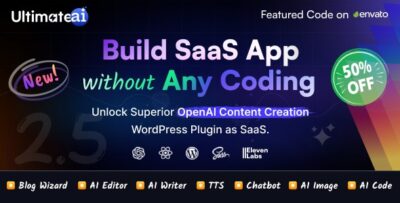
![Booknetic - Appointment Booking & Appointment Scheduling & Calendar reservation [SaaS]](https://elevategpl.com/storage/2024/06/Booknetic-Appointment-Booking-Appointment-Scheduling-Calendar-reservation-SaaS-400x203.jpg)