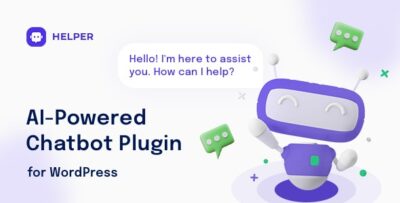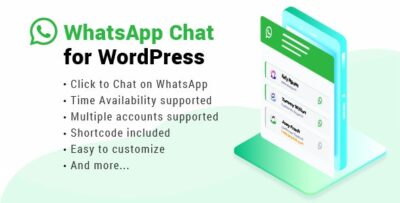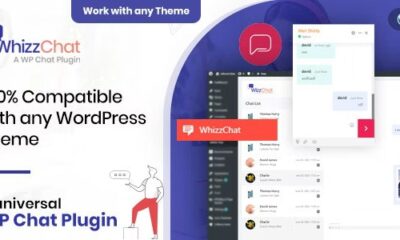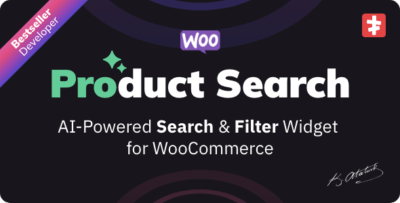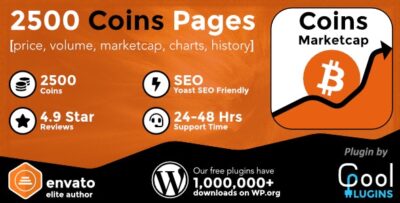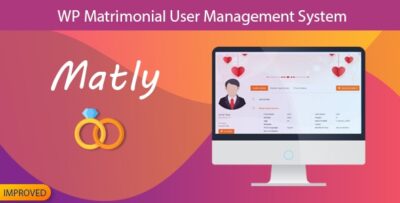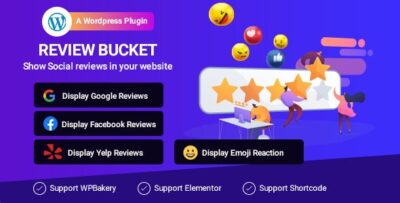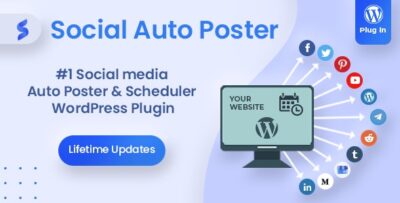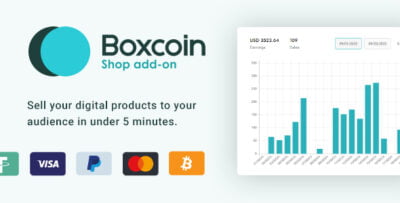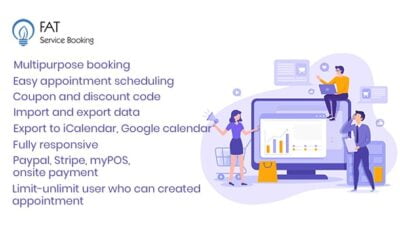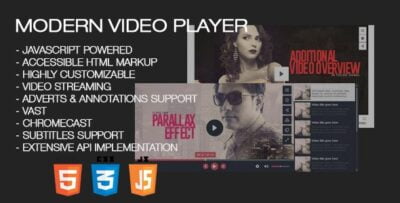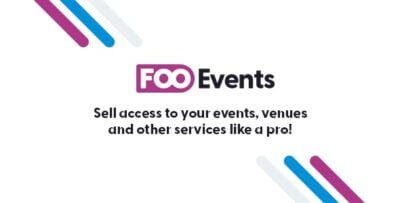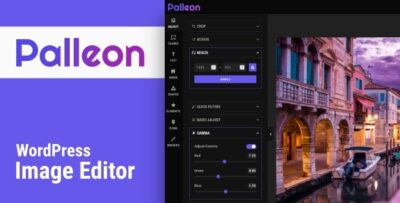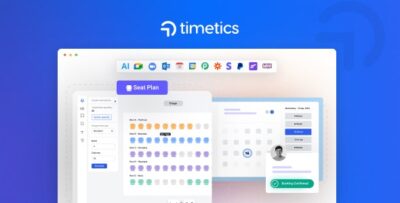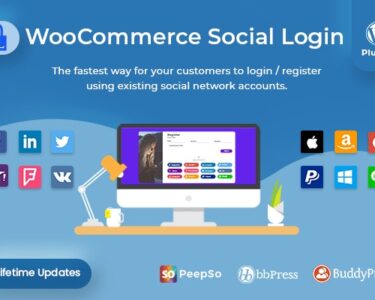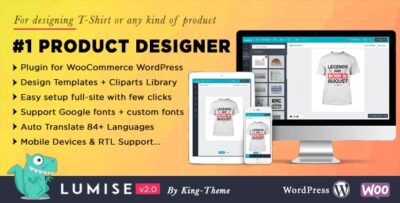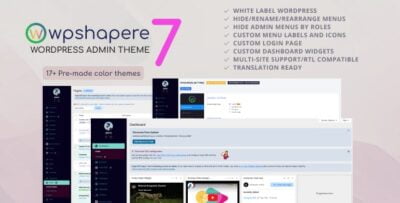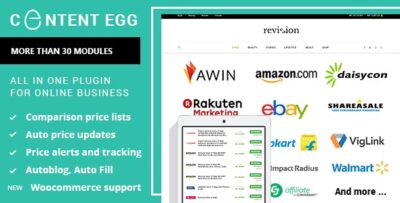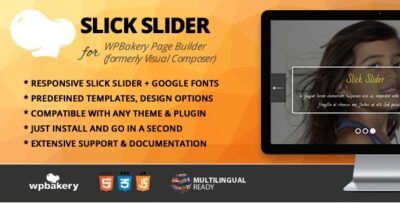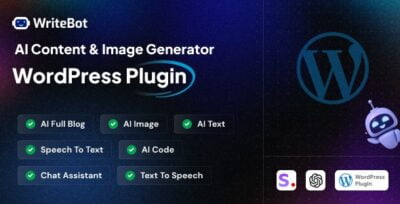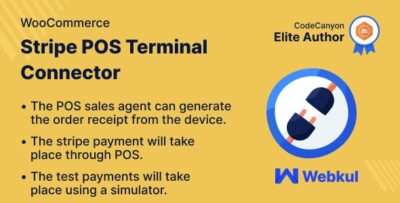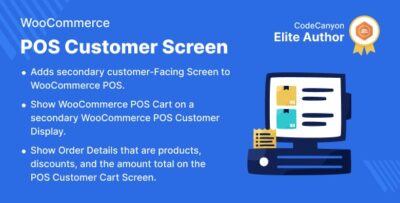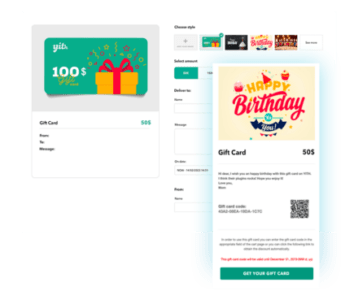FooEvents Express Check-in is an add-on for the FooEvents plugin, designed to streamline the check-in process for events. This tool simplifies the process of managing event attendees at the door by allowing event organizers to quickly and efficiently check in ticket holders using a mobile device or tablet. It integrates seamlessly with WooCommerce and FooEvents ticketing, providing a smooth experience for both event organizers and attendees.
Key Features of FooEvents Express Check-in:
- QR Code Scanning: Allows event organizers to scan QR codes from ticket holders' emails or mobile devices to check them in. Each ticket has a unique QR code that corresponds to a specific attendee.
- Fast Check-in Process: Significantly reduces the time spent on checking in attendees, as the system scans tickets instantly and automatically marks them as checked in.
- Mobile-Friendly: Works on mobile devices and tablets, making it ideal for events held in various locations. You can use a phone or tablet as a check-in kiosk.
- Offline Mode: The check-in system works even when there’s no internet connection, syncing the data once the connection is restored.
- Real-time Updates: The system updates check-in statuses in real-time, ensuring that duplicate check-ins are avoided.
- Bulk Check-in: Organizers can check in multiple attendees at once, making the process even faster when dealing with large groups.
- Check-in Dashboard: Provides a real-time overview of all checked-in attendees, allowing organizers to see who has arrived and who is yet to check in.
- Customizable Fields: You can add custom fields to tickets, such as seat assignments or special requests, and view these details during check-in.
How to Set Up FooEvents Express Check-in:
- Install FooEvents and FooEvents Express Check-in:
- Make sure you have the FooEvents plugin installed and activated on your WordPress site.
- Then, install and activate the FooEvents Express Check-in add-on. You can download it from the FooEvents website and install it via the WordPress dashboard by going to Plugins > Add New > Upload Plugin.
- Configure FooEvents Settings:
- Go to WooCommerce > Settings > FooEvents and configure the general settings for your events and tickets.
- Make sure that the tickets you create for events include the QR code, as this is what will be scanned during check-in.
- Create Tickets for Your Events:
- Go to Events > Add New and create your event, including adding the appropriate ticket types via FooEvents.
- When creating a ticket, ensure that the QR code is enabled, so attendees will receive a scannable code for check-in.
- Enable FooEvents Express Check-in:
- Once the add-on is installed, go to FooEvents > Check-in Settings in the WordPress dashboard.
- Enable the Express Check-in feature and configure the settings according to your needs, such as enabling offline mode or customizing the check-in fields.
- Use the Check-in Interface:
- Once everything is set up, you can access the FooEvents Express Check-in interface. You can either use a desktop, tablet, or mobile device to manage the check-in process.
- On your device, go to the Check-in page, which can be found under FooEvents > Check-in.
- Scan the QR codes from your attendees' tickets (either printed or on their mobile devices). The system will automatically mark them as checked in.
- Check-in in Bulk:
- If you have a large number of attendees, you can use the bulk check-in feature to speed up the process. This is especially helpful for events with many tickets.
- Bulk check-in will allow you to scan multiple QR codes at once, updating all relevant attendees' statuses simultaneously.
- Monitor Real-Time Check-ins:
- The check-in dashboard will give you a real-time view of the number of attendees who have checked in and those who haven’t.
- You can also see specific attendee information like names, ticket types, or special requests that were added to their tickets.
- Sync Data (if Offline):
- If you are using the offline check-in mode, the system will store check-in data locally on your device. Once the device is back online, it will automatically sync all check-in data with your WordPress site.
Benefits of Using FooEvents Express Check-in:
- Speed and Efficiency: QR code scanning makes the check-in process very fast, reducing wait times and improving the attendee experience.
- Improved Security: Each ticket has a unique QR code, which helps prevent fraud and duplicate check-ins.
- Seamless Integration: Integrates directly with FooEvents and WooCommerce, so you don’t need third-party tools or complex configurations.
- User-Friendly: The mobile and tablet-friendly interface makes it easy for staff or volunteers to check in attendees, even if they are not tech-savvy.
- Offline Capability: The offline mode ensures that you can still check in attendees even in areas with limited or no internet connectivity.
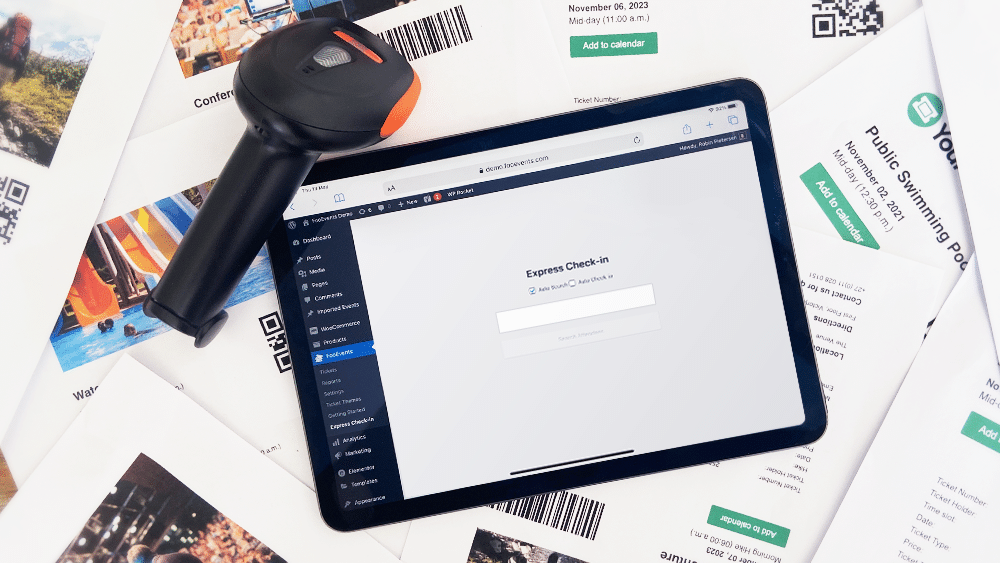
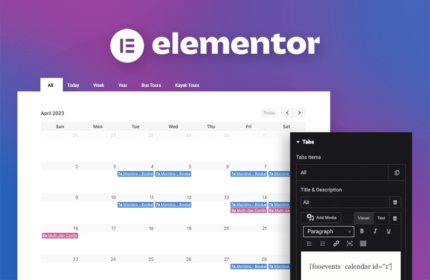
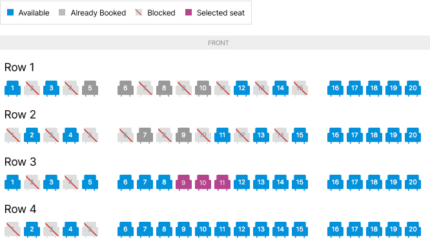
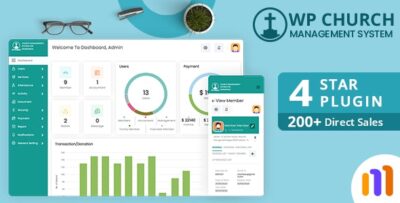
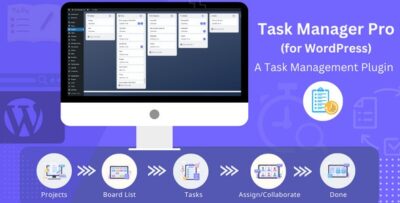
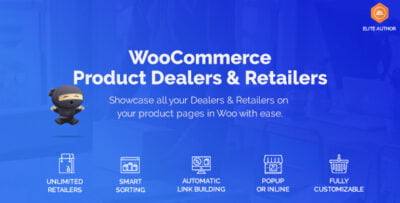
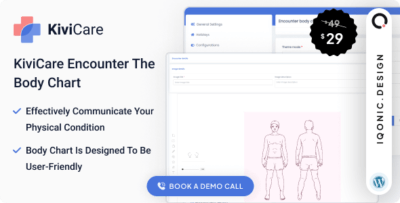
![Booknetic - Appointment Booking & Appointment Scheduling & Calendar reservation [SaaS]](https://elevategpl.com/storage/2024/06/Booknetic-Appointment-Booking-Appointment-Scheduling-Calendar-reservation-SaaS-400x203.jpg)