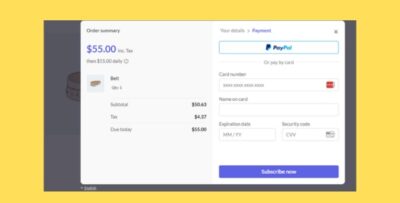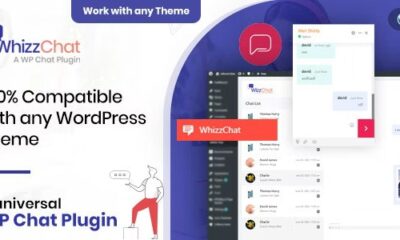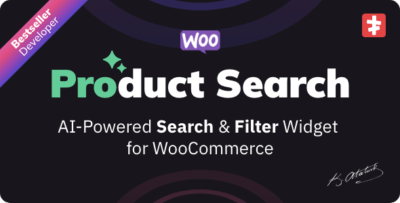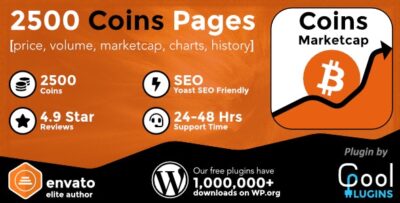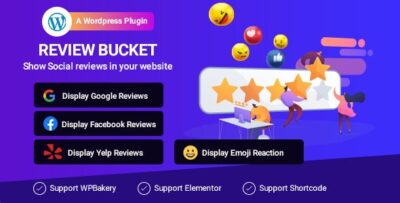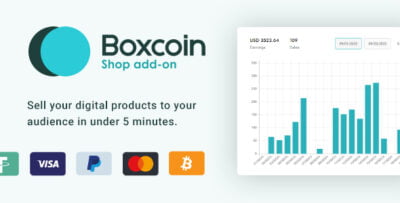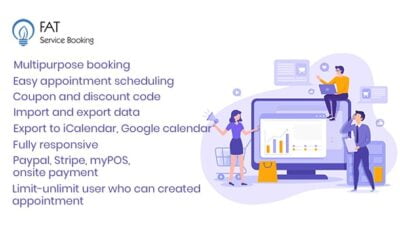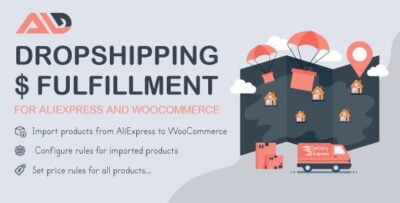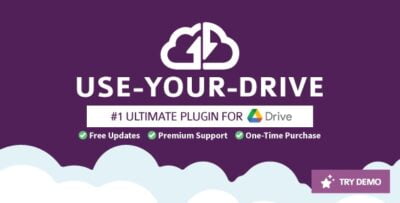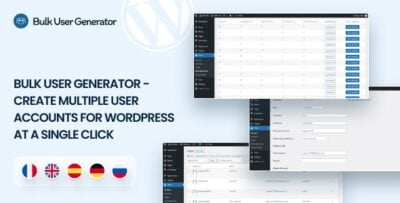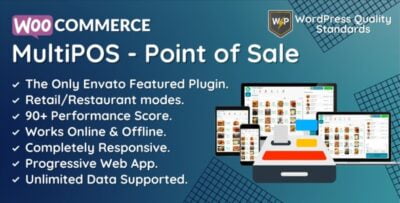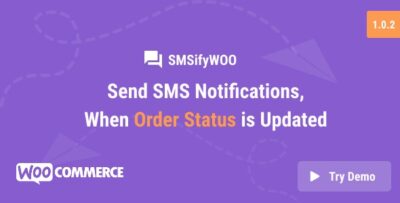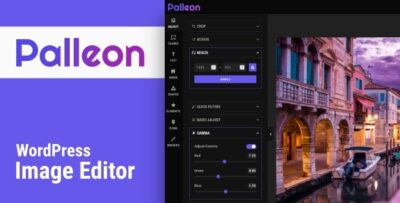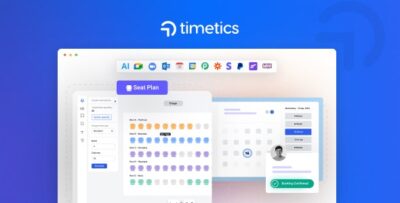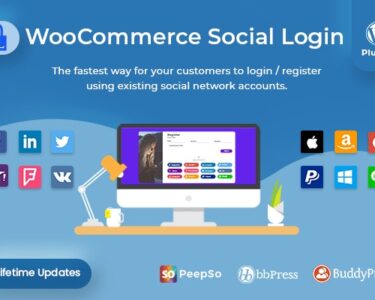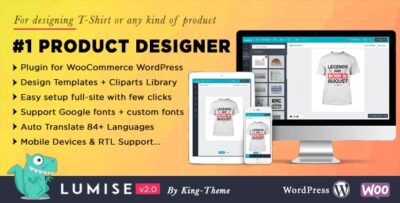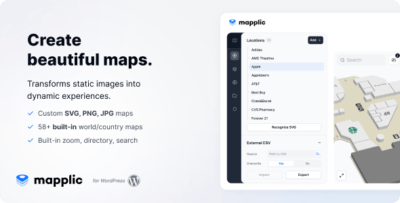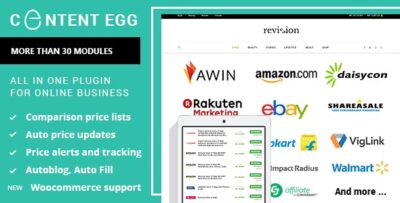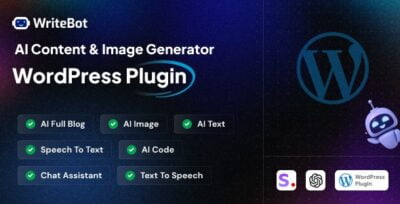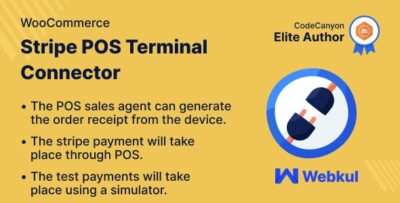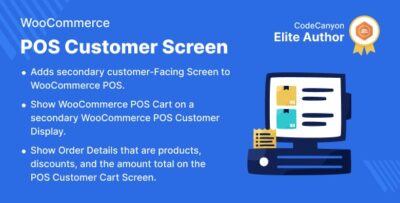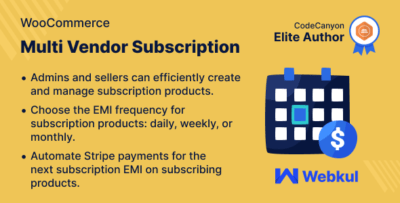WPMonks – Field Icons for Gravity Forms is a WordPress plugin that enhances the appearance of Gravity Forms by allowing you to add customizable icons to form fields. This plugin lets you visually enrich your forms by adding icons next to field labels or input areas, improving the user experience and making your forms more intuitive and attractive.
Key Features of WPMonks – Field Icons for Gravity Forms:
- Add Icons to Form Fields:
- You can easily add icons to various form fields (text, email, phone, etc.) within Gravity Forms.
- Icons can be placed next to labels, inside input fields, or as placeholders, making the form more engaging and user-friendly.
- Wide Selection of Icons:
- The plugin provides a wide range of font-awesome icons to choose from. You can use any of the available icons to match your form's design and functionality.
- You can also upload custom icons if you want to use images or SVG files instead of the font-awesome icons.
- Customizable Icon Placement:
- Icons can be positioned in various ways: before or after the field label, inside the input field, or inside a button.
- This customization ensures that the icons are placed where they best suit your form layout.
- Icon Styling Options:
- The plugin allows you to customize the size, color, and alignment of the icons to match your website’s design.
- You can easily adjust the icon style through the plugin's settings panel without needing to write any CSS code.
- Supports Multiple Field Types:
- You can add icons to various types of Gravity Forms fields, including text fields, email fields, phone number fields, and even buttons.
- This feature is perfect for making forms with multiple field types more consistent and visually appealing.
- No Coding Required:
- WPMonks – Field Icons is designed to be user-friendly, allowing you to easily add and customize icons without the need for coding knowledge.
- The plugin integrates directly with the Gravity Forms admin interface, providing an intuitive setup for adding icons to your forms.
- Responsive Design:
- The icons you add to your Gravity Forms are fully responsive, meaning they will look great on all devices—whether on desktop, tablet, or mobile.
- The plugin ensures that your forms maintain their visual appeal across all screen sizes.
- Cross-Browser Compatibility:
- The plugin works across all major browsers, ensuring that your forms look consistent and functional for all users.
How to Use WPMonks – Field Icons for Gravity Forms:
- Install the Plugin:
- Install and activate the WPMonks – Field Icons for Gravity Forms plugin on your WordPress website.
- Ensure that Gravity Forms is installed and activated as well.
- Access Field Icon Settings:
- After activation, go to Forms > Settings within the WordPress admin panel and navigate to the Field Icons settings.
- Choose Icon and Field Type:
- Select the form you want to edit and choose the field where you want to add an icon (for example, text input or email input).
- You can pick an icon from the available font-awesome library or upload your own custom icon.
- Customize Icon Appearance:
- You can adjust the icon’s size, color, and position (before the label, after the label, inside the field, etc.) through the plugin’s settings.
- Use the plugin’s user interface to preview your changes before saving them.
- Apply the Changes:
- Once you're satisfied with the icon’s appearance, save the settings and preview the form on your website.
- The icons will now appear next to the form fields, improving both the aesthetics and functionality.
Use Cases:
- Contact Forms: Add icons next to fields like name, email, or phone number to make it easier for users to understand what information is required.
- Registration Forms: Use icons to visually represent different fields, such as a calendar icon for a date picker or a location pin for address fields.
- Payment Forms: Use icons to visually represent payment-related fields like credit card number, expiration date, and CVV code.
- Survey and Quiz Forms: Enhance user engagement by adding icons that help guide users through the survey or quiz process.


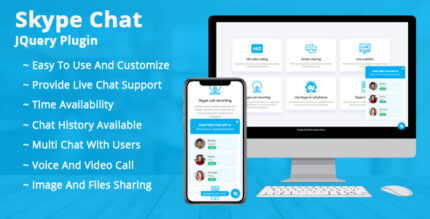
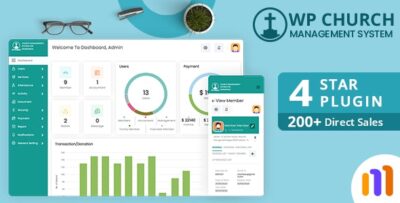
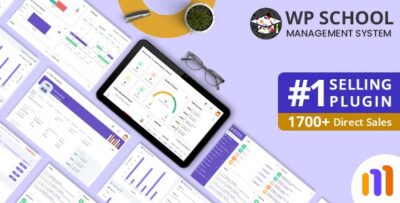
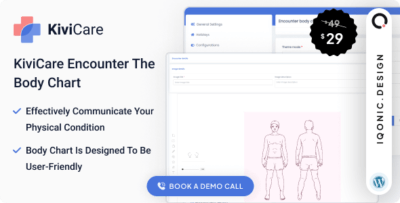
![Booknetic - Appointment Booking & Appointment Scheduling & Calendar reservation [SaaS]](https://elevategpl.com/storage/2024/06/Booknetic-Appointment-Booking-Appointment-Scheduling-Calendar-reservation-SaaS-400x203.jpg)