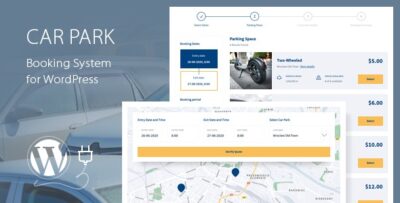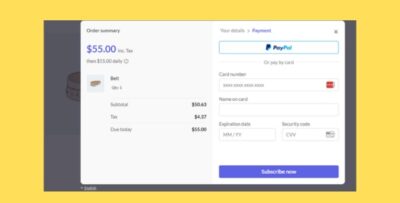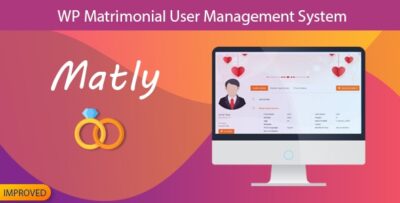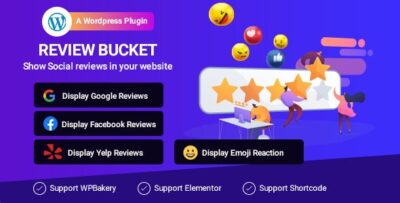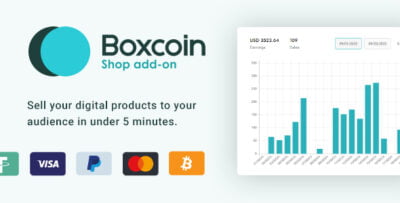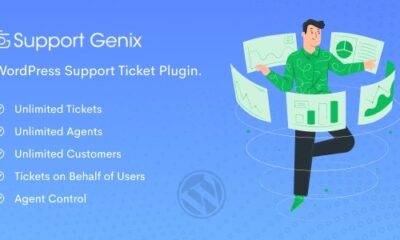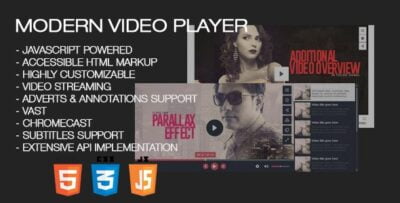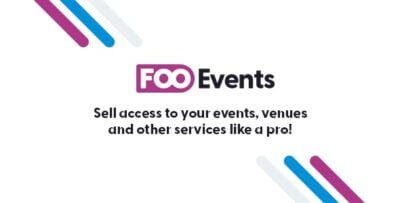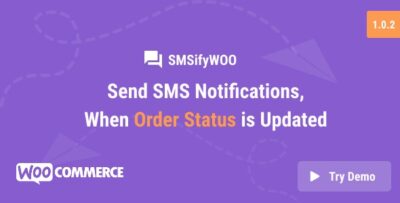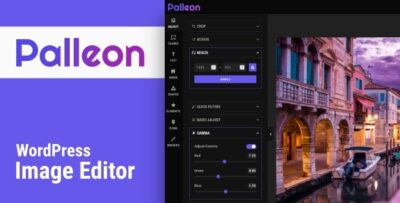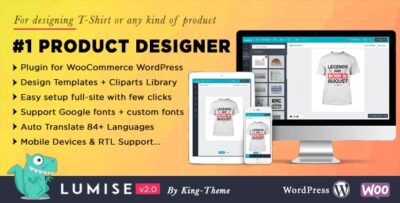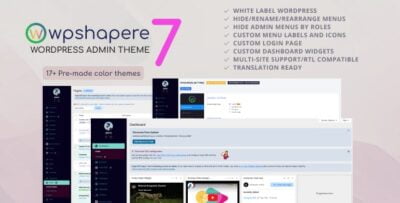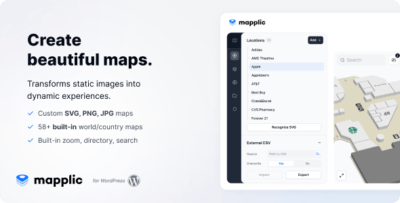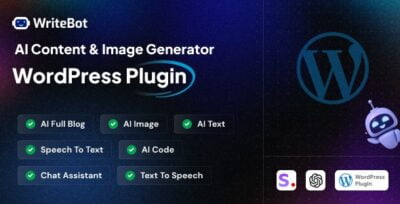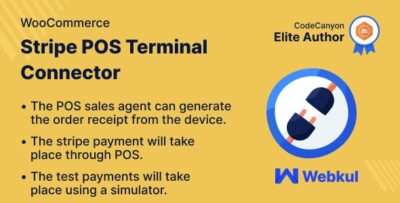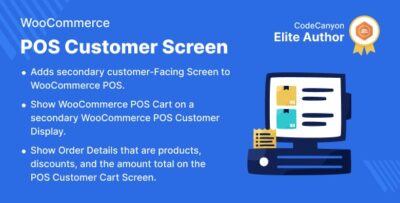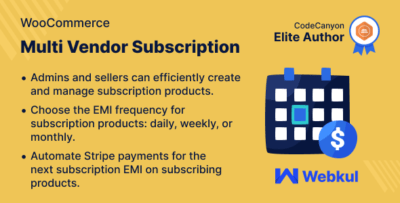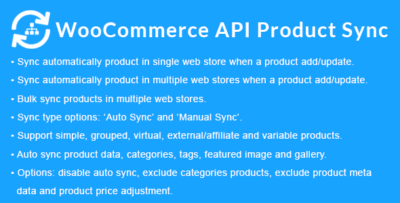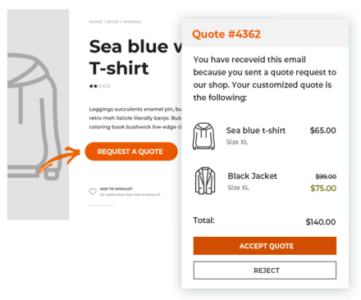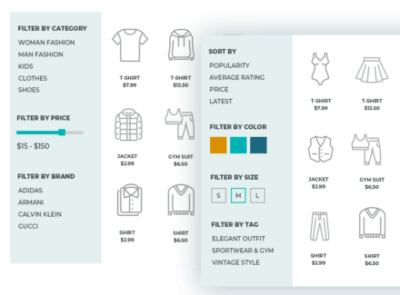WPMonks – Checkbox & Radio Inputs Styler for Gravity Forms is a WordPress plugin that allows you to easily style the checkbox and radio input fields in Gravity Forms. Gravity Forms is one of the most popular form builder plugins for WordPress, and this extension enhances the default styling of checkboxes and radio buttons, providing more flexibility in how forms are displayed on your website.
Key Features of WPMonks – Checkbox & Radio Inputs Styler for Gravity Forms:
- Custom Styling for Checkboxes & Radio Buttons:
- The plugin allows you to customize the appearance of checkbox and radio inputs in Gravity Forms, giving you the ability to style them according to your website’s design.
- Multiple Style Options:
- Shape and Size: You can adjust the shape (round or square), size, and borders of the checkboxes and radio buttons.
- Colors: Choose custom colors for the background, border, and checked states of the checkboxes and radio buttons.
- Hover Effects: The plugin provides hover effects that allow you to change the style when the user interacts with the checkboxes or radio buttons.
- Easy to Use Interface:
- The plugin is built with an easy-to-use interface that integrates seamlessly with the Gravity Forms settings. You can adjust the styles from the WordPress admin without needing to write any CSS code.
- Works with All Gravity Forms Styles:
- Whether you're using a theme or custom styles, this plugin works with all themes that support Gravity Forms and doesn’t conflict with existing styles.
- Customizable Hover and Focus Effects:
- You can define different hover and focus effects to make the form inputs interactive and visually appealing to users.
- Responsiveness:
- The plugin ensures that the styled checkboxes and radio buttons remain responsive across all devices, ensuring a consistent user experience on desktops, tablets, and mobile devices.
- Cross-Browser Compatibility:
- The plugin is compatible with all major browsers, ensuring that your forms will look great for users regardless of the browser they are using.
- No Coding Required:
- With a user-friendly visual interface, you can apply and customize styles without needing any CSS or HTML knowledge, making it ideal for beginners.
- Enhanced User Experience:
- The attractive, well-styled checkbox and radio buttons improve the overall visual appeal of your forms, potentially increasing form submissions by providing a better user experience.
How to Use WPMonks – Checkbox & Radio Inputs Styler for Gravity Forms:
- Install the Plugin:
- First, install and activate the WPMonks – Checkbox & Radio Inputs Styler plugin on your WordPress site.
- You need to have Gravity Forms already installed and activated.
- Access the Settings:
- Once activated, go to Forms > Settings in your WordPress admin panel, then find the section for the plugin’s settings.
- Customize Checkbox & Radio Button Styles:
- From the plugin’s settings page, you can choose from a variety of customization options:
- Select shapes (square or circular) for checkboxes and radio buttons.
- Customize colors (background, border, and checked states).
- Set hover and focus effects for improved interactivity.
- From the plugin’s settings page, you can choose from a variety of customization options:
- Preview the Changes:
- You can preview your changes live as you make adjustments to ensure the design aligns with your website's theme and layout.
- Save and Apply:
- Once satisfied with the styles, save the settings, and the changes will be reflected across all Gravity Forms on your website.
Use Cases:
- Event Registration Forms: If you have an event registration form, you can style the checkbox and radio buttons to match the theme of the event, making the form more attractive.
- Surveys & Polls: Improve the look of your surveys and polls, making them more engaging for users to interact with.
- Product Customization: For WooCommerce stores with Gravity Forms product customization options, you can make checkboxes and radio buttons look more appealing and easier for customers to use.
- Contact Forms: Enhance the look of form inputs, particularly where checkboxes or radio buttons are used for options like agreeing to terms and conditions.
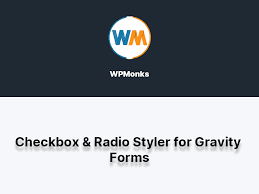
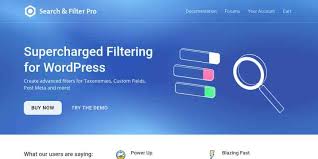

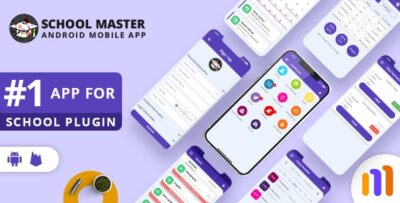
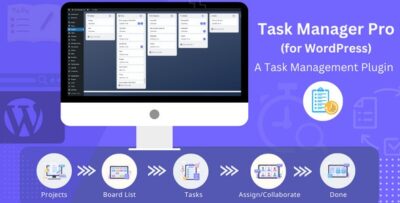
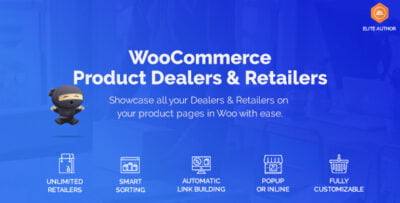
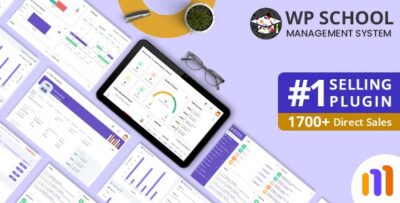
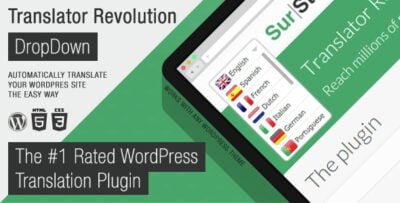
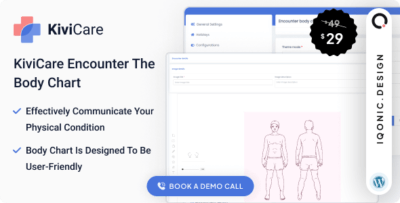
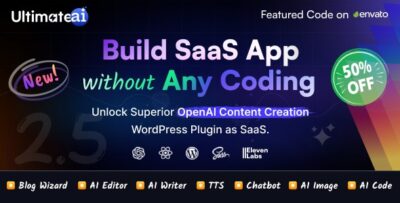
![Booknetic - Appointment Booking & Appointment Scheduling & Calendar reservation [SaaS]](https://elevategpl.com/storage/2024/06/Booknetic-Appointment-Booking-Appointment-Scheduling-Calendar-reservation-SaaS-400x203.jpg)