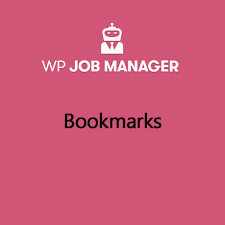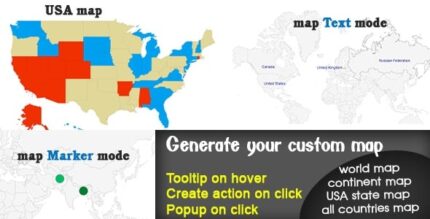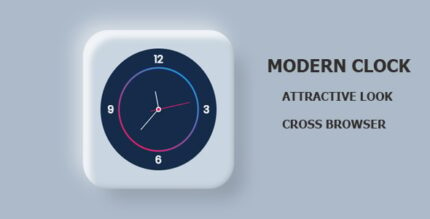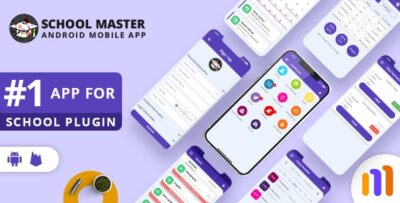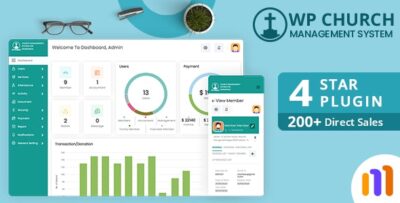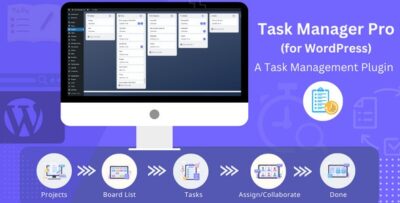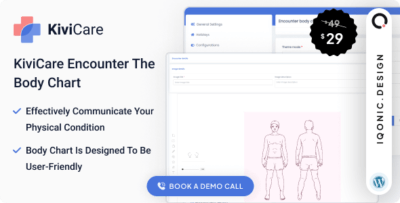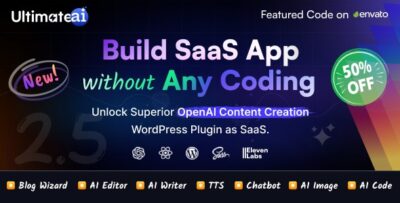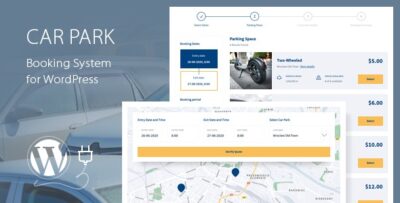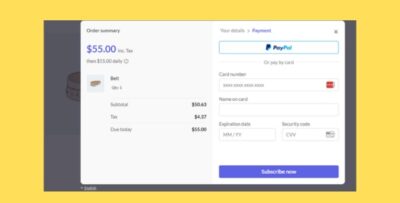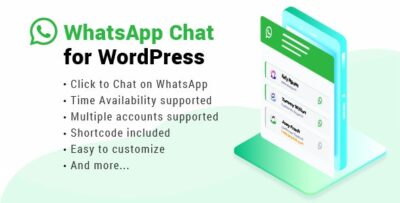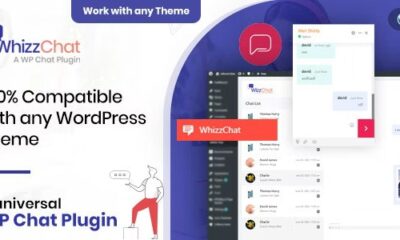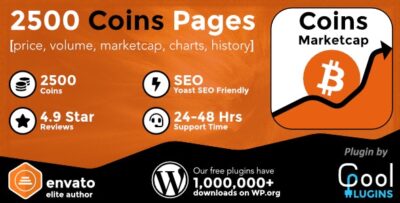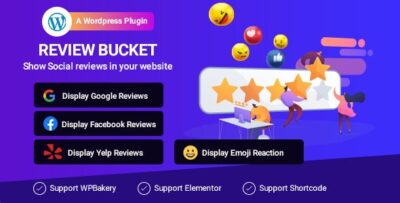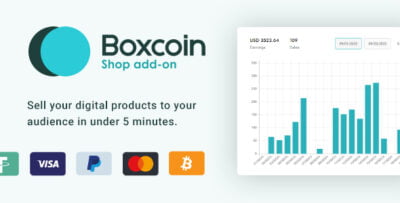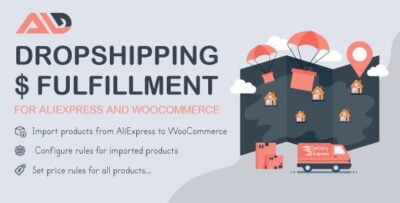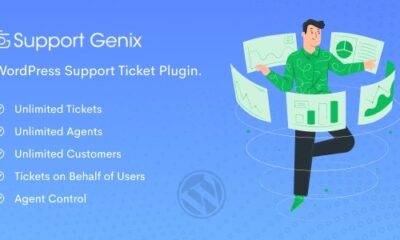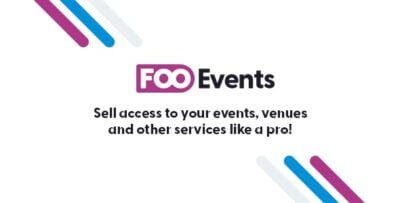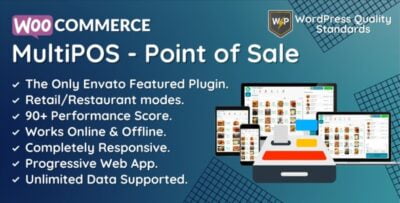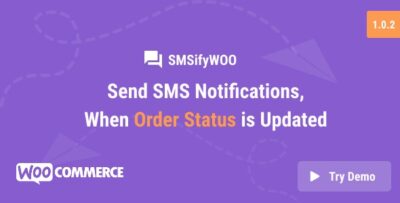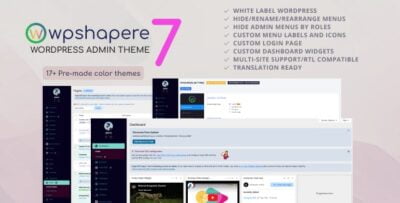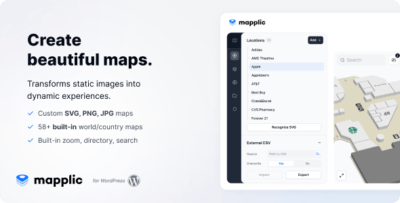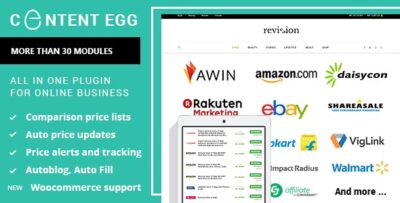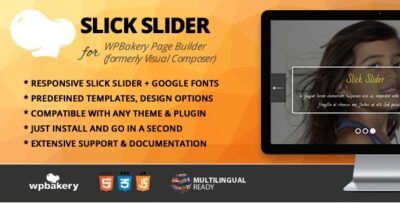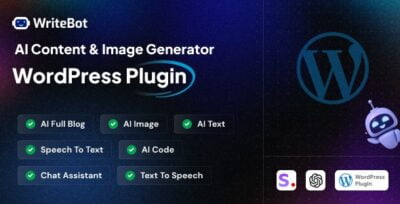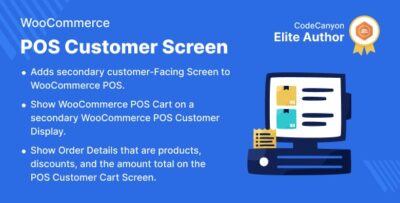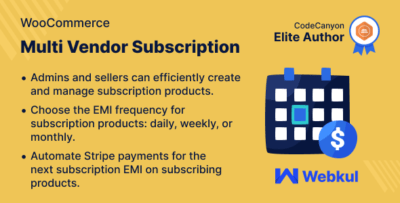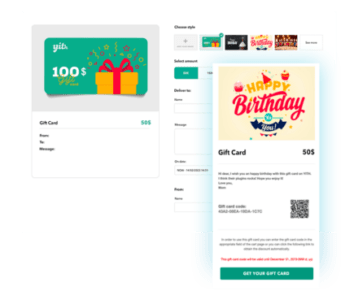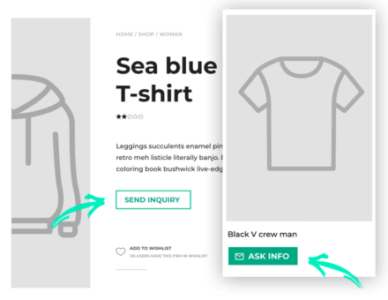The WP Job Manager Bookmarks Addon is a premium extension for the WP Job Manager plugin that enables users to bookmark their favorite job listings on your WordPress site. This feature is highly beneficial for job boards, as it allows job seekers to save job listings they are interested in and easily access them later.
By integrating this addon, users can build a personal list of job opportunities without having to search for them again, making the job search process more efficient and personalized.
Key Features of the WP Job Manager Bookmarks Addon:
- Bookmark Job Listings:
- Users can bookmark their favorite job listings with just a click. This creates a personal list of saved jobs that they can view and apply to later.
- User-Friendly Interface:
- The bookmark button is seamlessly added to each job listing. Users can easily add and remove jobs from their bookmark list as needed.
- Bookmark Management:
- Job seekers can manage their bookmarks, allowing them to view and organize all the jobs they have saved in one convenient location.
- Save Jobs for Later:
- Instead of searching through the entire job board again, users can come back to their saved bookmarks to find jobs they are interested in. This can be helpful when users need more time to review a listing or want to apply later.
- Visibility of Bookmarks:
- Bookmarked jobs are private to the individual user. Only the user who bookmarks the job can see their list of saved jobs. This ensures user privacy and control.
- Notification Option:
- The addon can be configured to send users notifications when a bookmarked job is updated, has a new application deadline, or when other changes occur. This helps keep users engaged with the listings they are interested in.
- Access Bookmarks via User Profile:
- Bookmarked jobs can be accessed from the user’s profile page. This provides an easy way for job seekers to track and revisit the jobs they are considering.
- Integration with Other Addons:
- The Bookmarks Addon works well alongside other WP Job Manager extensions, such as Job Alerts or Resume Manager, to create a fully featured job board experience.
How to Set Up the WP Job Manager Bookmarks Addon:
1. Install WP Job Manager Plugin:
- If you haven't already installed the WP Job Manager plugin, you can do so by going to Plugins > Add New in your WordPress dashboard. Search for "WP Job Manager," then install and activate the plugin.
2. Purchase and Install the Bookmarks Addon:
- The WP Job Manager Bookmarks Addon is a premium extension, which you can purchase from the WP Job Manager website or a third-party marketplace.
- After purchasing the addon, download the ZIP file from your account page.
- To install the addon, go to Plugins > Add New > Upload Plugin, choose the downloaded ZIP file, and click Install Now. Once installed, click Activate.
3. Configure the Bookmarks Addon:
- Once activated, go to Job Manager > Settings in your WordPress dashboard.
- You’ll see a new tab for the Bookmarks Addon where you can configure settings related to bookmarks, including:
- Enabling or disabling the bookmark feature for job listings.
- Customizing the position of the bookmark button.
- Setting whether users can see their own bookmarks on the profile page.
- Configuring notification settings for job updates.
4. Customizing the Bookmark Button:
- By default, a Bookmark button will be displayed on each job listing. You can modify its appearance and placement through your theme’s CSS or by using WP Job Manager's hooks and filters.
- If you want the bookmark button to appear in a specific location or with a custom icon, you can adjust these settings in your theme’s template files.
5. Displaying Bookmarks on User Profiles:
- To allow users to see their saved bookmarks, you need to ensure that the bookmarks section is visible on their profile page. This can be done by customizing the profile template or by using shortcodes provided by the WP Job Manager plugin.
- Typically, the bookmarks will be displayed in the user’s profile page, under a section labeled "My Bookmarks" or something similar, depending on your theme or customization.
6. User Interaction with Bookmarked Jobs:
- Users can click on the bookmark icon on job listings to save or remove jobs from their list. Bookmarked jobs are stored in the user's profile.
- The user can visit the Bookmarks page or their Profile to view, apply to, or remove jobs they’ve saved.
Example Use Cases for the Bookmarks Addon:
- Job Board for Professionals:
- Users can save job listings for later consideration, making it easier for them to track multiple opportunities they are interested in without searching repeatedly.
- Freelancer Websites:
- Freelancers can bookmark jobs they are interested in applying to or tracking, allowing them to organize opportunities before submitting proposals.
- Job Alerts Integration:
- Combine with the WP Job Manager Job Alerts Addon to provide users with automatic notifications about new job postings that match their bookmarked listings.
- Multiple Job Applications:
- Users can easily manage a list of potential job opportunities they are considering applying to, allowing them to keep track of jobs from various employers or recruiters.
Troubleshooting:
- Bookmark Button Not Appearing:
- Ensure that the Bookmarks Addon is activated and configured properly in WP Job Manager > Settings. Also, make sure the button is not being hidden by your theme's CSS.
- Bookmarks Not Displaying in Profile:
- Check that your theme's profile template includes the necessary shortcode or widget to display bookmarks. You can also use the default WP Job Manager templates to ensure the bookmarks are visible.
- Users Can't Bookmark Jobs:
- Confirm that users are logged in and have the appropriate permissions to bookmark jobs. Bookmarks are only available to logged-in users by default.
- Notifications Not Sending:
- Ensure that notifications are properly enabled in the settings and that users have opted in to receive updates. Check the site's email settings to ensure notifications are being delivered.