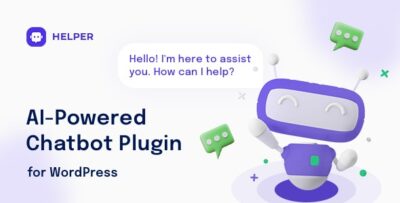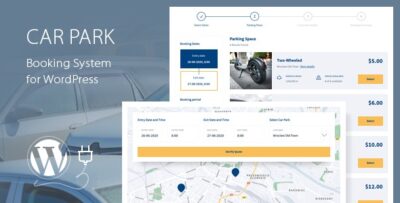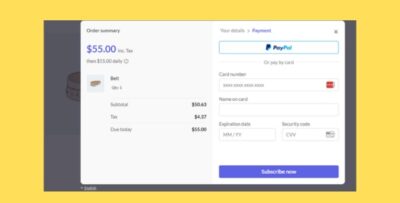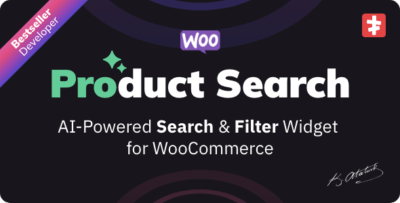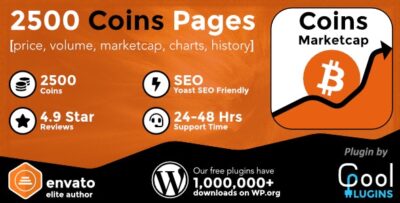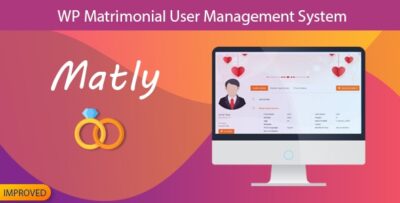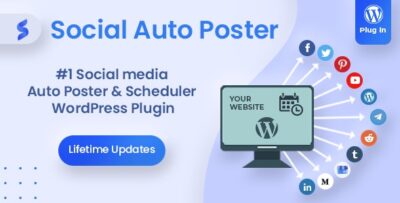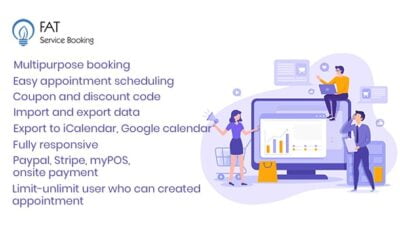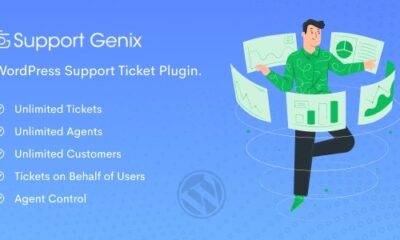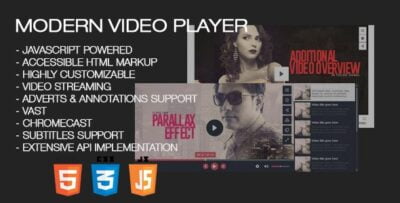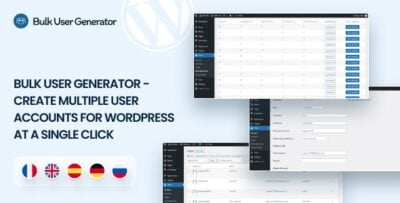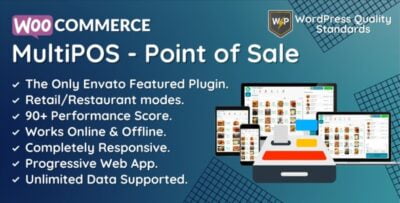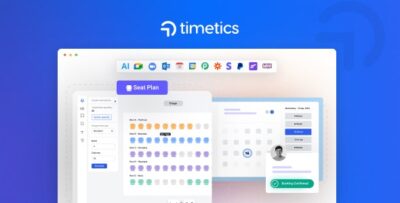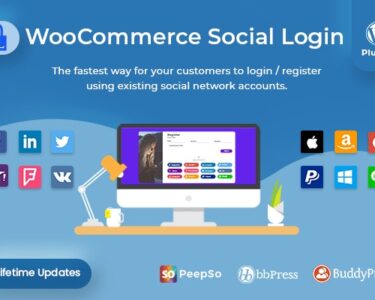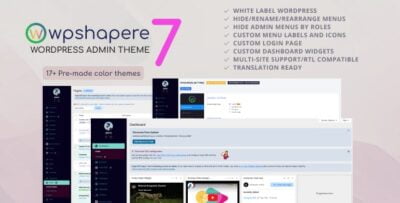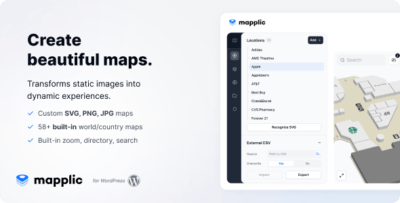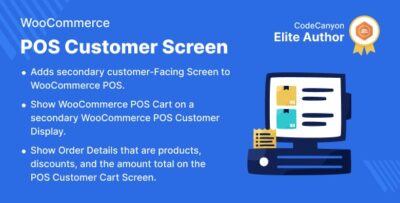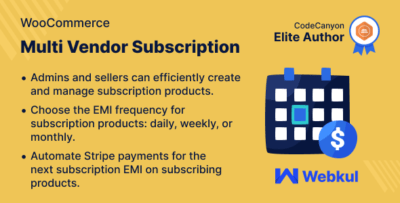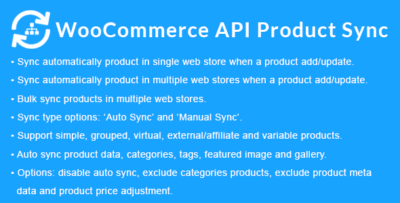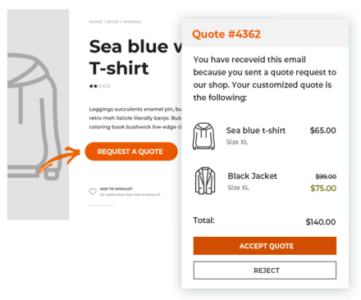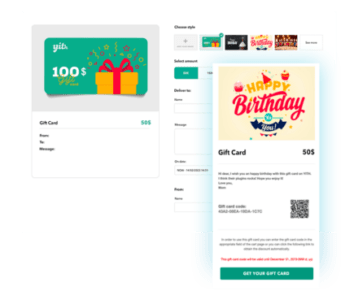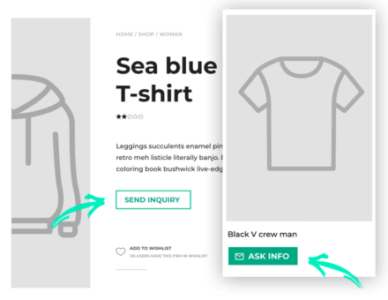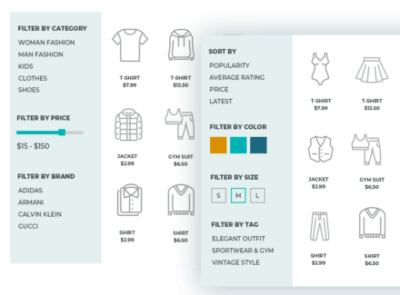The WooCommerce Product Catalog Mode plugin is a useful tool for store owners who want to turn their WooCommerce store into a catalog-only site, where visitors can view products but not make purchases directly. This mode is ideal for businesses that want to showcase their products, provide detailed information, and potentially generate leads without offering an immediate checkout option.
This plugin allows store owners to disable the shopping cart and checkout functionality while still displaying products and product details. It can be used for a variety of reasons, such as when you’re running a wholesale store, offering pre-orders, or simply want to display products for informational purposes only.
Key Features of WooCommerce Product Catalog Mode:
- Disable Add to Cart Button:
- The plugin allows you to disable the "Add to Cart" button on product pages, so customers cannot add items to their cart or proceed with the checkout process.
- Hide Prices:
- You can choose to hide product prices on the catalog pages. This is useful for stores that don’t want to show prices, such as for wholesale businesses or for products that require inquiries (e.g., customized products).
- Show Custom "Contact Us" Button:
- Instead of the "Add to Cart" button, you can show a custom "Contact Us" button or a call-to-action (CTA) button, directing customers to get in touch for more information or to request a quote.
- Display Products without Purchase Options:
- The plugin lets you display all your products in a catalog format, where customers can view product details, images, and descriptions without the option to purchase them directly.
- Customizable Catalog Pages:
- You can choose how the product catalog is presented, such as using a grid or list layout, and you can control which categories, tags, and attributes appear in the catalog.
- Selective Catalog Mode Activation:
- You can enable catalog mode selectively, either for specific products, categories, or the entire store. This flexibility makes it ideal for stores that want to apply catalog mode to certain items only (e.g., wholesale items or out-of-stock products).
- Option to Disable the Cart and Checkout Pages:
- The plugin allows you to disable the entire cart and checkout functionality, so customers cannot access the cart page or proceed to checkout, even if they try to manipulate the URL.
- Maintain Full Store Functionality:
- The rest of your store continues to function as usual, including product images, descriptions, ratings, and other content. The plugin only affects the shopping functionality.
- SEO Friendly:
- Products remain indexed by search engines even in catalog mode, so you won’t lose out on search engine traffic while showcasing your products without allowing direct purchases.
- Easy Setup and Integration:
- The plugin is easy to install and integrate with your existing WooCommerce store. It works with most themes and doesn’t require any coding knowledge to set up.
- Compatibility with Other Plugins:
- This plugin is compatible with most WooCommerce extensions and third-party plugins, ensuring it integrates smoothly with your store’s existing setup.
Benefits of Using WooCommerce Product Catalog Mode:
- Lead Generation:
- By disabling the "Add to Cart" option and replacing it with a "Contact Us" button, you can encourage lead generation. Potential customers will need to reach out to inquire about products, which allows you to nurture relationships and close sales through personalized communication.
- Wholesale and B2B Stores:
- This mode is ideal for wholesale or B2B stores, where customers need to request a quote or speak to a sales representative before placing a large order. It also lets businesses display their product offerings without the need for direct sales.
- Promote Product Pre-Orders:
- If you're running a pre-order campaign, you can disable the purchase options while still displaying the product. Customers can view and inquire about the pre-order options without immediately buying the product.
- Showcase Products without Pressure:
- For stores that want to provide information about their products without the pressure of selling, this mode helps customers browse products, read descriptions, and request more details before making a purchasing decision.
- Increase Customer Inquiries:
- Removing the purchasing option and replacing it with a "Contact Us" or "Request a Quote" button can drive more customer inquiries, leading to higher conversion rates for businesses that rely on personalized sales processes.
- Test New Products:
- You can use catalog mode to showcase new products that are not yet available for sale, allowing you to gauge interest and collect leads before launching them for sale.
- Simple Configuration:
- With a few simple settings, you can transform your store into a catalog-only site, which helps you avoid complex changes or overhauling the entire WooCommerce setup.
- Ideal for Seasonal or Limited Availability Products:
- If you have products that are only available for a certain season or limited-time offer, catalog mode lets you keep them visible without allowing immediate purchases until they’re ready for sale.
How to Set Up WooCommerce Product Catalog Mode:
- Install the Plugin:
- Download and install the WooCommerce Product Catalog Mode plugin via the WordPress admin dashboard. You can also get it from the WordPress plugin repository or a third-party site.
- Activate the Plugin:
- Once installed, activate the plugin. You will find the settings under WooCommerce > Settings > Product Catalog Mode or in a separate menu depending on the plugin version.
- Configure Catalog Mode Settings:
- In the plugin settings, choose the desired settings, such as:
- Disabling the "Add to Cart" button.
- Hiding product prices (optional).
- Replacing the "Add to Cart" button with a "Contact Us" or "Request a Quote" button.
- Enabling catalog mode for specific categories or products (optional).
- Disabling the checkout process or making the cart and checkout pages inaccessible.
- In the plugin settings, choose the desired settings, such as:
- Customize the Front-End Display:
- Customize how the catalog is displayed on the front end, including grid or list layout, product visibility, and more. Some plugins offer additional features like category filters or search functionalities.
- Test the Catalog Mode:
- After configuring, test your store to ensure that the catalog mode is working as expected. Check that the “Add to Cart” button is removed, prices are hidden (if configured), and the Contact Us button is functioning properly.
- Publish Your Catalog:
- Once everything is configured and tested, your site will be in catalog mode, displaying products for customers to browse without giving them the ability to complete a purchase.
Use Cases for WooCommerce Product Catalog Mode:
- Wholesale Businesses: Wholesale stores can hide prices and allow customers to inquire about pricing, especially if prices are based on bulk orders.
- Pre-Order Products: Showcase products that are available for pre-order, but don’t allow customers to purchase them directly.
- B2B Stores: For businesses that sell products to other businesses, catalog mode can allow you to provide information about the products without allowing retail purchases.
- Product Showcases: Display products you want to feature without requiring customers to purchase them right away.



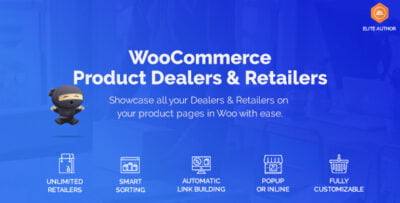
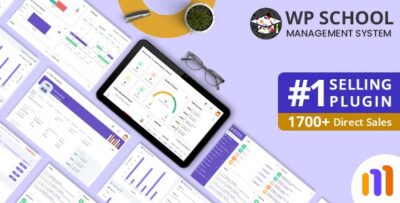
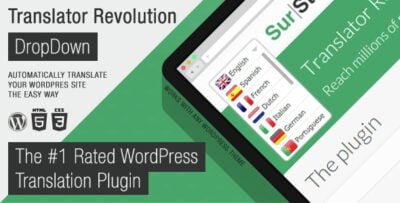
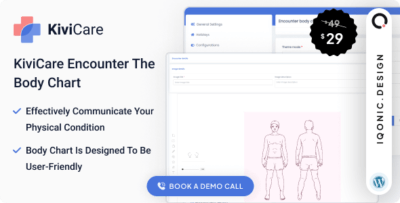
![Booknetic - Appointment Booking & Appointment Scheduling & Calendar reservation [SaaS]](https://elevategpl.com/storage/2024/06/Booknetic-Appointment-Booking-Appointment-Scheduling-Calendar-reservation-SaaS-400x203.jpg)