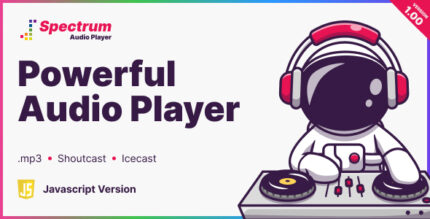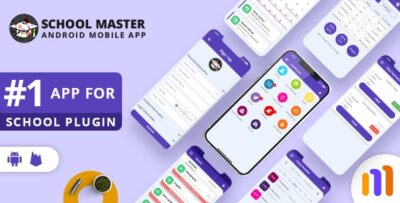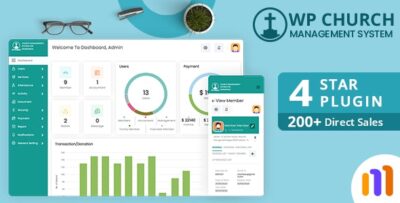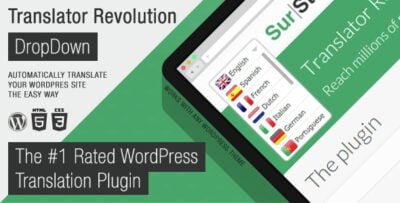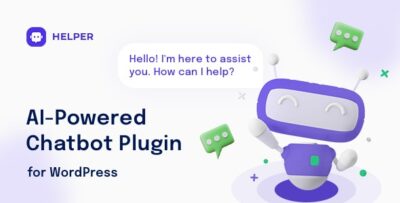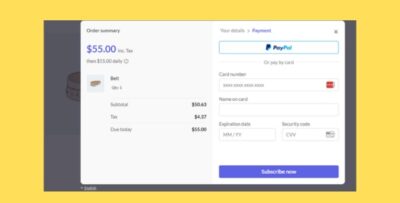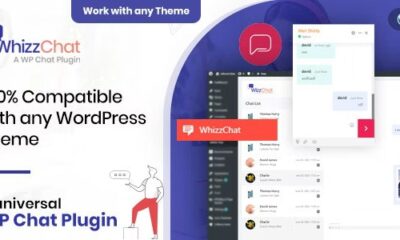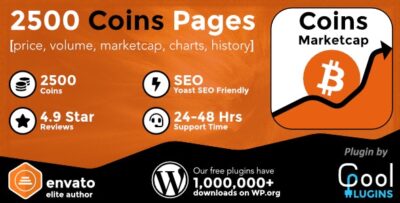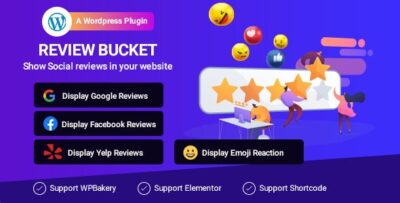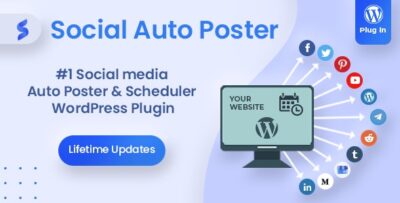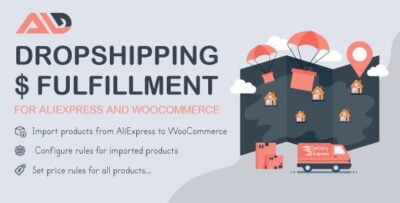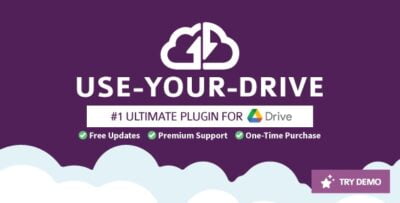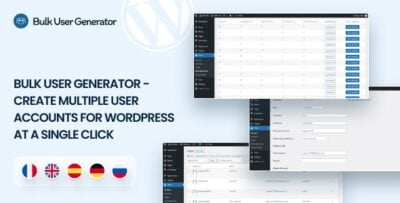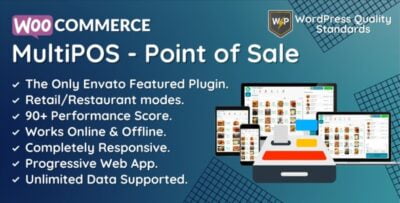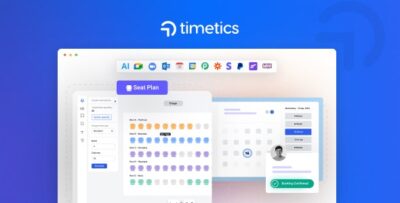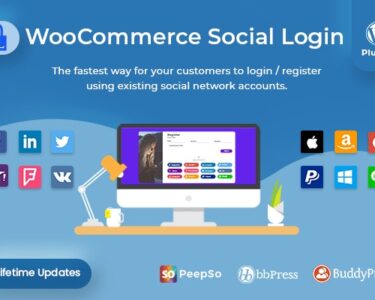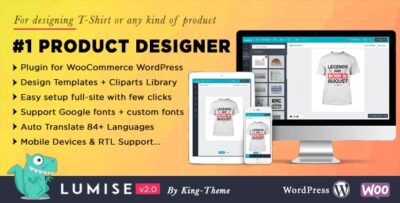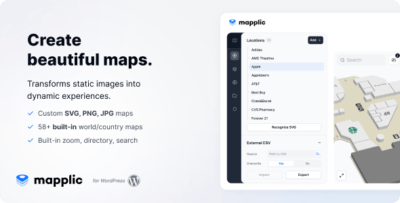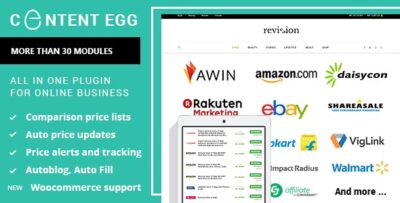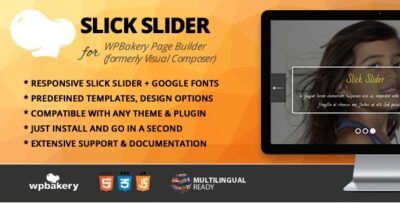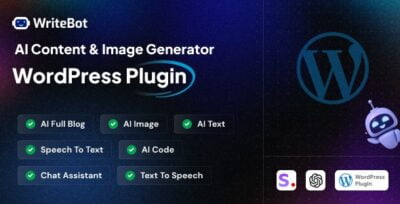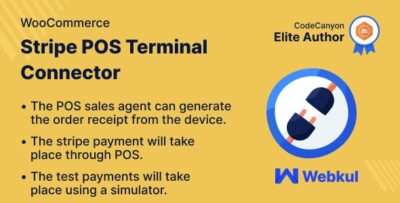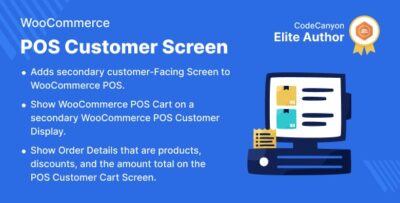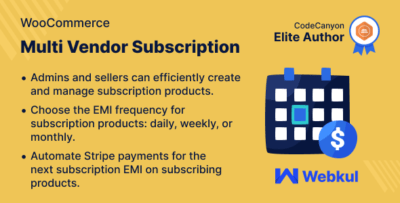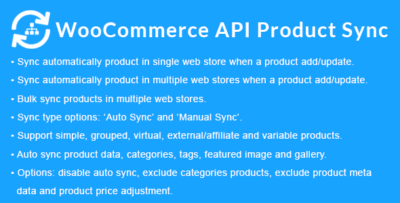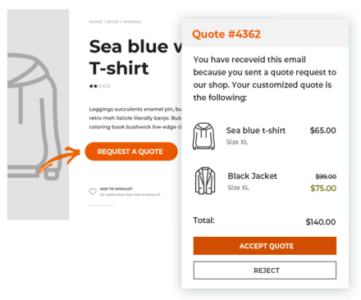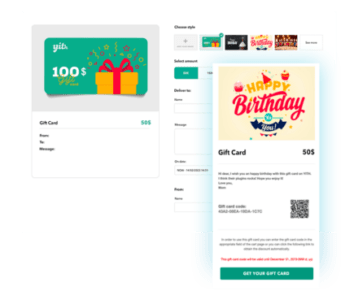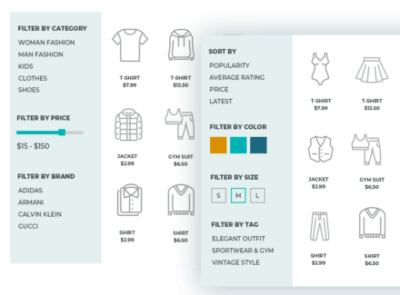The Soliloquy WooCommerce Addon is an addon for the Soliloquy Slider plugin, designed to integrate seamlessly with WooCommerce, a popular eCommerce plugin for WordPress. This addon allows you to display your WooCommerce products in attractive sliders, enhancing the visual appeal of your online store while promoting your products more effectively.
The addon is especially useful for businesses that want to create engaging, visually dynamic product showcases using sliders on their WooCommerce-powered websites. With the Soliloquy WooCommerce Addon, you can create product sliders that automatically pull in products from your WooCommerce store and display them in customizable slider formats.
Key Features of the Soliloquy WooCommerce Addon:
- Product Carousel:
- Easily create a product carousel that showcases multiple products in a scrollable format. This allows you to highlight new, featured, or best-selling products.
- The carousel can be set to auto-play or be manually navigated by users.
- Display Product Information:
- The addon allows you to display essential product details directly within the slider, such as the product name, price, and add to cart buttons.
- This helps customers learn about products quickly without needing to leave the slider to visit individual product pages.
- Automatic Product Sliders:
- The Soliloquy WooCommerce Addon allows you to create dynamic sliders that automatically update whenever new products are added to your store.
- This ensures your product sliders are always up-to-date without the need for manual intervention.
- Customizable Layouts:
- The slider can be customized in terms of layout and design. You can choose between different slider styles, such as grid layouts, horizontal or vertical sliders, and more.
- You can also set how many products should be shown at once and adjust the number of products displayed in a row for a more polished look.
- Filter Products by Categories:
- With the WooCommerce integration, you can filter which products are displayed in the slider by categories, tags, or custom attributes. This allows you to showcase specific types of products, such as seasonal items, on sale products, or top-rated products.
- Responsive Design:
- The product sliders created with this addon are fully responsive, meaning they will automatically adjust to fit different screen sizes (desktops, tablets, and smartphones).
- This ensures that your product displays look great across all devices.
- Product Linking:
- Each product displayed in the slider can be linked to its individual product page. This allows customers to click on the slider and be redirected to the product’s full page for more details and to complete their purchase.
- Drag-and-Drop Builder:
- The Soliloquy Slider interface comes with a user-friendly drag-and-drop builder that makes it easy to add WooCommerce products to your sliders. This intuitive system simplifies the creation process, even for those with little technical experience.
- SEO Friendly:
- Soliloquy is designed with SEO in mind. The product sliders created with the WooCommerce Addon are optimized for search engines, helping increase visibility for your products.
- You can also add alt text and title tags for the images in the sliders to improve search rankings.
- WooCommerce-Specific Features:
- Add to Cart Button: Display Add to Cart buttons directly on the product slider, enabling a smooth shopping experience for your customers.
- Price Display: Show the price of each product right on the slider, making it easier for customers to evaluate items at a glance.
How to Set Up the Soliloquy WooCommerce Addon:
1. Install Soliloquy Plugin:
- Before you can use the Soliloquy WooCommerce Addon, you need to install the main Soliloquy Slider plugin on your WordPress site. You can install this plugin by going to Plugins > Add New, searching for Soliloquy, and clicking Install Now.
- After installing, click Activate.
2. Purchase and Install the WooCommerce Addon:
- The Soliloquy WooCommerce Addon is a premium addon that you can purchase from the Soliloquy website or through your Soliloquy account.
- After purchasing the addon, download the ZIP file from your Soliloquy account.
- To install the addon, go to Plugins > Add New > Upload Plugin, choose the ZIP file you downloaded, and click Install Now. Once installed, click Activate.
3. Create a WooCommerce Product Slider:
- After activating the addon, go to Soliloquy > Add New to create a new slider.
- You will see an option to choose WooCommerce Products as the source for your slider.
- Select WooCommerce Products to pull in products directly from your store. You can filter products by categories, tags, or other attributes.
4. Customize the Slider:
- Customize the design of the product slider using the Soliloquy drag-and-drop builder.
- You can adjust settings like slider size, number of products per slide, navigation options, and autoplay settings.
- You can also choose to display additional elements like the price and Add to Cart button on the slider.
5. Add the Slider to Your Site:
- Once your slider is ready, Soliloquy generates a shortcode that you can embed anywhere on your website.
- To add the slider, simply go to the page or post where you want to display the products and paste the shortcode into the content editor.
- The slider will be automatically embedded in that location.
6. Preview and Publish:
- After embedding the slider, preview your page to ensure the product carousel displays as expected.
- Once you're satisfied with the appearance and functionality, click Publish to make the changes live on your site.
Example Use Cases for the Soliloquy WooCommerce Addon:
- Featured Product Slider:
- You can use this addon to create a slider that showcases featured products from your store. This is a great way to highlight specific items that you want to promote, such as new arrivals, seasonal sales, or limited-time offers.
- Product Category Slider:
- If you have a variety of product categories, you can create separate sliders for each category. For example, one slider could display men’s clothing, while another shows women’s accessories. This allows customers to browse through specific categories easily.
- Sale and Discount Sliders:
- Highlight products that are on sale or discounted by displaying them in a dedicated slider. This is effective for running promotions and sales events.
- Best-Selling Products Showcase:
- Use a slider to display your top-selling products or most popular items. This can help drive traffic to the products that are already performing well in your store.
Troubleshooting:
- Slider Not Showing Products:
- Ensure that your WooCommerce products are published and have the necessary data (e.g., price, images, etc.). Also, make sure the slider is set up to pull products from the correct categories or tags.
- Sliders Not Displaying Correctly on Mobile:
- Check the responsive settings in Soliloquy. Ensure the slider is set to resize appropriately for mobile devices and adjust the number of products per slide for smaller screens.
- Slider Not Updating Automatically:
- If your slider isn’t updating automatically when you add new products to WooCommerce, make sure the slider’s settings are configured to automatically display new products and that your product categories are correctly filtered.