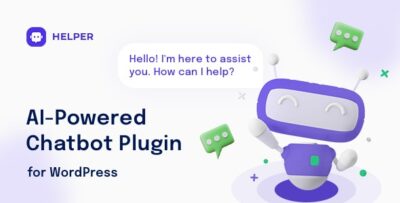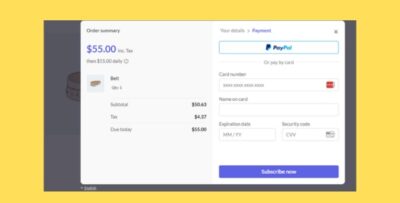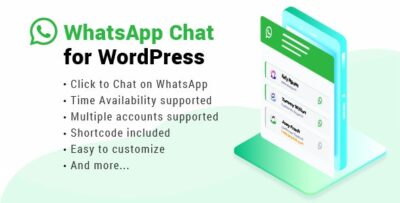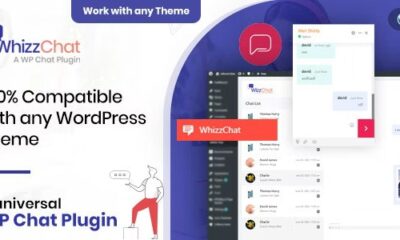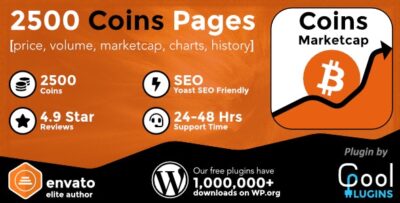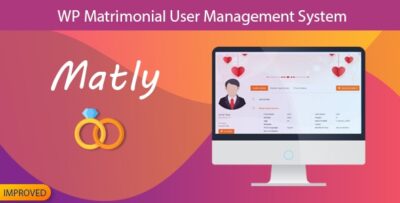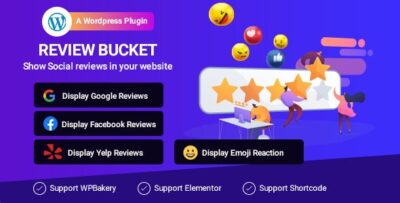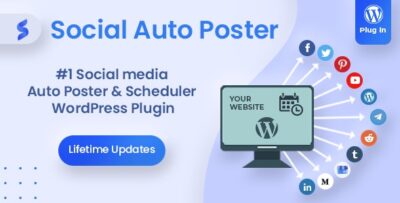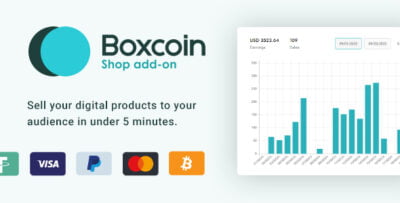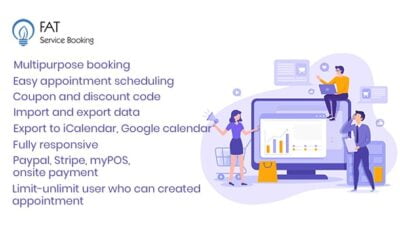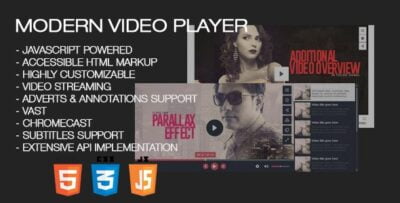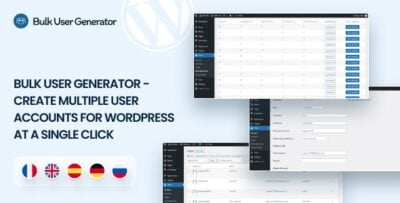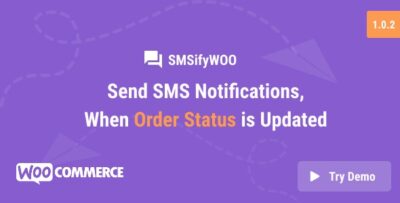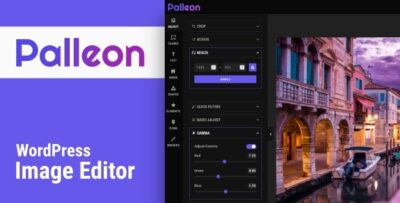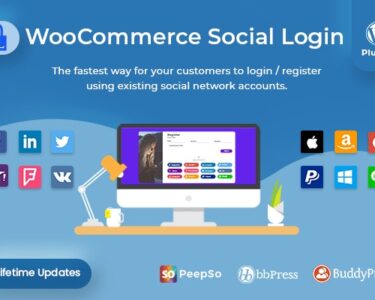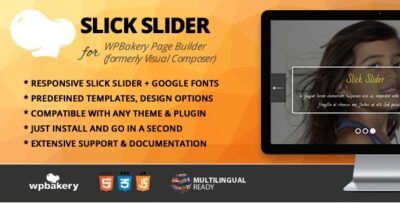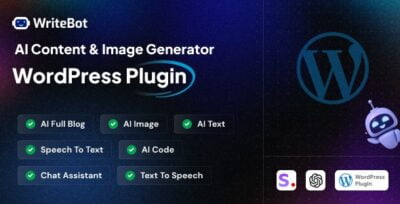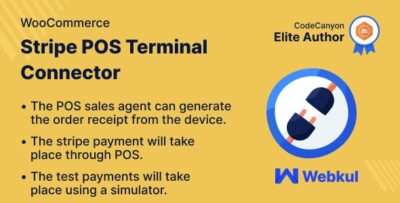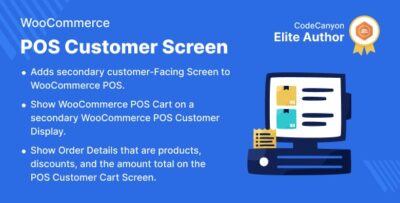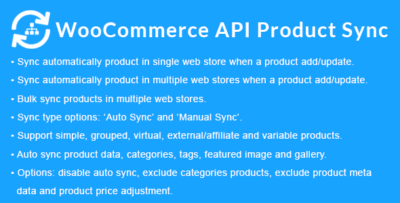SearchWP Enable Media Replace Integration refers to the compatibility between the SearchWP plugin and the Enable Media Replace plugin for WordPress. The Enable Media Replace plugin allows you to replace an existing media file (like an image, video, or document) in your WordPress media library without changing its file URL or link location. This can be useful when you need to update a file but want to keep the same URL for consistency across your site, especially for SEO or linking purposes.
What is Enable Media Replace?
Enable Media Replace is a simple and effective plugin for WordPress that allows you to replace media files in the media library. It helps you:- Replace old images, documents, or videos with new ones without changing their URL.
- Avoid the need to manually edit all the content or posts that link to the replaced media files.
- Keep the media file's URL and metadata intact, ensuring that the file continues to work across your website, even after being updated.
What Does SearchWP Enable Media Replace Integration Do?
The SearchWP plugin enhances the search functionality of WordPress, including the search for media files. When integrated with Enable Media Replace, SearchWP ensures that both the original and replaced media files are indexed properly, which is important if you frequently update media files (images, documents, etc.) and want them to appear correctly in search results. Here’s how the integration benefits users:- Indexing Replaced Media Files:
- SearchWP helps index both the original and replaced versions of the media files in your media library. When you use Enable Media Replace to swap out an image, video, or document, SearchWP will ensure that the new file is indexed in WordPress search results.
- For example, if you replace an image with a new one, SearchWP will ensure that the new image is included in search queries that may reference it by title, caption, alt text, or metadata.
- Consistency in Search Results:
- SearchWP will keep the replaced media files consistent in the search results, even if the media file has been replaced with a new version. This is especially helpful for SEO and user experience, as you don’t have to worry about broken links or missing media files in search results.
- The plugin ensures that any associated metadata (such as alt text, file title, or description) is updated and included in the search index. So when a user searches for media content (images or documents), both the original and the replaced files are taken into account.
- Media Metadata Search:
- SearchWP allows for custom fields, taxonomies, and metadata to be indexed for search results. When you replace media files using Enable Media Replace, SearchWP ensures that the metadata of the new file (like its title, alt text, description, etc.) is also indexed and searchable.
- If the replaced file has updated metadata or new tags, SearchWP ensures that these are indexed, so users can find the most relevant media files in search results.
- Improved Media File Search:
- By default, WordPress search is limited when it comes to searching for media files (e.g., images or PDFs). With SearchWP, you can enable a more robust search experience that includes media files based on their metadata, title, file name, and more.
- When integrated with Enable Media Replace, SearchWP ensures that the new files are included in the search and are ranked appropriately according to their relevance to the user’s query.
- No Need for Manual Indexing:
- Normally, after replacing a media file, you would have to manually re-index the media files to make sure the new version appears in WordPress search results. With SearchWP, this process is automatic. Once the file is replaced using Enable Media Replace, SearchWP will automatically index the new file without the need for manual intervention.
- SEO Benefits:
- Replacing media files with Enable Media Replace can help you keep your site’s URLs consistent for SEO purposes. When used with SearchWP, this consistency extends to the search functionality. Users can search for and find updated media files without seeing old versions or broken links, which can improve both user experience and SEO.
How to Set Up SearchWP with Enable Media Replace
- Install and Activate Enable Media Replace:
- First, install and activate the Enable Media Replace plugin on your WordPress site. This plugin will allow you to easily replace media files within the WordPress media library.
- Install and Activate SearchWP:
- Next, you need to install and activate the SearchWP plugin on your WordPress site. SearchWP is a premium plugin, so you will need to purchase and download it from the official website.
- Configure SearchWP:
- Once SearchWP is activated, go to its settings page (under Settings > SearchWP) and configure it to index media files. You’ll want to ensure that it indexes the relevant metadata for your media files, including title, alt text, description, and custom fields, if necessary.
- Replace Media Files with Enable Media Replace:
- Now, you can go to your Media Library, find the file you wish to replace, and use Enable Media Replace to upload a new version of the file. This process will automatically replace the old file while keeping the URL and link intact.
- After the file has been replaced, the new file’s metadata (title, description, alt text, etc.) will be indexed by SearchWP.
- Test the Integration:
- Once you have replaced media files, test the search functionality to ensure that the updated media files appear in search results. You can search for terms related to the replaced media (e.g., the file title or alt text) to confirm that the new file is properly indexed.
- Check if the replaced media file shows up in search results along with any associated metadata, ensuring everything is working as expected.
- Monitor Search Results and Analytics:
- SearchWP includes search analytics that can help you monitor how users interact with the search feature on your website. This can help you understand if users are finding the media files they need after you’ve replaced them.
- If you notice that certain replaced media files aren’t appearing in search results as expected, you can review your SearchWP settings to ensure the correct metadata is being indexed and that the search relevance is configured appropriately.



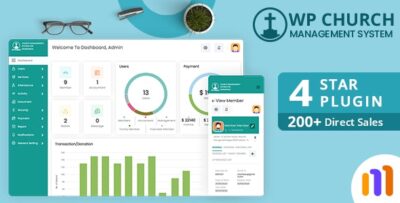
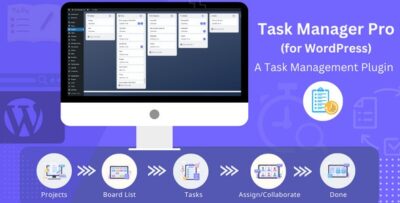
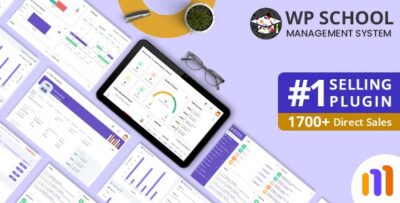
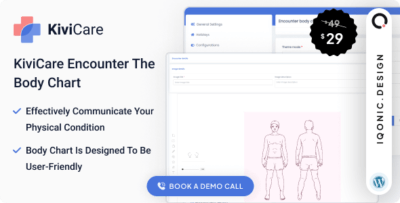
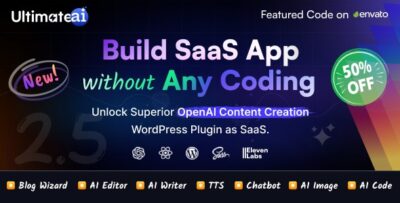
![Booknetic - Appointment Booking & Appointment Scheduling & Calendar reservation [SaaS]](https://elevategpl.com/storage/2024/06/Booknetic-Appointment-Booking-Appointment-Scheduling-Calendar-reservation-SaaS-400x203.jpg)