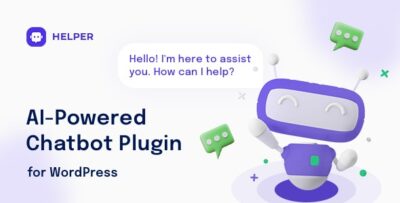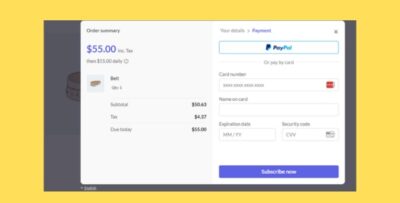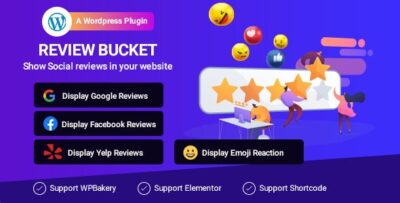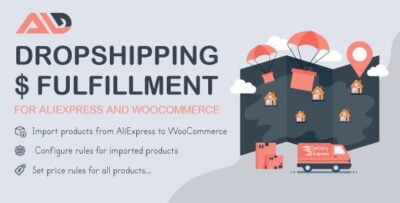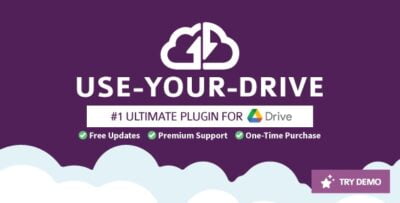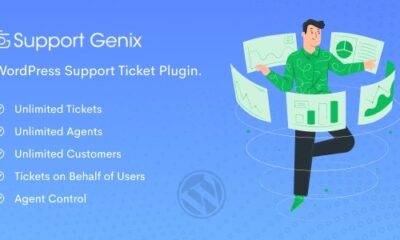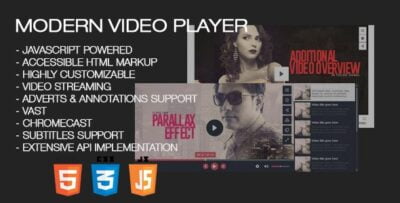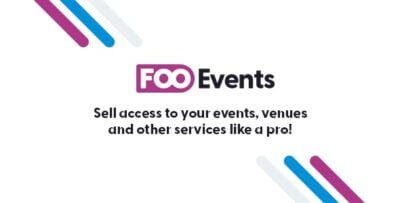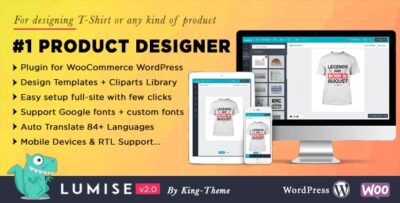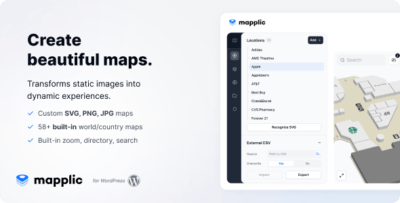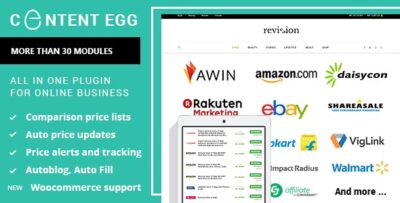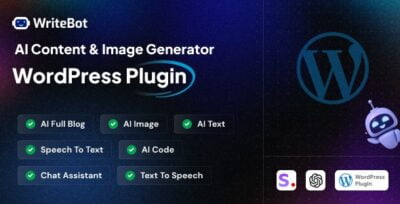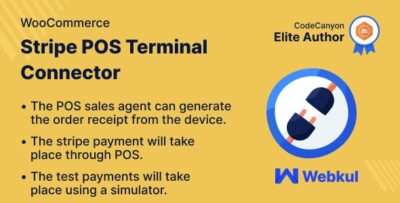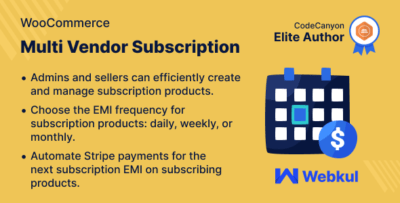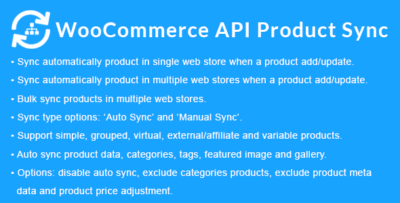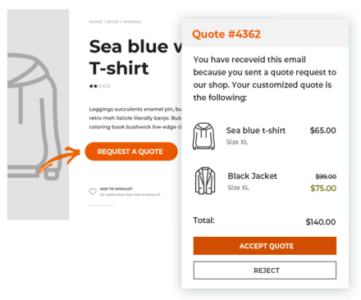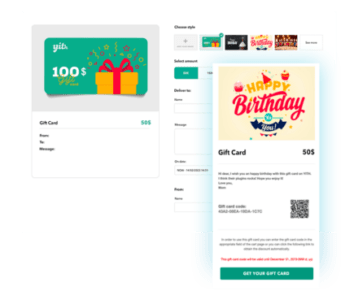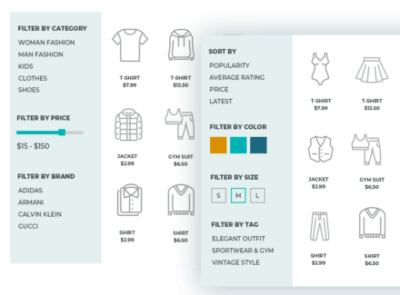SearchWP Diagnostics is a tool or feature that helps diagnose and troubleshoot issues with the SearchWP plugin in WordPress. SearchWP is a popular search plugin that enhances the default WordPress search functionality by allowing for more accurate, flexible, and customizable search results. The Diagnostics feature helps identify and resolve potential issues in the plugin’s operation, making it easier to maintain optimal search functionality on your website.
Key Features of SearchWP Diagnostics:
- Check Indexing Status:
- SearchWP Diagnostics allows you to see the status of your search indexes, which is crucial because SearchWP relies on custom indexes to enhance search performance. If an index is not working correctly, search results may be incomplete or inaccurate.
- The diagnostic tool can indicate whether or not your indexes are up to date and whether any issues with the indexing process exist.
- Identify Indexing Errors:
- If there’s a problem with how SearchWP is indexing your site’s content, the Diagnostics tool can pinpoint issues such as incomplete indexing or indexing failures. This helps you quickly identify and fix issues that may affect the accuracy and relevance of search results.
- Troubleshoot Search Configuration Issues:
- SearchWP Diagnostics can help identify misconfigurations in the plugin’s settings. For instance, it might highlight problems with custom post types, taxonomies, or metadata fields that are not being indexed properly.
- If certain content is not appearing in search results, diagnostics can help trace configuration errors, such as missing settings or incorrect weight assignments, that may be causing these issues.
- Debugging Search Results:
- If your SearchWP searches are not returning the correct results or if they feel off in terms of relevance, the diagnostics tool can help you debug search behavior. It provides insights into how the plugin is prioritizing content and whether the ranking settings need adjustment.
- Examine Query Logs:
- SearchWP Diagnostics may include an option to view query logs, which show the exact search queries being processed by the plugin. This can be helpful when trying to understand why certain search terms are or aren’t producing expected results.
- Query logs allow you to track what’s happening behind the scenes during a search request and diagnose any discrepancies between user expectations and actual search results.
- Plugin and Theme Compatibility Checks:
- SearchWP Diagnostics can check for compatibility issues with other installed plugins or themes. Sometimes, other plugins or custom themes may conflict with SearchWP, preventing it from functioning correctly. The diagnostics tool can detect these issues and help pinpoint conflicting code or features.
- This is especially useful for WordPress websites with many plugins, where incompatibilities can be difficult to track down.
- Memory and Server Performance:
- The diagnostics tool might also assess your server’s memory and performance settings, particularly when it comes to handling large search indexes. If your site is experiencing performance issues during searches, the diagnostics feature can help determine if server configurations (like PHP memory limits) are part of the problem.
- Search Behavior Optimization:
- The diagnostics feature helps identify opportunities to optimize search behavior by analyzing how your site’s content is being indexed and retrieved. For example, it may highlight whether certain fields are being ignored or if certain content types aren’t being prioritized correctly.
- File and Folder Permissions Check:
- Sometimes, issues with SearchWP arise due to improper file permissions on the server, especially when it comes to reading or writing index files. The diagnostic tool can detect such permission issues and alert you to fix them so that SearchWP can function properly.
Benefits of Using SearchWP Diagnostics:
- Faster Issue Resolution:
- With SearchWP Diagnostics, identifying issues becomes quicker and easier. The tool provides clear diagnostics and actionable steps to resolve issues, reducing downtime and improving the overall search experience for users.
- Optimized Search Experience:
- By using diagnostics, you can fine-tune SearchWP’s indexing process and ensure that search results are accurate and relevant. This leads to an improved search experience on your website, which is critical for user engagement and satisfaction.
- Better Search Accuracy:
- If search results are inaccurate or incomplete, SearchWP Diagnostics helps determine the root cause of the problem, whether it’s due to indexing errors, configuration issues, or conflicts with other plugins. Fixing these issues improves the accuracy of your site’s search results.
- Improved Site Performance:
- SearchWP Diagnostics can identify server-related issues or performance bottlenecks related to indexing, ensuring that the plugin works efficiently, even on larger sites. This can help maintain site speed and search responsiveness.
- Proactive Maintenance:
- Running SearchWP Diagnostics periodically can help catch potential issues before they affect your site’s search functionality. This can be especially helpful when making significant updates to your WordPress site, such as changing themes, installing new plugins, or upgrading to a new version of SearchWP.
- Enhanced Troubleshooting:
- For site administrators, SearchWP Diagnostics provides a deeper understanding of the search process. This allows you to troubleshoot search issues more effectively and address potential problems before they escalate.
- User Satisfaction and Engagement:
- With a fully functioning, accurate, and fast search engine powered by SearchWP, users will find it easier to discover content on your website. A reliable search function boosts user satisfaction and can lead to increased engagement and conversions.
How to Use SearchWP Diagnostics:
- Access Diagnostics in the SearchWP Settings:
- To use SearchWP Diagnostics, simply navigate to the SearchWP settings in your WordPress dashboard. There should be a “Diagnostics” tab or section where you can run checks and view reports.
- Run Diagnostics:
- Once you're in the Diagnostics section, click on any available options to check the indexing status, search query logs, or any compatibility issues. SearchWP will generate a report based on its findings.
- Review Reports and Recommendations:
- After running the diagnostics, review the reports to see if any issues are detected. The tool will provide recommendations for fixing any issues it finds. This could involve actions like updating indexing settings, adjusting search relevance weights, or resolving plugin conflicts.
- Resolve Issues Based on Diagnostics Feedback:
- Follow the suggestions in the diagnostics report to fix any detected problems. This could include adjusting plugin settings, changing file permissions, or resolving conflicts with other plugins or themes.
- Test After Fixes:
- After implementing fixes, run the diagnostics again to confirm that the issue has been resolved. Test the search functionality on your site to ensure that everything is working as expected.
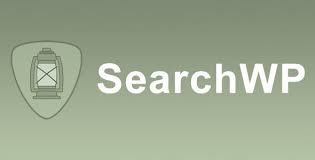


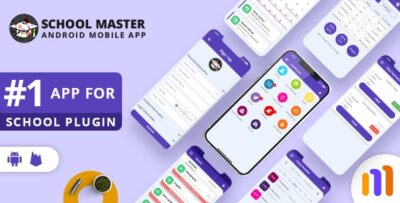
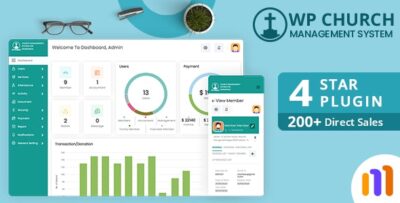
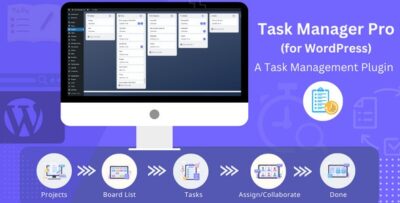
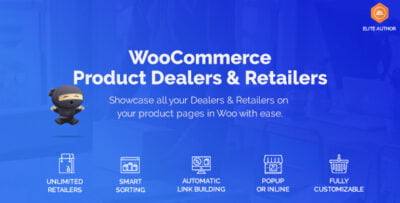
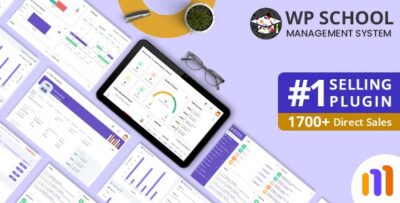
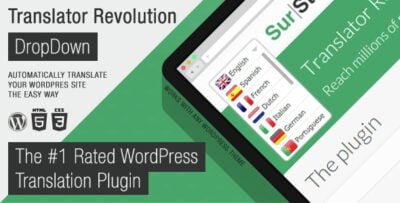
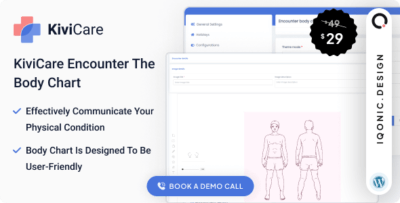
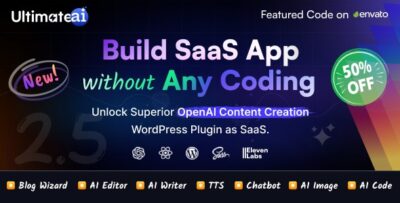
![Booknetic - Appointment Booking & Appointment Scheduling & Calendar reservation [SaaS]](https://elevategpl.com/storage/2024/06/Booknetic-Appointment-Booking-Appointment-Scheduling-Calendar-reservation-SaaS-400x203.jpg)