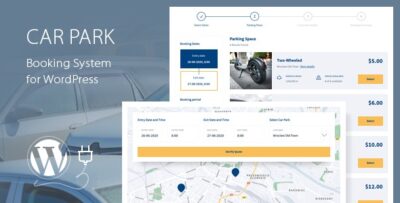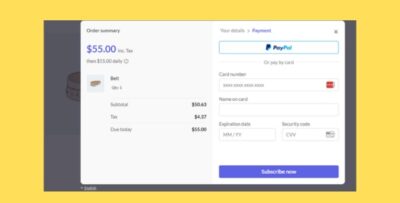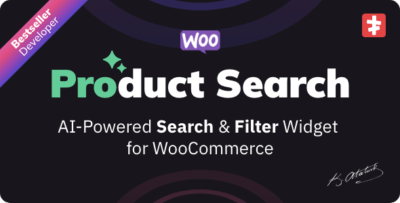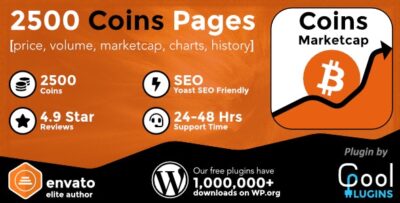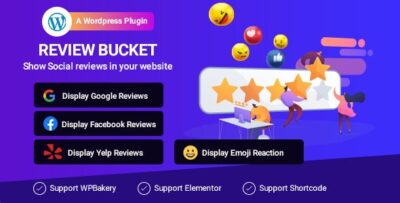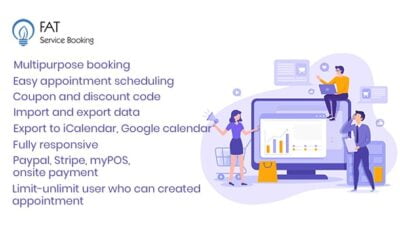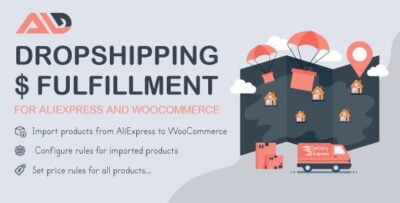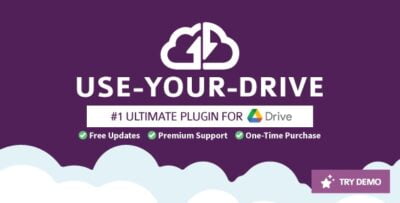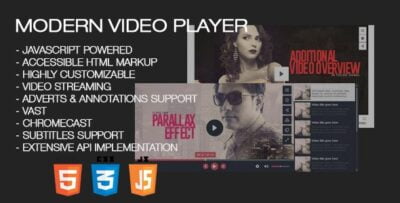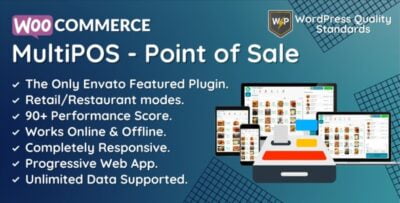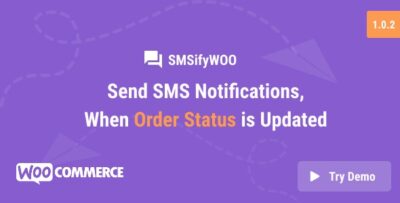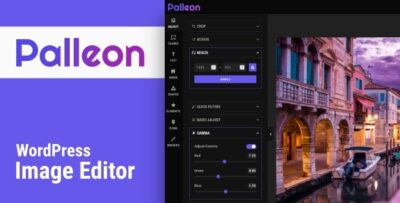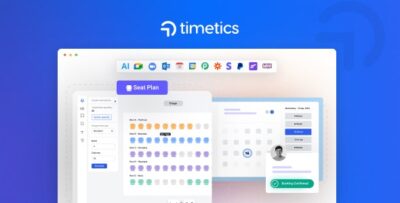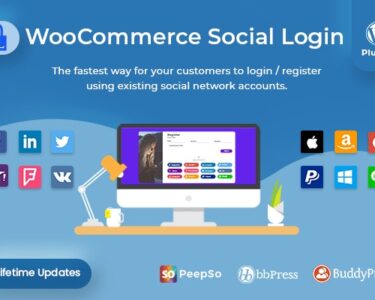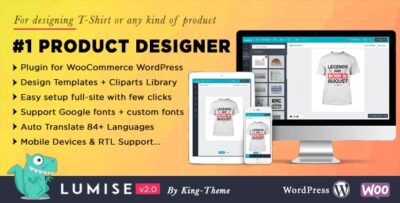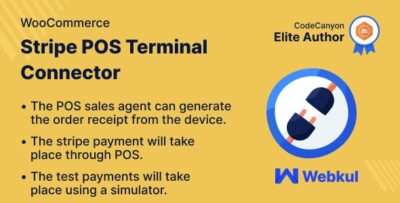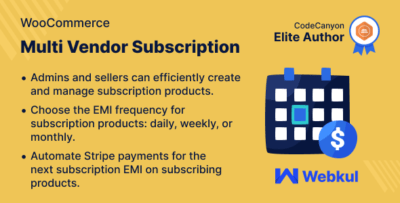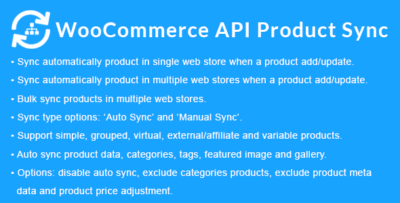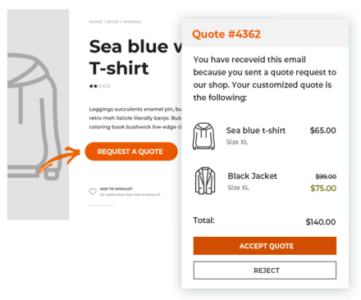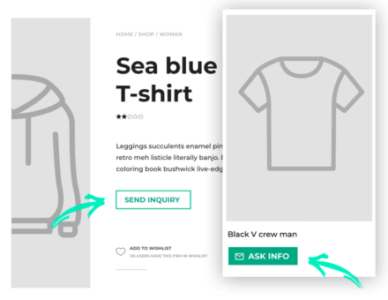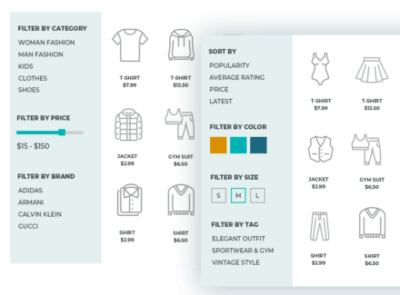Popup Maker is a popular WordPress plugin designed to help users create and manage popups on their websites. One of its standout features is its Advanced Targeting Conditions, which allows you to control when, where, and how popups appear on your site. With Advanced Targeting Conditions, you can set up precise rules for triggering popups based on various conditions, ensuring they reach the right audience at the right time. Here’s an overview of how the Advanced Targeting Conditions feature works and what you can do with it:
Popup Maker Key Features of Advanced Targeting Conditions:
- Target Specific Pages or Posts:
- You can set popups to appear on specific pages or posts. This allows you to tailor popups to particular content, ensuring they’re only shown where relevant.
- For example, you can create popups that appear only on blog posts, product pages, or landing pages, depending on your content strategy.
- Target Specific Post Types:
- Beyond individual pages or posts, you can target popups based on post types. Whether it's a standard post, a custom post type (like a portfolio or testimonial), or a WooCommerce product page, you can control which content types trigger popups.
- User Roles:
- Popup Maker allows you to show popups based on a visitor's user role. For example, you can display a special offer popup only to logged-in users, or show a specific popup to subscribers or admins.
- This feature is particularly useful for member-based websites or e-commerce sites where different offers or content should be shown to different user groups.
- Device Type:
- You can target popups based on the device type (desktop, tablet, or mobile). This is especially useful for optimizing user experience on different devices, as some popups may work better on specific screen sizes or orientations.
- For example, you might want to show a different popup on mobile devices that is optimized for smaller screens.
- Visitor's Browser or Operating System:
- With this feature, you can show or hide popups based on the visitor's browser (e.g., Chrome, Firefox, Safari) or operating system (e.g., Windows, macOS, Android, iOS).
- This allows for a more customized experience, as certain popups can be tailored to specific user environments, improving engagement and functionality.
- Geolocation Targeting:
- You can use geolocation to display popups based on the visitor's physical location. This can be based on country, state, or city, which is helpful for businesses that want to offer region-specific promotions or content.
- For instance, if you have a special discount for users in a specific country, you can set popups to appear only to visitors from that region.
- Exit Intent:
- With exit-intent technology, you can trigger popups when a user is about to leave your website. This can be a great way to capture leads or present an offer before the user navigates away from the site.
- The popup typically appears when the user moves the cursor towards the top of the page, signaling an exit.
- Time Delay:
- Popups can be set to appear after a certain amount of time has passed since the page loaded. This can be useful for providing users with relevant information after they've spent some time engaging with your content.
- You can configure the delay for the popup to appear after a few seconds, or trigger it after the user has spent a certain amount of time on the page.
- Scroll Depth:
- You can set a popup to trigger once the user has scrolled down a certain percentage of the page. This is useful for engaging users who are actively reading or interacting with the content.
- For example, you can set the popup to appear after the user has scrolled 50% down the page to ensure they’re engaged enough to see the message.
- Referrer URL:
- Popups can be shown based on the referrer URL, meaning you can target visitors based on the site or page they came from. This is useful if you want to create popups for specific traffic sources or campaigns.
- For example, if a user comes from a Google search, you might want to display one kind of popup, while another popup could be shown to visitors coming from social media.
- Cookies and Session Data:
- You can target users based on cookies or session data. This means you can show popups to users who have visited your site before, or you can create a popup that is displayed based on a user's previous behavior (e.g., after they added something to the cart but didn't complete the checkout).
- This functionality is great for remarketing or retargeting visitors with personalized content.
- Custom Conditions with JavaScript:
- For advanced users, Popup Maker allows you to set up custom conditions using JavaScript. This feature provides even more flexibility to trigger popups based on complex or unique criteria that are specific to your needs.
Why Use Advanced Targeting Conditions?
- Improved User Experience: By displaying popups based on user behavior, location, device type, and more, you can provide a more tailored and relevant experience for visitors, increasing the chances of engagement.
- Increased Conversion Rates: Popups that appear at the right moment—such as when a user is about to exit or after they've spent time on a page—can lead to higher conversion rates, whether you're capturing leads, encouraging signups, or promoting sales.
- A/B Testing and Optimization: With targeting conditions, you can experiment with different popup strategies and analyze which conditions lead to the best performance, optimizing your campaigns over time.
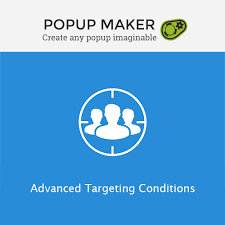


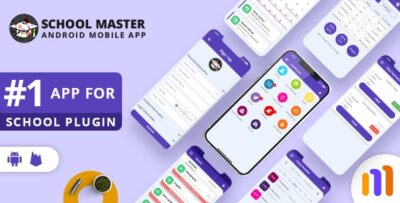
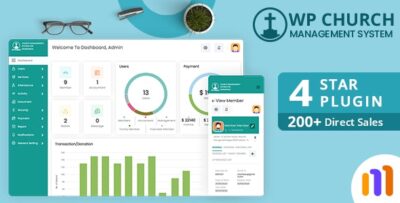
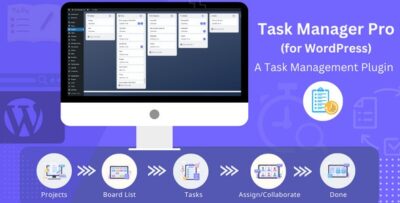
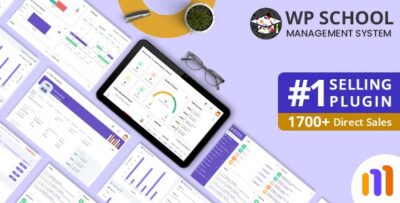
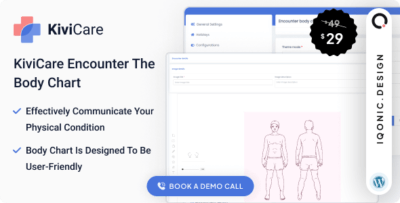
![Booknetic - Appointment Booking & Appointment Scheduling & Calendar reservation [SaaS]](https://elevategpl.com/storage/2024/06/Booknetic-Appointment-Booking-Appointment-Scheduling-Calendar-reservation-SaaS-400x203.jpg)