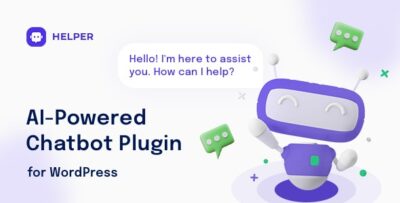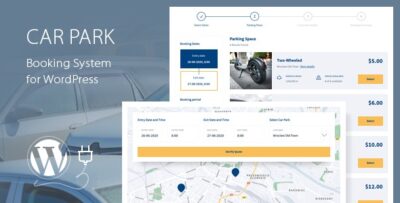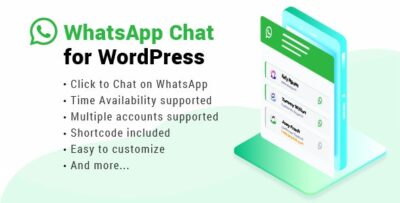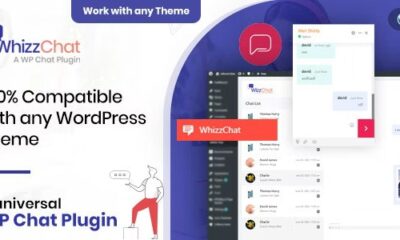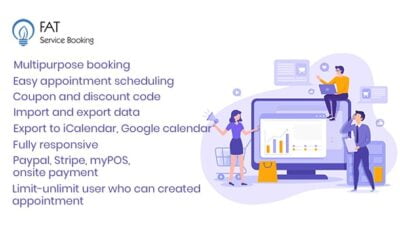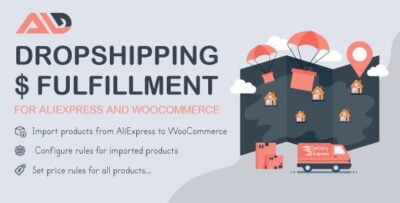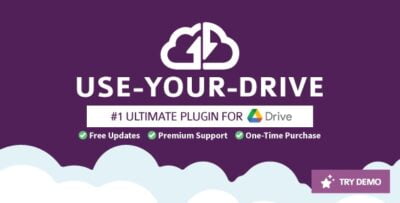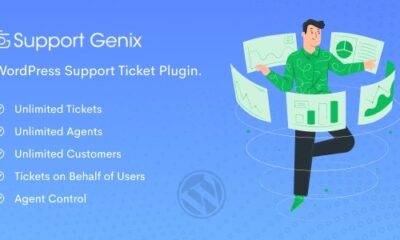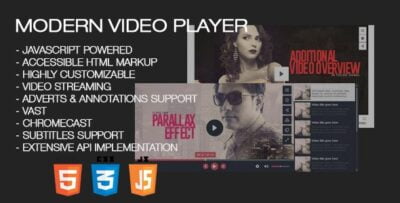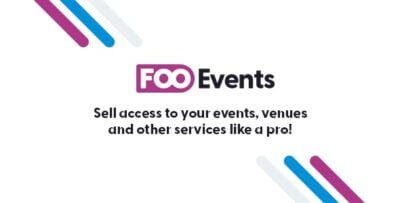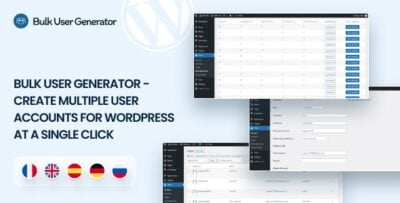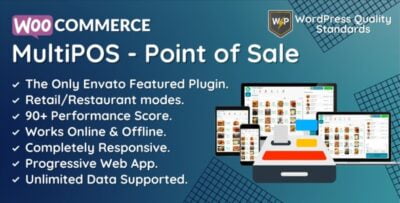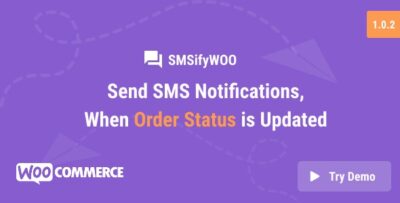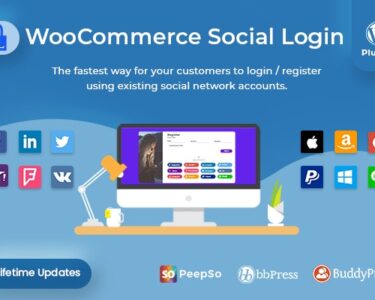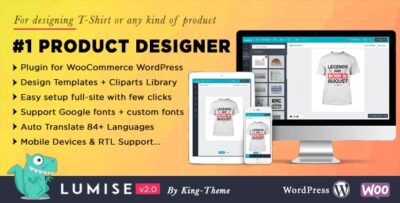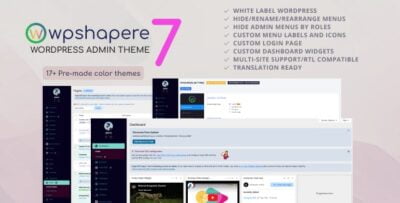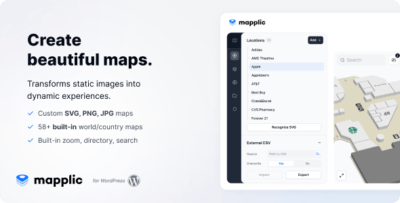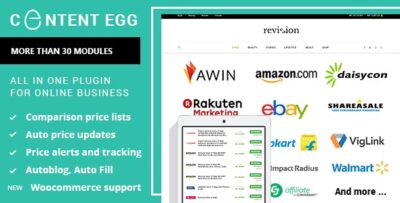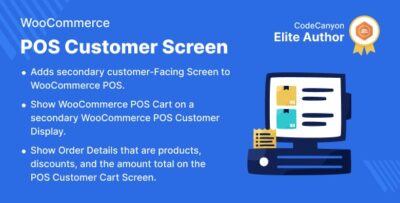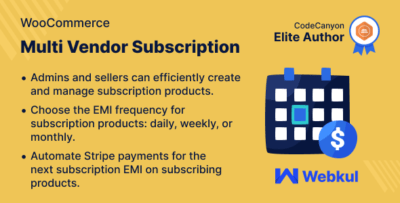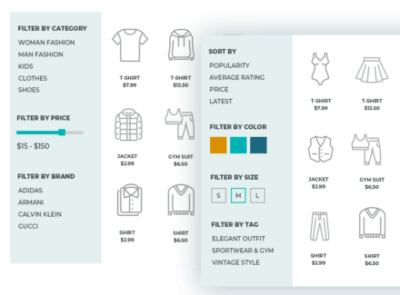Ninja Forms File Uploads is an extension for the popular Ninja Forms plugin for WordPress, which allows users to add file upload fields to their forms. This feature enables website visitors to easily upload files (such as documents, images, or PDFs) when submitting a form. It's especially useful for businesses or individuals who require file submissions through forms, like applications, resumes, support requests, and more.
Key Features of Ninja Forms File Uploads
- Easy File Upload Integration Ninja Forms File Uploads seamlessly integrates with Ninja Forms, allowing users to add a file upload field to any form. This can be done with just a few clicks, making it accessible for all users, regardless of technical expertise.
- Multiple File Types Supported The extension allows users to upload a variety of file types, including documents (PDF, DOC, DOCX), images (JPG, PNG, GIF), audio files, and other formats. You can set specific file types allowed for upload to ensure users submit the correct types of files.
- Multiple File Uploads With Ninja Forms File Uploads, users can upload multiple files at once, making it easier for them to submit a batch of files, whether for support tickets, job applications, or other purposes.
- File Size Limits You can set maximum file size limits for the files being uploaded through the form. This ensures that users don't upload excessively large files that could cause issues with server storage or slow down processing.
- Drag and Drop Uploads The file upload field comes with a drag-and-drop interface, making it easier for users to select and upload files by dragging them from their computer directly into the form.
- Secure File Handling Ninja Forms File Uploads ensures that uploaded files are securely handled. It typically stores uploaded files in a protected location on the server to prevent unauthorized access or malicious file uploads.
- Customizable File Upload Field You can customize the file upload field’s appearance and functionality. For instance, you can add a title, description, or instructions to guide users through the upload process. You can also customize the field’s label and other parameters.
- File Storage Location Options The uploaded files can be stored in the default WordPress uploads folder, or you can configure Ninja Forms to save files in a custom directory based on your needs.
- Email Notifications When a form is submitted with a file upload, Ninja Forms File Uploads sends an email notification to the form administrator with the file attachment. This feature is especially useful for applications, resumes, or support tickets where the form submission is followed by reviewing the attached files.
- Drag-and-Drop Interface for Admins Administrators can use a drag-and-drop interface to manage files within the Ninja Forms submission data. You can download or view uploaded files directly from the WordPress dashboard.
- Limit Number of Files You can configure the field to allow users to upload only a specific number of files (e.g., one file, up to three files). This ensures users don’t exceed the allowed number of file uploads for the form.
- Automatic Cleanup Ninja Forms File Uploads can be configured to delete files after a specific period or once the form data has been processed, helping to manage server storage space.
- Conditional Logic Like other Ninja Forms fields, the file upload field can work with conditional logic. This means you can show or hide the file upload field based on the values selected in other fields in the form. For example, the file upload field can appear only when the user selects a particular option (e.g., "Yes" to "Do you want to upload a file?").
- Frontend File Preview While users may not be able to preview all file types, Ninja Forms allows previewing of images and other media types directly in the form before submission, which provides clarity on the file being uploaded.
- Integration with Other Ninja Forms Add-ons Ninja Forms File Uploads works seamlessly with other Ninja Forms add-ons like email notifications, database storage, and advanced integrations. For example, you can use the plugin in combination with Zapier or MailChimp to automate actions after a file upload.
Benefits of Ninja Forms File Uploads
- User-Friendly: The plugin provides an intuitive, drag-and-drop interface for users, making it easier for them to submit files with minimal effort.
- Secure: Ninja Forms handles uploaded files securely by ensuring they are stored in protected directories and offering file type validation, reducing the risk of malicious files.
- Customizable: You have complete control over the file upload field, including options to limit file types, size, and the number of files a user can upload.
- Time-Saving: By automating the file upload and submission process through Ninja Forms, you reduce manual handling of file-based submissions.
- Integration with Other Plugins: Works well with other Ninja Forms features and add-ons, enabling easy management of form submissions and actions triggered by file uploads.
- Better Workflow Management: With file upload notifications, you can stay on top of submitted documents, and administrators can access the files quickly from the dashboard.
- Perfect for Various Use Cases: Whether you are handling job applications, customer support tickets, contact forms that require attachments, or submissions for creative projects, Ninja Forms File Uploads fits a wide range of scenarios.
Use Cases for Ninja Forms File Uploads
- Job Applications: Allow candidates to upload resumes, cover letters, and portfolios.
- Support Tickets: Enable users to upload files (e.g., screenshots, error logs) as part of support requests or inquiries.
- Event Registration Forms: Collect files such as event photos, documents, or participant IDs from event attendees.
- Business Submissions: Accept important documents like contracts, business proposals, or project files directly from clients or partners.
- Creative Project Submissions: For photographers, designers, or artists who need to accept project files from clients or collaborators.
- File Sharing for Educational Purposes: Allow students to upload assignments, projects, or presentations through a form.
How to Use Ninja Forms File Uploads
- Install and Activate Ninja Forms Install the Ninja Forms plugin from the WordPress plugin repository if you haven’t already.
- Install the File Upload Add-on To enable file uploads, you need to install the Ninja Forms File Uploads add-on. This is a premium add-on that can be purchased from the Ninja Forms website.
- Add the File Upload Field After activation, go to the form builder, and drag the File Upload field into your form. Configure the field's settings, such as allowed file types, size limits, and number of files.
- Customize the Field You can add labels, instructions, and even customize the field’s display settings based on conditional logic.
- Configure Notifications Set up email notifications to alert you when a file has been uploaded through the form.
- Publish the Form After configuring your form, you can publish it on your website. Users can now submit files as part of their form entries.
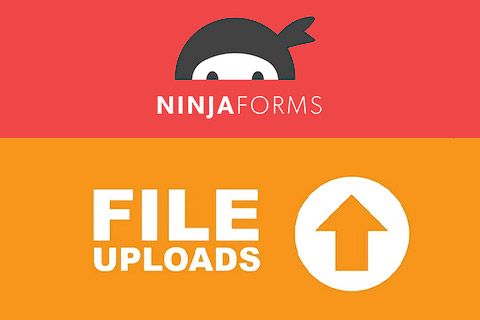
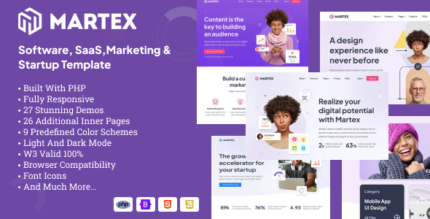

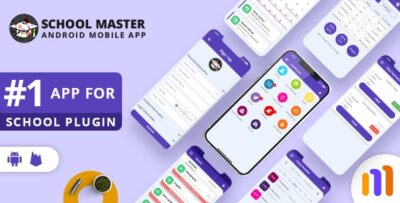
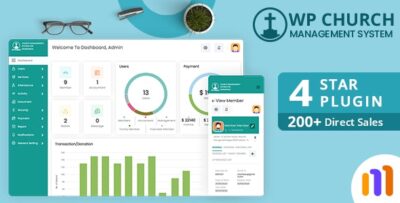
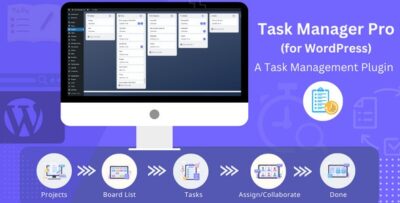
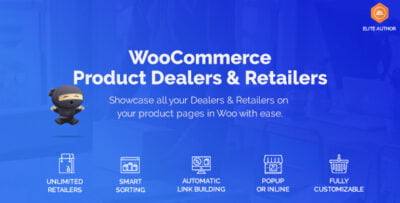
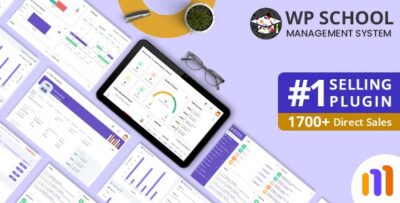
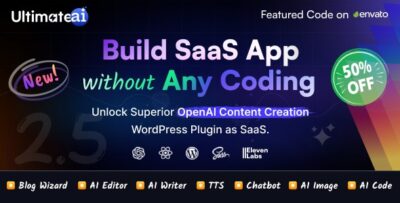
![Booknetic - Appointment Booking & Appointment Scheduling & Calendar reservation [SaaS]](https://elevategpl.com/storage/2024/06/Booknetic-Appointment-Booking-Appointment-Scheduling-Calendar-reservation-SaaS-400x203.jpg)