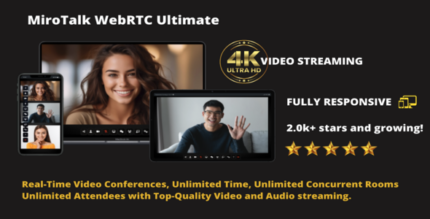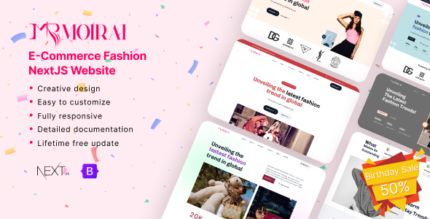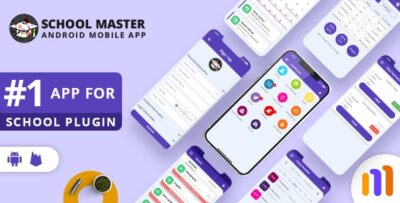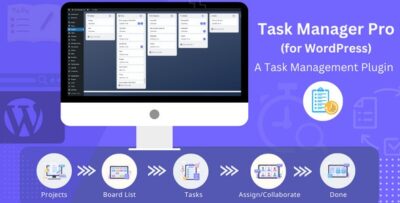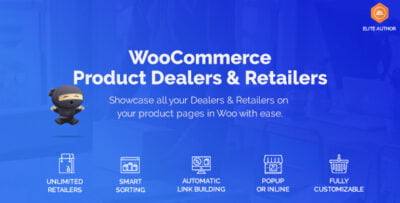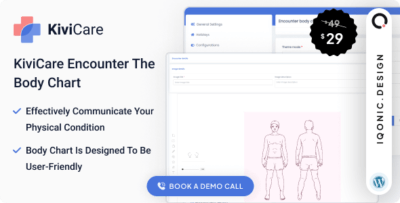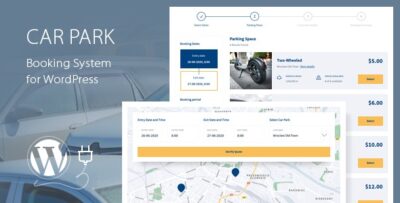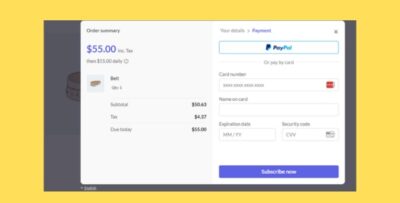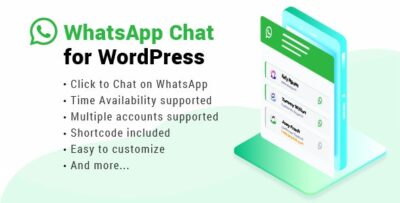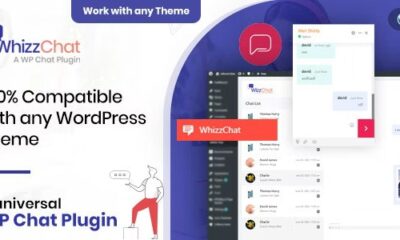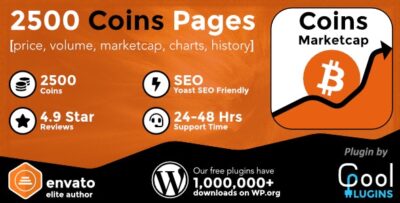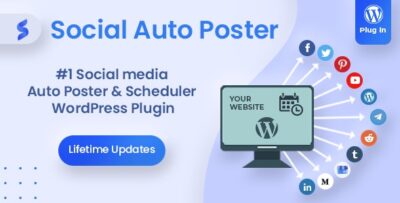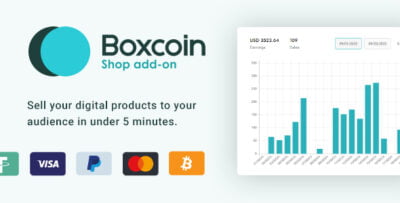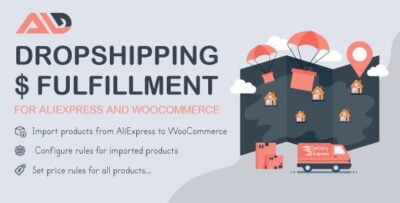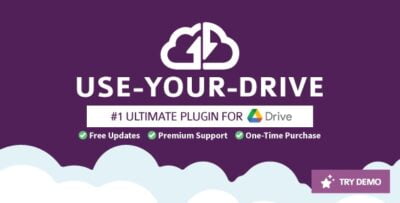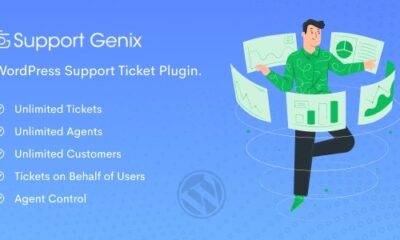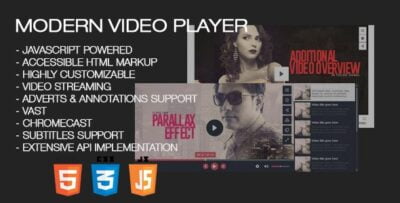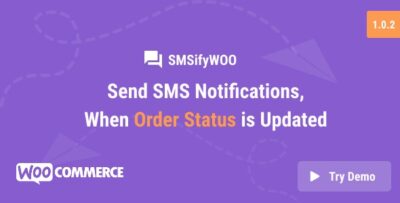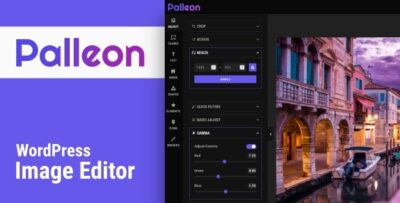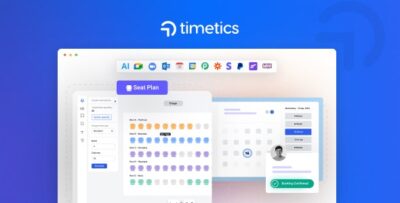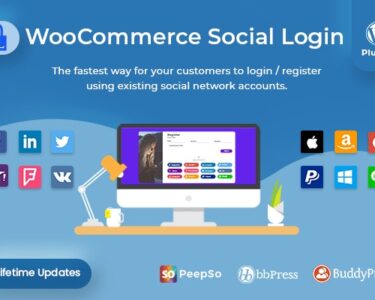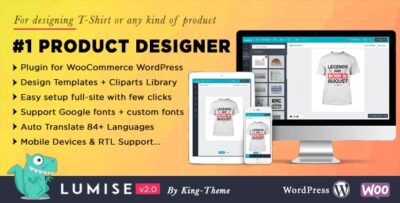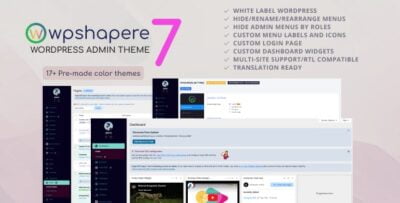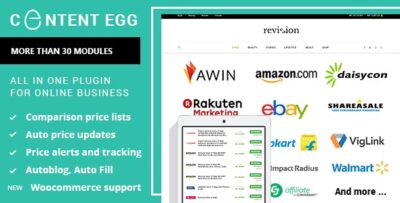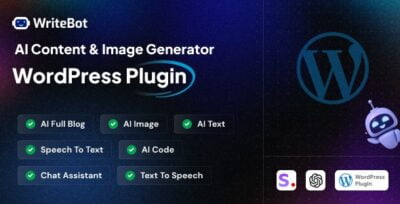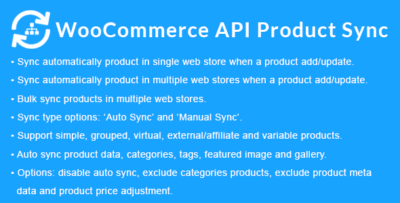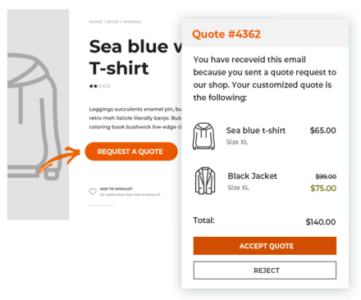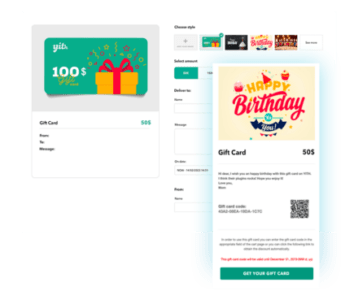The MainWP UpdraftPlus Extension is an add-on for the MainWP dashboard that integrates the powerful UpdraftPlus backup plugin into your centralized WordPress management system. This extension allows you to manage backups for all your connected WordPress sites directly from the MainWP dashboard, making it easy to schedule, restore, and maintain backups across multiple sites in one place.
UpdraftPlus is one of the most popular backup plugins for WordPress, and with the MainWP UpdraftPlus Extension, you can simplify the process of backing up, restoring, and managing backups for a network of sites.
Key Features of the MainWP UpdraftPlus Extension:
- Centralized Backup Management:
- The extension integrates UpdraftPlus with the MainWP dashboard, allowing you to manage backups for all your connected sites from one central location.
- This saves time by eliminating the need to log in to individual sites to perform backups.
- Backup Scheduling:
- You can schedule regular backups for your WordPress sites. Choose the frequency (daily, weekly, monthly) and set specific times for backups to occur.
- This ensures your sites are regularly backed up without manual intervention, giving you peace of mind knowing your data is safe.
- Backup to Multiple Remote Storage Locations:
- The extension allows you to configure UpdraftPlus backups to be stored in various remote storage locations, such as:
- Google Drive
- Dropbox
- Amazon S3
- FTP, SFTP
- Rackspace Cloud
- Microsoft OneDrive
- And more
- Storing backups remotely ensures that you have a secure off-site backup in case of server failure.
- The extension allows you to configure UpdraftPlus backups to be stored in various remote storage locations, such as:
- Backup and Restore with a Single Click:
- The extension allows you to easily perform one-click backups and restores. You can quickly restore a site to its previous state if needed.
- This is particularly useful for recovering from a failed update, hacking attempt, or data loss incident.
- Multi-Site Support:
- The MainWP UpdraftPlus Extension supports multi-site setups, allowing you to perform backups and restores for all connected sites simultaneously.
- You can manage backups for dozens or even hundreds of sites in a matter of minutes.
- Backup of All WordPress Data:
- The UpdraftPlus plugin backs up all key WordPress data, including:
- Files (themes, plugins, media uploads)
- WordPress database (posts, pages, settings, comments)
- WordPress configurations
- This ensures that you have a complete backup of your WordPress site.
- The UpdraftPlus plugin backs up all key WordPress data, including:
- Restore from Backup:
- In the event of an issue, you can restore a site from a previous backup with just a few clicks. This feature can be crucial when recovering from hacks, server errors, or unintentional changes.
- You can also restore backups to a fresh installation of WordPress, making it a versatile tool for disaster recovery.
- Backup History Management:
- The extension allows you to view the backup history for each site, providing a log of past backups, including dates and the status of each backup.
- This allows you to track when backups were created and gives you confidence that your sites are regularly backed up.
- Backup of Multiple Sites at Once:
- You can back up multiple WordPress sites at the same time, streamlining the backup process and saving time.
- This feature is especially useful if you manage a large number of websites and need to ensure they’re all backed up on a regular basis.
- Backup and Migration:
- You can use the UpdraftPlus extension for migrations as well. If you're moving a site to a new server or domain, the backup can be restored on the new server, effectively migrating the site.
How to Use the MainWP UpdraftPlus Extension:
- Install MainWP and the UpdraftPlus Plugin:
- First, ensure that the MainWP plugin is installed and activated on your WordPress site.
- Install the UpdraftPlus plugin on the individual WordPress sites you want to manage backups for.
- Install and Activate the MainWP UpdraftPlus Extension:
- Purchase and install the MainWP UpdraftPlus Extension from the MainWP dashboard.
- Navigate to the MainWP Extensions section, find the UpdraftPlus extension, and activate it.
- Configure Backup Settings:
- In the MainWP dashboard, go to the UpdraftPlus settings.
- Configure the backup schedule and set up the remote storage options where your backups will be saved.
- Choose the backup frequency, storage locations, and any other settings like backup exclusions (e.g., excluding certain files or directories).
- Perform Manual Backups:
- You can initiate a manual backup for any site by selecting it from the MainWP dashboard and choosing the “Back Up” option.
- This can be done for an individual site or multiple sites at once.
- Restore Backups:
- If you need to restore a backup, go to the MainWP dashboard, select the site you want to restore, and choose a backup from the history.
- Click “Restore,” and the backup will be applied to the site.
- Monitor Backups:
- The extension provides a clear backup history log, allowing you to see the status of each backup (whether successful or failed).
- You can monitor when backups were created and review any failed attempts for troubleshooting.
- Manage Backups Efficiently:
- You can clean up old backups to save space in your remote storage by deleting backups that are no longer needed.
- Schedule backups based on your site’s needs, adjusting the frequency and storage as necessary.
Benefits of the MainWP UpdraftPlus Extension:
- Centralized Backup Management: Manage backups for multiple WordPress sites from one central location, saving time and effort.
- Reliable Backup Solution: Ensure that your WordPress sites are regularly backed up with reliable, automated backups.
- One-Click Restores: Restore your sites with a single click, minimizing downtime in the event of a problem.
- Remote Storage Support: Store backups in various remote locations, ensuring your data is safe and secure off-site.
- Multi-Site Backup and Restore: Perform backups and restores for multiple WordPress sites at once, streamlining your workflow.
- Backup History: Track and manage backup history, ensuring you're always aware of your site's backup status.