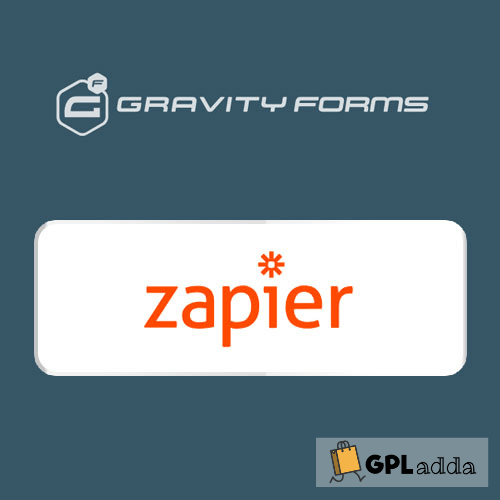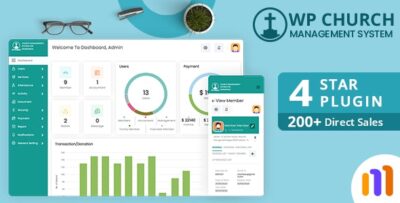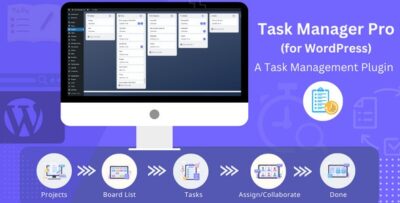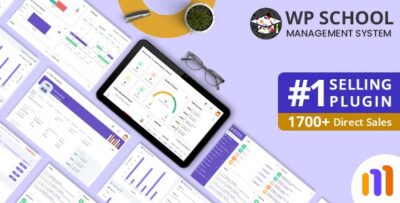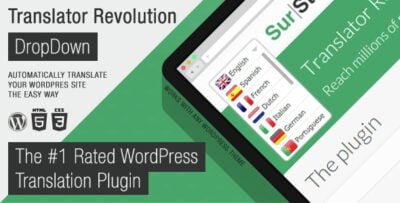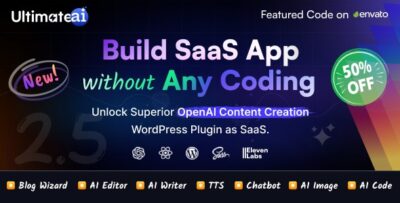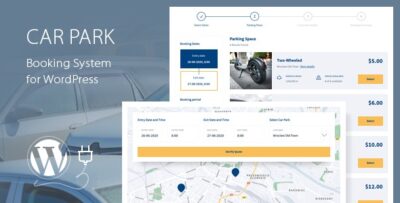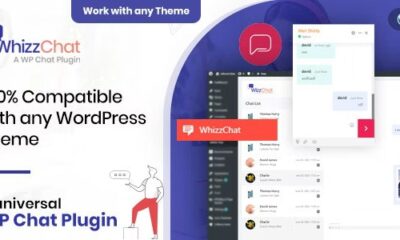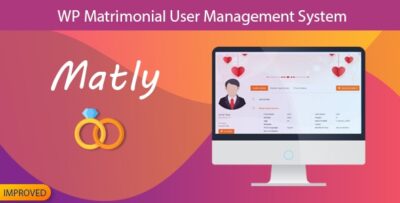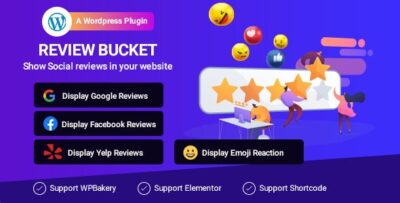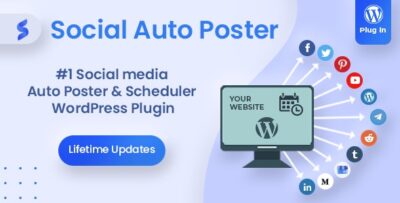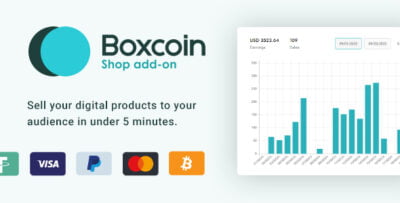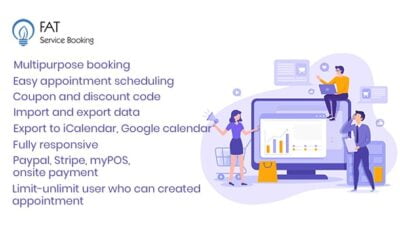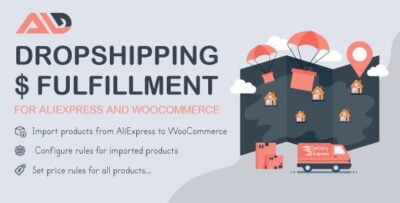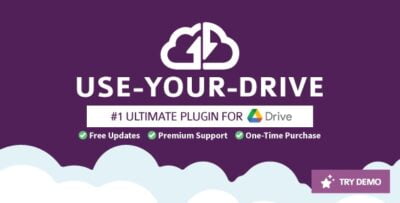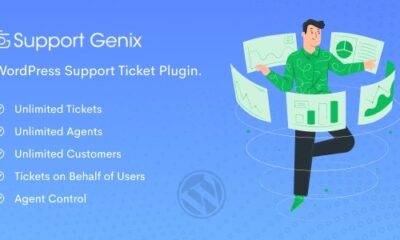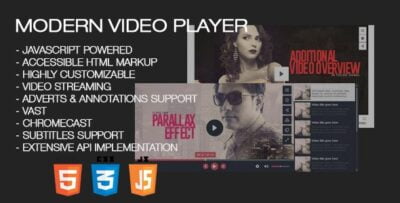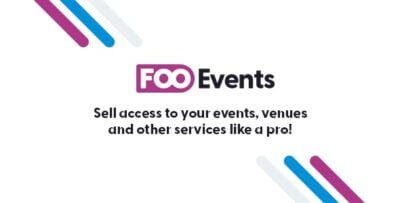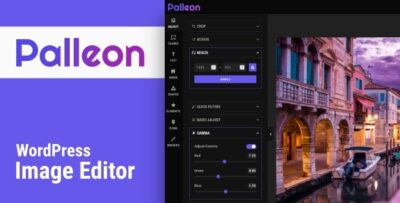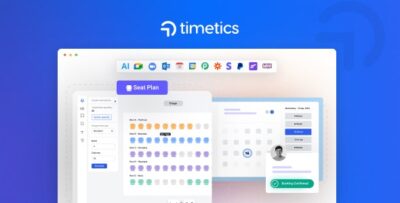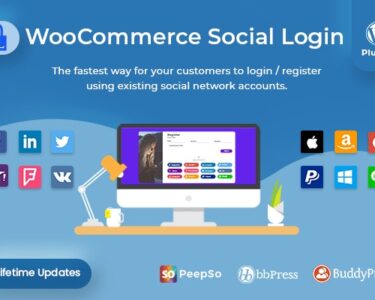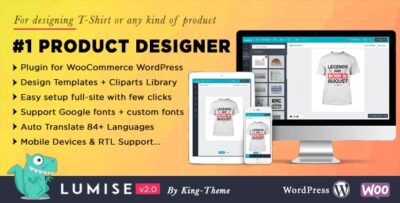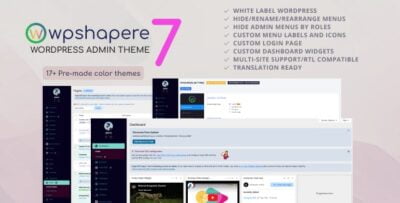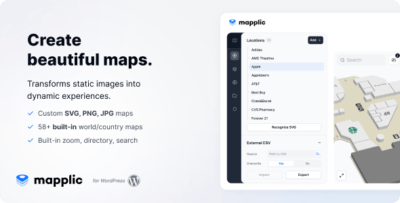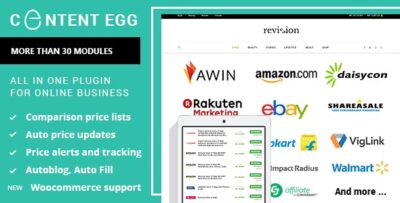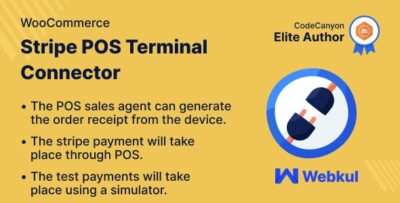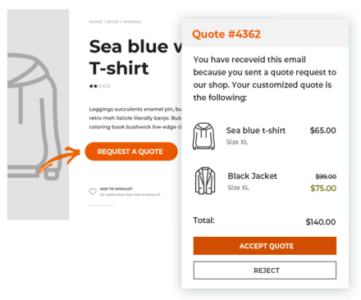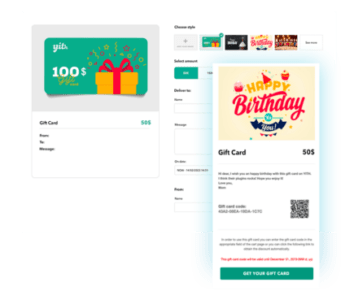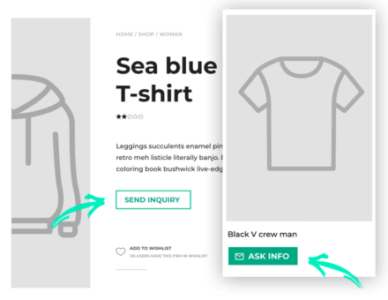The Gravity Forms Zapier Add-On allows you to integrate Gravity Forms with Zapier, a powerful automation platform that connects your forms with thousands of apps and services. This integration makes it easy to automate workflows by sending form submissions to other tools without the need for manual intervention or custom coding.
With the Gravity Forms Zapier Add-On, you can automatically send form data from Gravity Forms to popular apps like Google Sheets, Mailchimp, Slack, Trello, and many more. This allows you to streamline business processes, save time, and improve efficiency.
Key Features of the Gravity Forms Zapier Add-On
- Automate Workflows:
- The primary function of the Zapier Add-On is to automate workflows by connecting Gravity Forms with over 5,000 apps that are available in Zapier. This means that every time a user submits a form, the data can be automatically pushed to another service like Google Sheets, CRM systems, or email marketing tools like Mailchimp or ActiveCampaign.
- Trigger Actions with Form Submissions:
- You can set up triggers in Zapier that are activated by a new form submission. These triggers allow you to send the data from Gravity Forms to other apps, update records in your CRM, send notifications, or create new tasks or events based on the form inputs.
- Customizable Field Mapping:
- When setting up your Zaps, you can map Gravity Forms fields (such as name, email, product choices, etc.) to the corresponding fields in the connected apps. This ensures that data is accurately passed to the right place.
- Conditional Logic for Zaps:
- Use conditional logic within Gravity Forms to control which Zap should be triggered under certain conditions. For example, you might want a form submission to trigger different actions depending on the choices made by the user (e.g., sending different data to your CRM or email marketing system based on a selected product or service).
- Real-Time Data Transfer:
- The integration ensures real-time data transfer. As soon as a form is submitted on your WordPress site, Zapier instantly pushes the data to the connected apps, eliminating delays in your workflows.
- Multi-Step Zaps:
- You can create multi-step Zaps, meaning that one form submission can trigger several actions across multiple platforms. For instance, a single form submission could create a lead in your CRM, send a welcome email via Mailchimp, and add the data to a Google Sheet—all automatically.
- Multiple Gravity Forms Integration:
- The Gravity Forms Zapier Add-On allows you to set up integrations for multiple forms. You can create different Zaps for different forms on your website, depending on the type of data or action you want to automate.
- Support for Custom Forms:
- If your form has custom fields (including dropdowns, radio buttons, checkboxes, etc.), the Gravity Forms Zapier Add-On allows you to map these custom fields to the appropriate fields in your connected apps.
- Multiple App Connections:
- Zapier supports connecting multiple apps simultaneously. For example, you could send form submissions to Google Sheets, Slack, and Salesforce at the same time, all by configuring multiple actions within a single Zap.
- Email Notifications:
- You can set up email notifications that are triggered after a form submission. This is particularly useful for notifying yourself or your team when a new lead is captured or when specific actions need to be taken based on form data.
Benefits of Using the Gravity Forms Zapier Add-On
- Time Savings and Automation:
- By automating the flow of data from Gravity Forms to other platforms, you can save considerable time and reduce the need for manual data entry. This allows you to focus more on higher-value tasks like following up with leads or analyzing data.
- Increased Productivity:
- The Gravity Forms Zapier Add-On helps streamline repetitive tasks, improving team productivity. For example, when a new lead is submitted through a form, you don’t have to manually input the lead into your CRM; Zapier does it automatically.
- No Coding Required:
- Zapier makes integrations easy, even for non-technical users. Setting up Zaps is typically a simple point-and-click process, without the need for coding. This makes it accessible to a wide range of users, from marketers to business owners.
- Seamless Data Sync:
- With the integration, data from form submissions is automatically transferred to other platforms like Google Sheets, CRM systems, or email tools. This ensures that your data is always up-to-date across all connected systems.
- Custom Workflows:
- You can create custom workflows that are tailored to your specific business needs. Whether you're managing leads, orders, customer feedback, or event registrations, the Zapier Add-On lets you create automated workflows that work best for you.
- Scale Your Business:
- As your business grows, you can easily scale your workflows without worrying about adding more manual processes. Automating your data flow with Gravity Forms and Zapier makes it easier to manage increased form submissions and customer interactions.
- Integration with Popular Tools:
- The Zapier platform connects to thousands of popular apps, such as Slack, Trello, Salesforce, Mailchimp, HubSpot, Google Sheets, Google Drive, Asana, and many others. This makes it easy to connect Gravity Forms to the tools you're already using.
- Customizable Triggers and Actions:
- With Zapier, you have full control over what triggers an action and how the data is processed. You can create specific workflows, for example, sending an email to a new user, adding a record to your CRM, and notifying your team on Slack.
- Multi-Step Workflows:
- Using Zapier, you can create more complex workflows that involve multiple steps across different apps, allowing you to connect all the tools your business uses in a single process.
- Lead Management:
- By integrating Gravity Forms with your CRM through Zapier, you can automatically create leads, track them, and assign follow-ups, improving your lead management and conversion processes.
How to Use the Gravity Forms Zapier Add-On
- Install the Zapier Add-On:
- First, install the Gravity Forms Zapier Add-On from the Add-Ons section of your Gravity Forms account. This will enable the integration between Gravity Forms and Zapier.
- Create a Zapier Account:
- If you don’t already have a Zapier account, create one at Zapier.com. Zapier offers both free and premium plans, depending on how many tasks you want to automate.
- Connect Gravity Forms to Zapier:
- Once you have the add-on installed, go to the Gravity Forms settings in WordPress, and find the Zapier section. You’ll be prompted to generate an API key to connect Gravity Forms with your Zapier account.
- Create a New Zap:
- After connecting Gravity Forms to Zapier, go to your Zapier dashboard and click "Create Zap". Choose Gravity Forms as the trigger app. Set the trigger event to “New Form Submission” to activate the automation when a form is submitted.
- Select a Trigger:
- Choose the specific form in Gravity Forms that you want to connect to Zapier. You can select multiple forms to automate different workflows.
- Map Gravity Forms Fields to Action Apps:
- After setting the trigger, choose the app where you want to send the form data (e.g., Google Sheets, Salesforce, Mailchimp, etc.). Then, map the form fields (e.g., name, email, phone number) to the corresponding fields in the action app.
- Set Up Actions:
- Define what happens after the trigger event. For example, you can create a lead in your CRM, add a new row in Google Sheets, or send a welcome email via Mailchimp. You can set up multiple actions in a single Zap.
- Test and Activate:
- Test your Zap to make sure it’s working correctly. Once you’ve verified that the data is being transferred accurately, activate the Zap.
- Monitor and Manage Zaps:
- Once the Zap is active, it will automatically run whenever a form is submitted. You can manage, edit, or deactivate Zaps from your Zapier dashboard at any time.
Use Cases for the Gravity Forms Zapier Add-On
- Lead Generation and CRM Integration:
- Automatically send form submissions to your CRM (like Salesforce, HubSpot, or Zoho CRM) and create new leads. You can then set up automated follow-ups or nurture sequences.
- Customer Service and Support:
- Trigger a support ticket creation in Zendesk or Freshdesk when users submit a support request form. You can also notify the support team via Slack or email.
- Event Registration and Google Sheets:
- Send registration data to Google Sheets and automatically send confirmation emails or calendar invites to participants.
- Email Marketing:
- Send form submissions to Mailchimp, ActiveCampaign, or ConvertKit to add new subscribers to your email list and automatically send them a welcome email.
- Task Management:
- Create tasks in Trello, Asana, or Monday.com whenever a form is submitted. This can help you track project inquiries, requests, or support tickets.
- Payment and Invoicing:
- Integrate form submissions with your payment gateway or invoicing system to generate invoices or receipts after a payment form is submitted.
- Team Collaboration:
- Trigger a notification in Slack or Microsoft Teams whenever a form is submitted, so your team can instantly be alerted about new submissions.