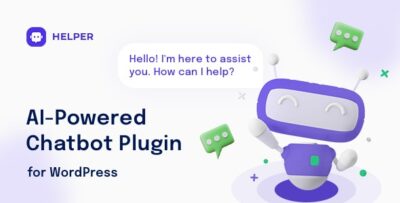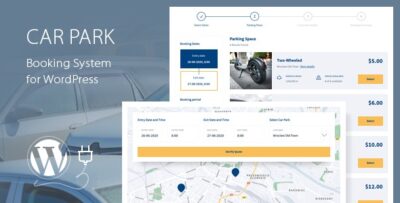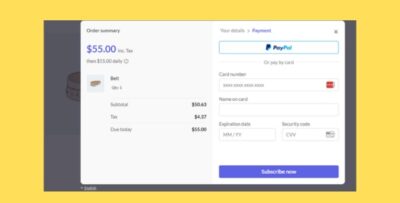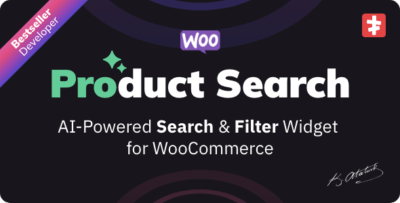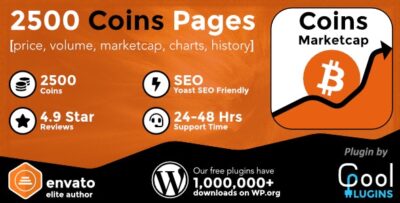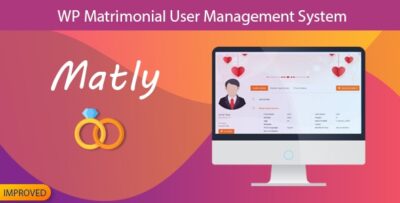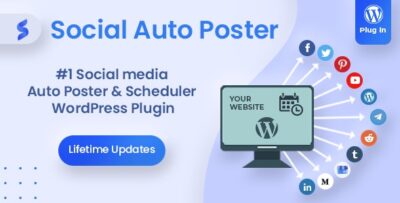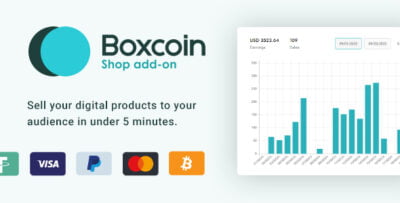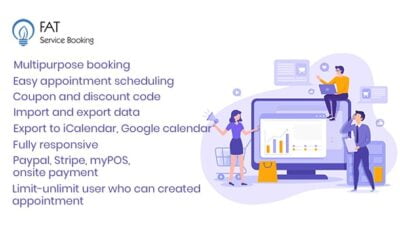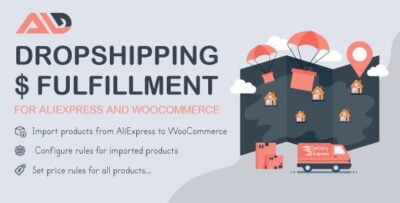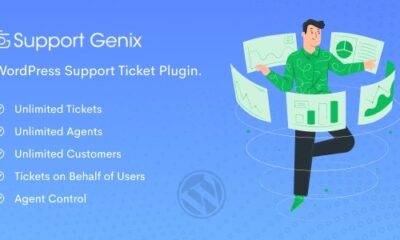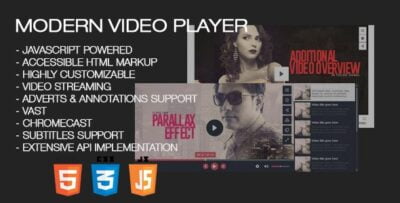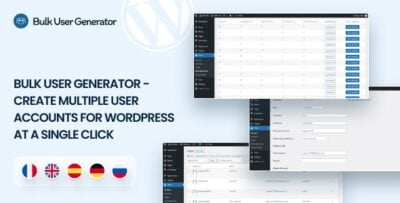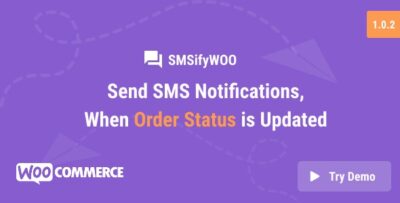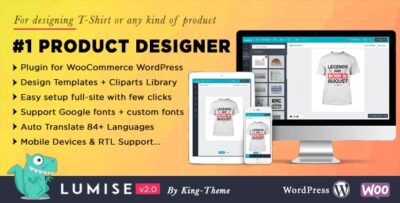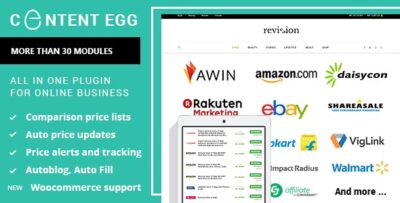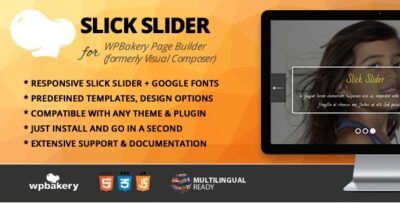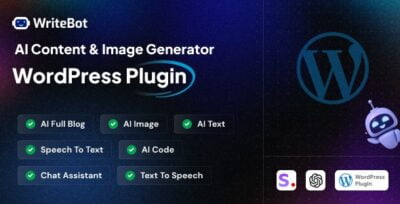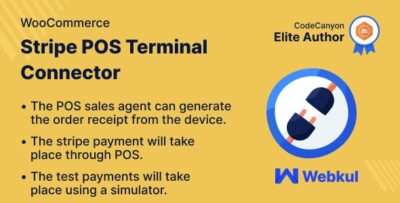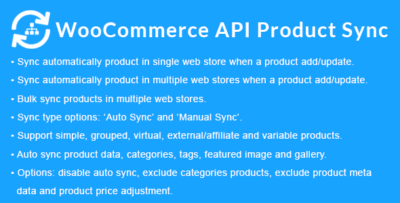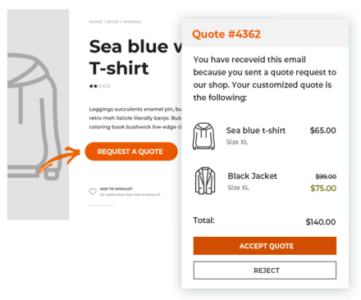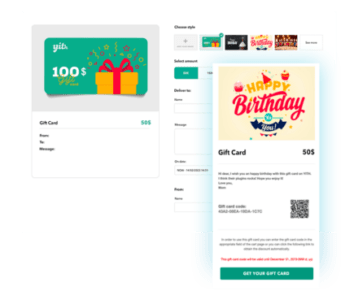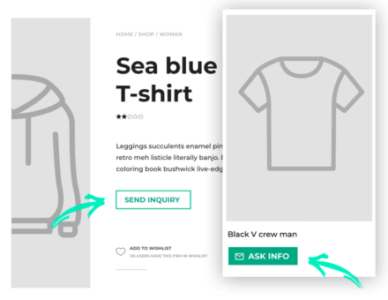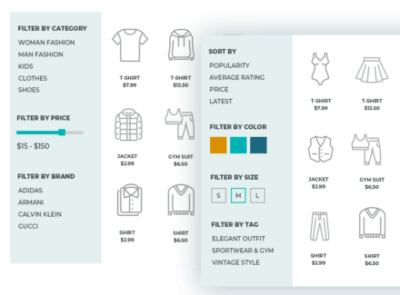FooEvents Calendar is a premium extension for the FooEvents plugin, which is designed to manage and sell tickets for events directly on your WordPress site. FooEvents integrates seamlessly with WooCommerce, allowing you to sell tickets, manage registrations, and track attendees for your events.
The FooEvents Calendar extension provides a calendar-based interface to display events, allowing visitors to easily view, filter, and register for events. It offers an organized way of presenting events in a calendar format, enhancing user experience, especially for sites hosting multiple events.
Key Features of FooEvents Calendar:
- Event Calendar View: Displays events in a traditional calendar format, helping users quickly find and register for upcoming events.
- Integration with WooCommerce: The calendar is fully integrated with WooCommerce, so you can sell event tickets directly from the calendar.
- Customizable Event Listings: Customize how events appear on the calendar, with options for event images, descriptions, and ticket availability.
- Filtering Options: Users can filter events by category, date, or other custom parameters to find the events that interest them.
- Event Registration: Users can register for events directly from the calendar, making it easy to sign up and buy tickets.
- Recurring Events: Supports recurring events, making it ideal for classes, workshops, or any events that happen regularly.
- Mobile-Responsive: The calendar layout is responsive, ensuring that it looks good and functions well on mobile devices.
- **Event Detail Pages
- Clicking on an event in the calendar takes users to a dedicated page with more information, including ticket options and a purchase form.
Setting Up and Using FooEvents Calendar:
- Install FooEvents and FooEvents Calendar:
- First, you need to install the FooEvents plugin. You can find it in the WordPress plugin repository or purchase it from the FooEvents website.
- Install the FooEvents Calendar add-on by downloading it from the FooEvents website and uploading it via the WordPress plugin dashboard (
Plugins > Add New > Upload Plugin).
- Configure FooEvents:
- After installation, go to WooCommerce > Settings > FooEvents to configure the general settings for the plugin (e.g., ticket management, order confirmation emails, etc.).
- Configure your WooCommerce settings to handle payments, order processing, and tax rules for tickets.
- Create Events:
- Go to Events > Add New in your WordPress dashboard.
- Add event details like the name, description, date, time, and location.
- For ticketing, use the FooEvents Tickets options to add ticket types, pricing, and available quantities.
- Activate and Configure FooEvents Calendar:
- Go to Events > Calendar (or the equivalent menu) after activating the FooEvents Calendar add-on.
- Configure the calendar settings to choose how events will be displayed (e.g., event layout, categories, and filters).
- Optionally, customize the calendar’s look and feel using custom CSS or a theme editor.
- Publish Your Calendar:
- Use the provided shortcode
[fooevents_calendar]to embed the calendar on a page or post. - You can create a dedicated calendar page or include it as part of an events section of your website.
- Use the provided shortcode
- Promote and Sell Tickets:
- Once the calendar is live on your site, users can easily browse through the events, view event details, and purchase tickets via WooCommerce.
- The calendar will update automatically as new events are created, and ticket sales are processed.
- Event Filtering and Views:
- The calendar comes with filters, so users can view events by date, category, or location. You can customize this based on how your events are structured.
- You can choose to show events in a monthly, weekly, or daily view, depending on your preferences and the user experience you want to create.
Additional Tips and Features:
- Google Calendar Integration: FooEvents allows for Google Calendar integration, so users can add events directly to their Google Calendar.
- Custom Ticket Fields: You can collect additional information from ticket purchasers, such as attendee names or special requests, using custom fields.
- Notifications: Set up automatic email notifications for ticket purchasers, reminders, and post-event follow-ups.
- CSV Export: Export attendee information to CSV for easy management and reporting.
Benefits of Using FooEvents Calendar:
- Comprehensive Event Management: Handles everything from ticketing and registration to calendar-based display and promotion.
- Streamlined User Experience: The calendar format allows users to quickly view events and register or buy tickets without navigating away from the page.
- Scalability: Ideal for event organizers of all sizes, from small workshops to large conferences or recurring events.
- WooCommerce Integration: By integrating with WooCommerce, FooEvents Calendar takes advantage of WooCommerce’s powerful e-commerce features, including payment gateways and order tracking.
Conclusion:
FooEvents Calendar is a powerful tool for managing and displaying events with integrated ticketing on your WordPress website. It's perfect for businesses or individuals who regularly host events and need an intuitive and flexible way to manage event registration and ticket sales. For more information, you can check out the official FooEvents website or consult the documentation for setup, customization, and troubleshooting.
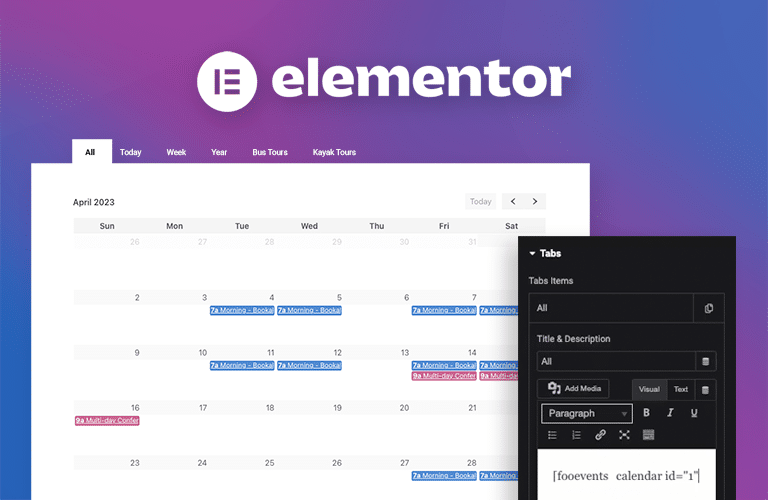

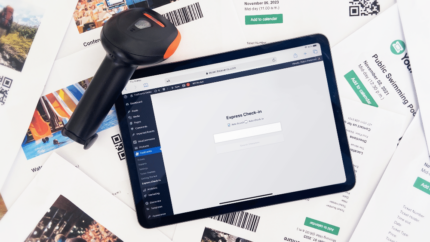
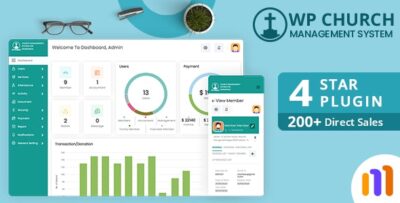
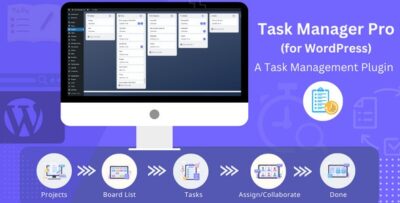
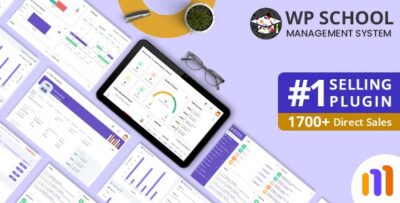
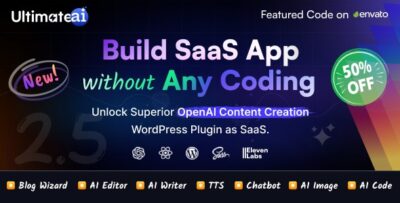
![Booknetic - Appointment Booking & Appointment Scheduling & Calendar reservation [SaaS]](https://elevategpl.com/storage/2024/06/Booknetic-Appointment-Booking-Appointment-Scheduling-Calendar-reservation-SaaS-400x203.jpg)