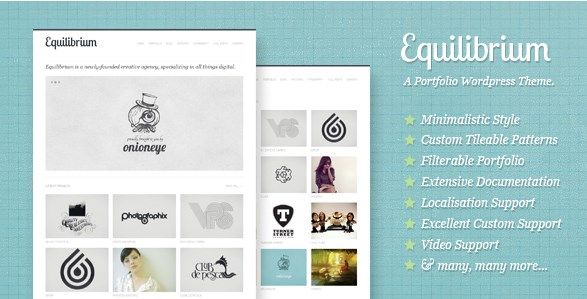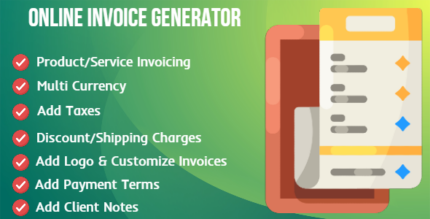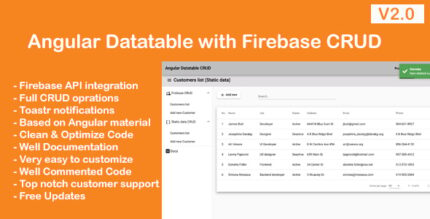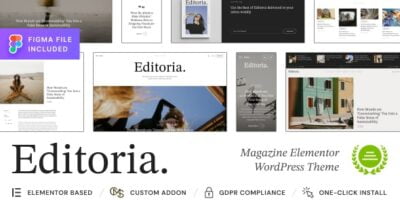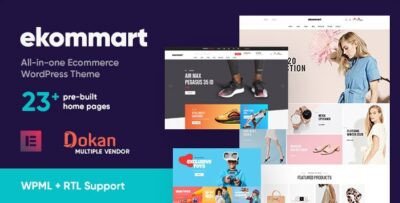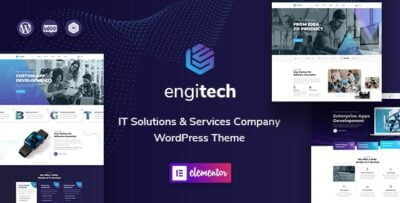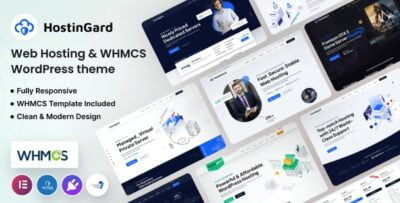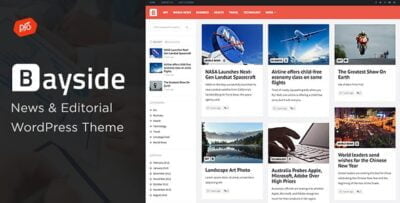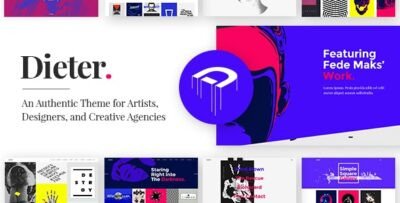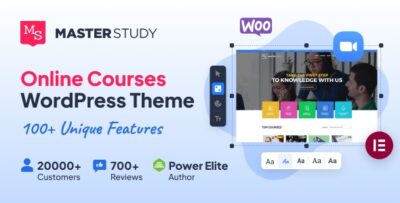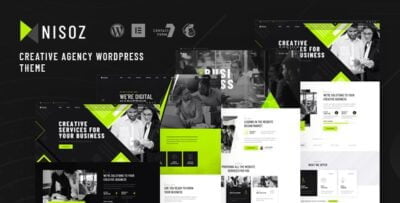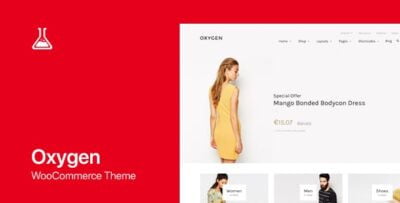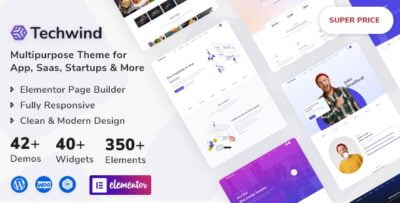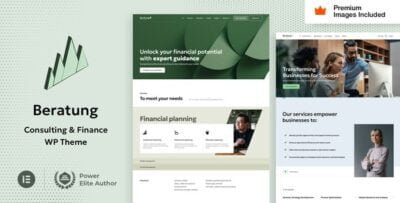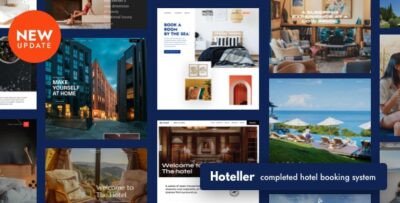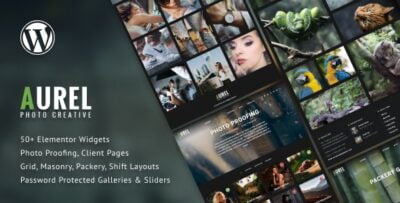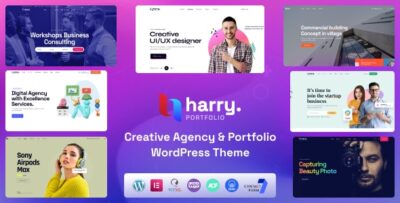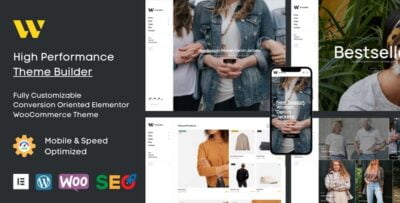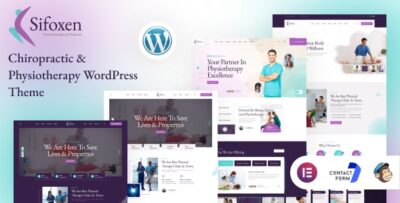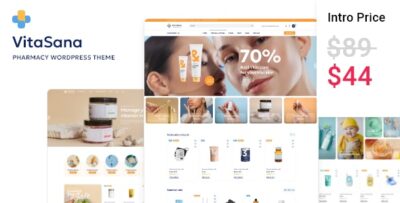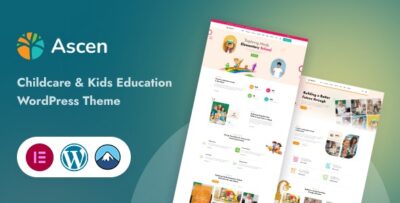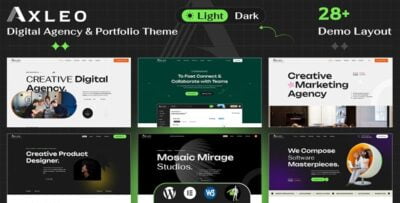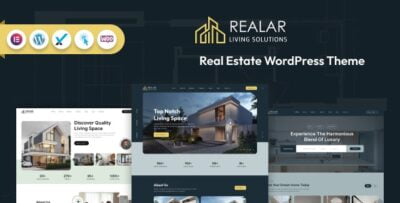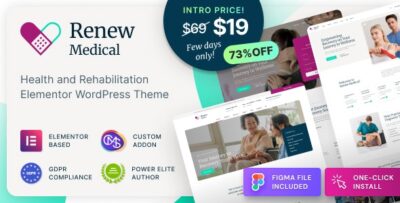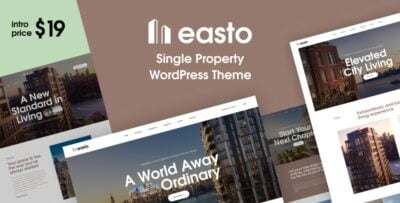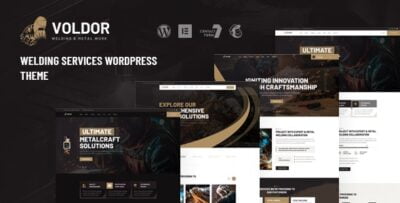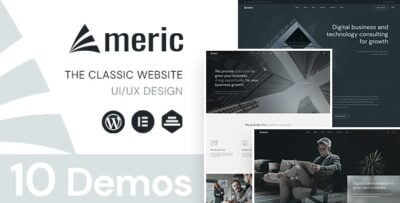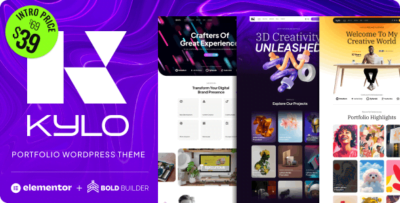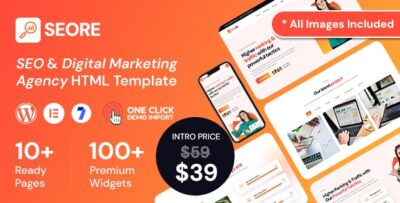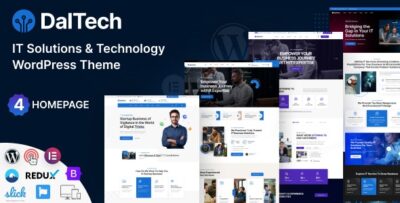Equilibrium – Clean and Modern WP Portfolio Theme is a stylish and versatile WordPress theme designed specifically for showcasing portfolios, creative works, and personal or professional projects. It offers a clean, minimalist design with a modern feel, making it ideal for artists, designers, photographers, freelancers, and agencies. The theme is highly customizable, mobile-friendly, and optimized for performance, ensuring that your portfolio stands out on all devices and screen sizes.
Here’s an overview of the key features and setup for the Equilibrium WordPress Theme:
Key Features of Equilibrium – Clean and Modern WP Portfolio Theme:
- Clean and Minimal Design:
- Equilibrium follows a clean, minimalist design approach, focusing on high-quality images and content. This makes it perfect for creatives who want to showcase their work without distractions.
- The theme offers a visually appealing layout that highlights portfolio items, providing your visitors with a smooth and intuitive browsing experience.
- Fully Responsive Layout:
- Equilibrium is fully responsive, ensuring your portfolio looks great on desktops, tablets, and smartphones.
- Whether on a high-resolution desktop or a mobile phone, your images and content will adjust to fit any screen size, giving your visitors the best user experience possible.
- Retina-Ready:
- The theme is retina-ready, which means that images and content will appear sharp and crisp on high-resolution displays, ensuring that your portfolio looks exceptional on devices like Retina Macs, iPhones, and tablets.
- Portfolio Layouts:
- Equilibrium comes with multiple portfolio layouts, allowing you to choose the best display style for your work. Some of the layout options include:
- Grid Layout
- Masonry Layout
- Horizontal Layout
- Full-screen Layout
- You can mix and match layouts, depending on the type of work you’re showcasing, giving you flexibility in presenting your portfolio.
- Equilibrium comes with multiple portfolio layouts, allowing you to choose the best display style for your work. Some of the layout options include:
- One-Click Demo Import:
- The theme provides one-click demo import, allowing you to quickly import a demo version of the theme with all content, settings, and layout options.
- This feature helps you get started quickly, allowing you to tweak and customize the demo content to suit your needs.
- Visual Composer Compatibility:
- Equilibrium is compatible with the Visual Composer (WPBakery Page Builder), a popular drag-and-drop page builder plugin.
- This integration allows you to create custom layouts and modify pages without needing to write any code. You can easily build stunning portfolio pages by dragging and dropping elements like text blocks, images, buttons, and videos.
- Multiple Header and Footer Styles:
- Equilibrium offers multiple header and footer styles, allowing you to choose a layout that best suits your brand.
- You can select from a standard header, centered header, minimal header, and different footer designs, giving you control over the overall appearance of the website.
- Advanced Theme Options Panel:
- The theme comes with a powerful theme options panel, giving you complete control over various design elements of your website.
- You can customize typography, color schemes, layout settings, and other aspects of your site to match your personal or business branding.
- SEO Optimized:
- Equilibrium is built with SEO best practices in mind, ensuring that your website is search-engine friendly. The clean code structure and optimized design help search engines crawl and index your site more effectively, improving your chances of ranking higher in search results.
- The theme also integrates seamlessly with popular SEO plugins like Yoast SEO.
- WooCommerce Compatibility:
- Equilibrium is WooCommerce compatible, allowing you to sell products directly from your portfolio website.
- This makes it a great choice for photographers, artists, or designers who want to sell prints, digital artwork, or other products online.
- Custom Widgets:
- The theme comes with several custom widgets, including:
- Recent Posts
- Popular Posts
- Instagram Feed
- Twitter Feed
- Contact Info
- These widgets help you display relevant content and engage with your visitors more effectively.
- The theme comes with several custom widgets, including:
- Multiple Blog Layouts:
- Equilibrium offers a variety of blog layouts, including list, grid, and masonry styles.
- You can create a personal blog to accompany your portfolio, share industry insights, or provide updates to your visitors. The theme supports both traditional and modern blog formats.
- Customizable Typography and Colors:
- You can easily adjust typography and colors across your site via the theme options panel or the WordPress Customizer.
- Whether you want to change the fonts for headings, body text, or buttons, or tweak the color scheme to match your brand, Equilibrium gives you full control over these elements.
- Translation and RTL Ready:
- Equilibrium is translation-ready and supports Right-to-Left (RTL) languages, making it easy to create a multilingual site that caters to a global audience.
- You can translate the theme into any language or integrate with WPML to make the website accessible to non-English-speaking visitors.
- Regular Updates and Excellent Support:
- The theme receives regular updates, ensuring that it remains compatible with the latest versions of WordPress and is free from bugs.
- Equilibrium also provides dedicated customer support to help with any issues or questions you may encounter.
How to Set Up Equilibrium – Clean and Modern WP Portfolio Theme:
Step 1: Install and Activate the Theme
- Download the Equilibrium theme file from the theme marketplace or the developer’s website.
- In your WordPress dashboard, go to Appearance > Themes > Add New and click Upload Theme.
- Upload the downloaded Equilibrium theme and click Install Now.
- Once installed, click Activate to enable the theme.
Step 2: Import Demo Content (Optional)
- After activation, you can import demo content by going to Appearance > Import Demo Data (or the equivalent option in the theme settings).
- This will import the theme’s demo content, including pages, portfolio items, and settings, which you can then modify to fit your needs.
Step 3: Customize the Theme
- Go to Appearance > Customize to start adjusting the theme’s settings.
- You can change colors, fonts, layout options, and much more through the WordPress Customizer.
- You can also adjust global settings for your portfolio, header styles, and footer design.
Step 4: Add Portfolio Items
- To add portfolio items, go to Portfolio > Add New.
- Add images, descriptions, and other details related to your projects or artwork.
- Organize your portfolio items using categories and tags for easy navigation.
Step 5: Create Pages and Add Content
- Use Visual Composer (or your preferred page builder) to create custom pages and layouts.
- Add sections like About, Services, Contact, and Portfolio to your pages, customizing each section with relevant content.
Step 6: Set Up Navigation and Menus
- Go to Appearance > Menus to create your site’s navigation menu.
- Add custom links to sections of your page or external links to your navigation menu.
- Assign the menu to the desired location (e.g., Primary Menu).
Step 7: Set Up Blog and Other Features
- If you plan to have a blog, go to Posts > Add New to create blog posts.
- Choose your desired blog layout from the Theme Options or Customizer.
- Set up custom widgets like social media feeds or recent posts in the widget areas.
Step 8: Publish and Go Live
- Once you’re happy with your site’s design and content, publish your changes and make your portfolio live.
- Test your website on different devices and browsers to ensure a consistent and responsive experience for all visitors.